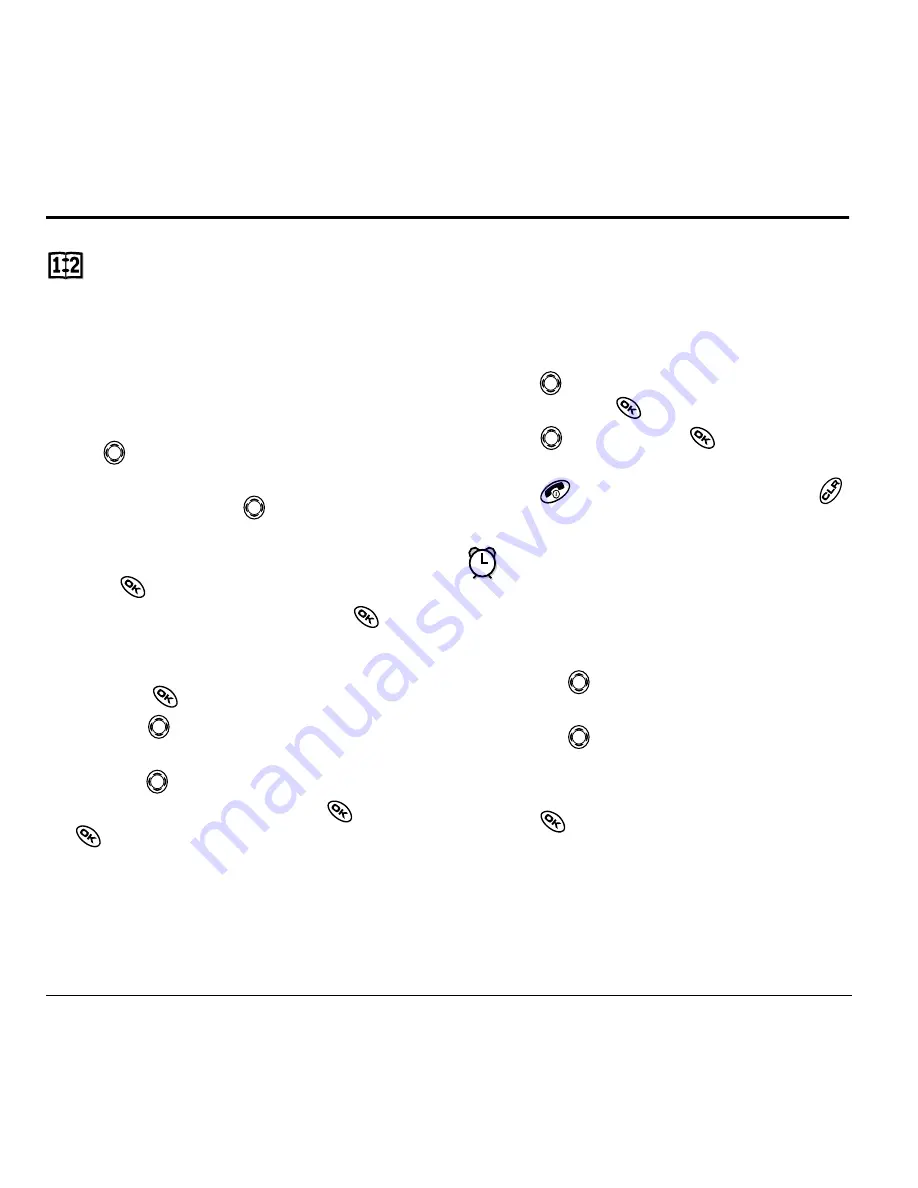
40
Using Tools
8 U
SING
T
OOLS
Scheduler
The Scheduler allows you to schedule events and
set reminder alerts.
Adding an event
1.
Select
Menu
→
Tools
→
Scheduler
.
– For a day in this month, select
View Day
. Press
left and right to scroll through days.
– For a day in a different month, select
View Month
.
Press
up or down to scroll
through months, and right or left to scroll
through days.
2.
Press
to add an event to a selected date.
3.
Enter a name for the event and press
. For
help entering text, see page 13.
4.
Set the event Start time, Duration, and Alarm
and press
.
– Press
up or down to select hour,
minutes, and timing of alarm.
– Press
left or right to move between fields.
5.
Add a note to the event and press
or press
twice
to finish.
Viewing, editing, or erasing an event
1.
Select
Menu
→
Tools
→
Scheduler
.
2.
Select
View Day
or
View Month
to find the event
you want to view, edit, or erase.
3.
Press
up, down, left, or right to highlight an
event and press
to select it.
4.
Press
right and press
to select
Edit
,
Erase
, or
New
. Follow the prompts.
5.
Press
to return to the home screen or
to return to scheduler options.
Alarm Clock
Use the Alarm Clock to set an alert for a specific
time. The alert occurs only if the phone is on.
1.
Select
Menu
→
Tools
→
Alarm Clock
→
Set
.
– Press
up or down to select an hour
and minutes.
– Press
left or right to switch between
hours, minutes, and a.m./p.m.
– Use the phone keypad to enter numbers.
2.
Press
to select
Done
and save the setting.
3.
When the alarm rings, select
Off
to turn off the
alarm or
Snooze
to silence the alarm for
10 minutes.













































