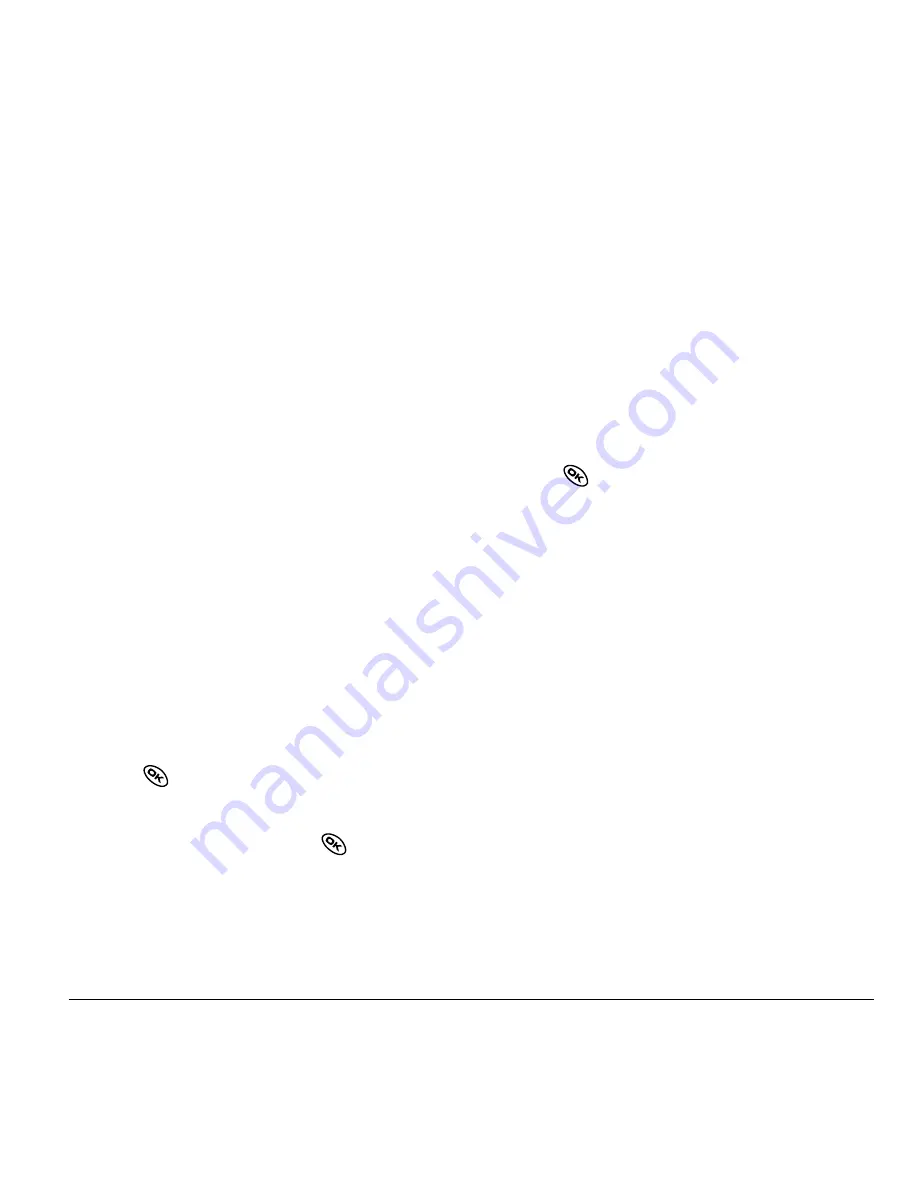
User Guide for Kyocera Phantom Phones
33
Changing your lock code
The lock code is typically 0000 or the last 4 digits
of your phone number.
1.
Select
Menu
→
Settings
→
Security
.
2.
Enter your four-digit lock code and select
Lock
Code
. A message appears: “Change Code?”
3.
Select
Yes
and enter a new four-digit code.
Enter your new lock code again.
Locking your phone
When your phone is locked, you can call only
emergency numbers or your service provider
number. You can still receive incoming calls.
1.
Select
Menu
→
Settings
→
Security
.
2.
Enter your four-digit lock code.
3.
Select
Lock Phone
.
4.
Highlight an option:
–
Never
—Does not lock the phone.
–
On power up
—Locks the phone every time
you turn it on.
–
Now
—Locks the phone immediately.
5.
Press
.
Unlocking the phone
1.
From the home screen, press
to
select
Unlock
.
2.
Enter your four-digit lock code.
Designating emergency numbers
The emergency numbers feature allows you to
specify three personal phone numbers that can be
called when the phone is locked.
1.
Select
Menu
→
Settings
→
Security
.
2.
Enter your four-digit lock code.
3.
Select
Emergency #’s
.
4.
Select an
Unassigned
slot.
Note:
Enter the phone number, including the
area code. Do not enter 1 before the area code.
5.
Press
to select
Done
.
Notes:
• You can view these numbers only when they’re
being entered for the first time.
• You cannot edit these numbers.
• To make a call to an emergency number from a
locked phone, you must dial the number
(including area code) exactly as it was stored in
Emergency Numbers.
Restricting calls
You can restrict the calls that can be made from
your phone to only those that have been saved in
your Contacts Directory.
1.
Select
Menu
→
Settings
→
Security
.
2.
Enter your four-digit lock code.
3.
Select
Limit Calls
.
4.
Select
Contacts Only
.
















































