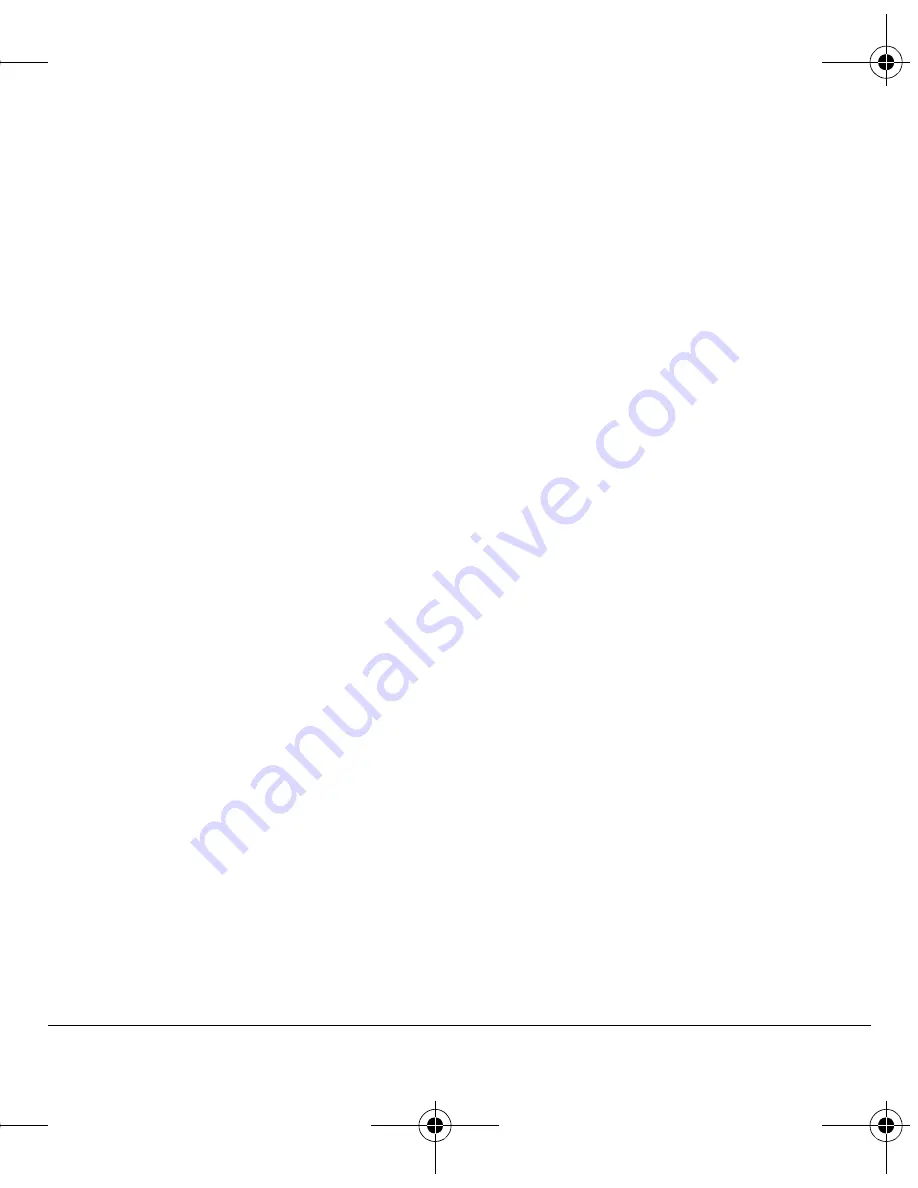
User Guide
55
Using Bluetooth
Before you can use the Bluetooth wireless
technology functions of your phone, you must get
your phone ready to communicate with a device.
This is called “connecting.”
Connecting to a device
To connect your phone to an audio Bluetooth
wireless technology device:
NK
Select
pÉííáåÖë
>
_äìÉíççíÜ
>
jó=aÉîáÅÉë
.
OK
At the device list, highlight a device and
select
`çååÉÅí
.
A notification appears confirming the connection.
You can now use the device with your phone.
Disconnecting from a device
To disconnect your phone from an audio
Bluetooth wireless technology device:
NK
Select
pÉííáåÖë
>
_äìÉíççíÜ
>
jó=aÉîáÅÉë
.
OK
At the device list, highlight a device and
select
aáëÅçååÉÅí
.
Device list options
You can change or review the information about
each device you paired with your phone.
NK
Select
pÉííáåÖë
>
_äìÉíççíÜ
>
jó=aÉîáÅÉë
.
OK
Highlight your desired device.
PK
Select
léíáçåë
and one of the following:
Ó
oÉå~ãÉ
to rename the device.
Ó
aÉäÉíÉ
to remove the device from your
phone if you are no longer going to use it.
Ó
pÉêîáÅÉë
to view a description of the
device (such as Headset, Handsfree,
Object Push, and Serial Port).
Bluetooth settings
You can set how your phone interacts with
Bluetooth wireless technology devices. Select
pÉííáåÖë
>
_äìÉíççíÜ
>
pÉííáåÖë
and one of
the following:
√
jó=k~ãÉ=
changes the name of your phone for
other devices it is paired with to identify.
√
sáëáÄäÉ=aìê~íáçå
sets the time your phone
remains visible to other devices.
√
pÉêîáÅÉë
shows the list of the Bluetooth
wireless technology service protocol
supported by your phone.
Sounds
Your phone has several settings for sound control.
You can select from a variety of ringers and
control the volume.
Silent Mode
Your phone is set to make sounds when you
receive calls, press keys, navigate through menus,
and receive alerts (such as new messages). You
can silence all sounds and set the phone to vibrate
or light up when you receive calls and alerts.
82-G2001-1EN.book Page 55 Thursday, June 14, 2007 12:21 PM






























