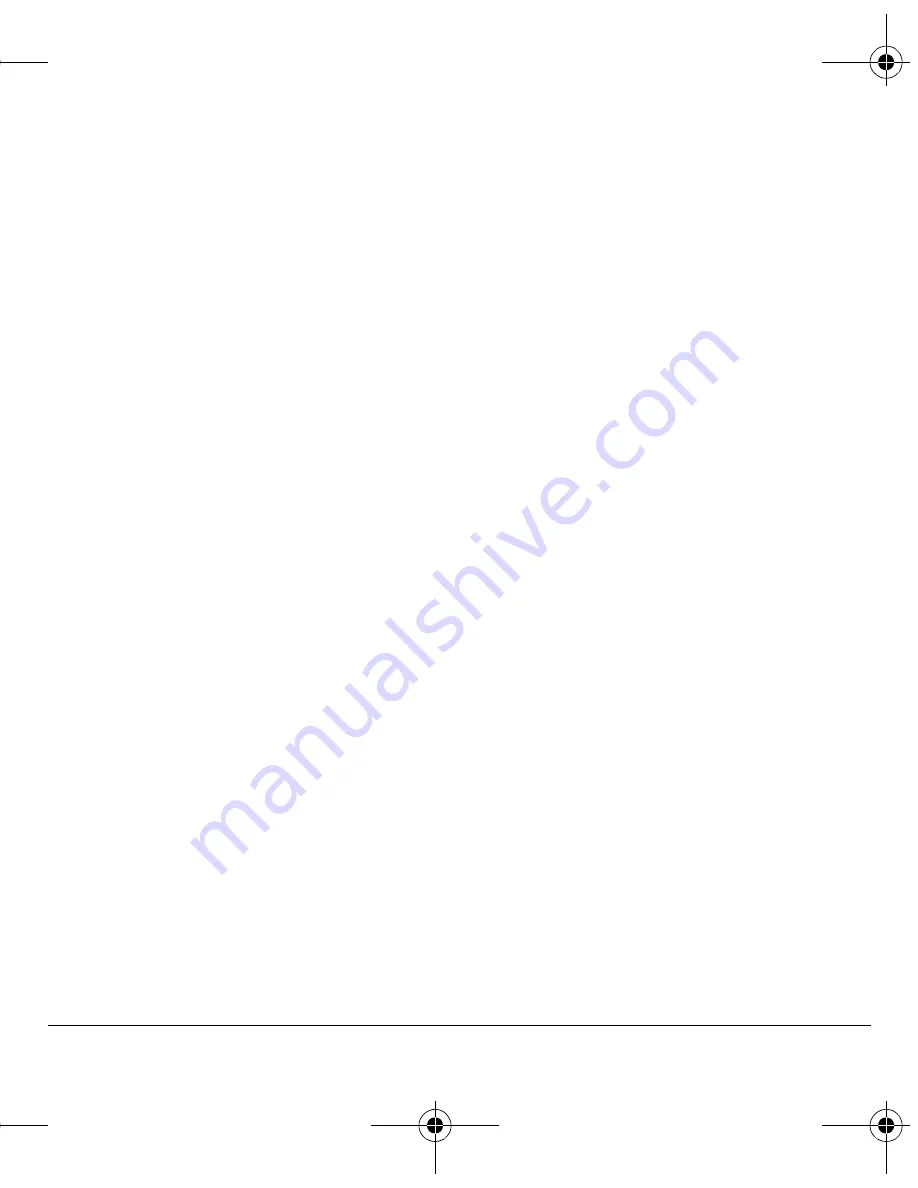
User Guide
37
QK
Enter additional phone numbers, email
addresses, Web addresses and note, if needed.
Scroll up or down to move through the
contact fields.
RK
When you are done entering information,
select
p~îÉ
.
Add code or extension
When you save the phone number of an
automated service, you may include a pause to
stop dialing. For example, a pause where you
would wait to dial an extension.
NK
From the home screen, enter a
phone number.
OK
Select
léíáçåë
and a type of pause:
Ó
qáãÉ=m~ìëÉ
causes the phone to stop
dialing for two seconds.
Ó
e~êÇ=m~ìëÉ
causes the phone to stop
dialing until you select
léíáçåë
>
oÉäÉ~ëÉ=
while making the call.
PK
Enter the remaining numbers and select
p~îÉ
.
QK
Select
p~îÉ=kÉï=`çåí~Åí
.
RK
Complete the contact and select
p~îÉ
.
Working with contacts
Contact details
To edit details of an existing contact:
NK
Select
jÉåì
>
`çåí~Åíë
>
sáÉï=^ää
.
OK
From the contacts list, select a contact.
PK
At the contact’s detail screen, select
bÇáí
.
QK
Edit or add phone numbers, email addresses,
Web addresses and notes. Scroll up or down
to move through the contact fields.
RK
When you are done entering information,
select
p~îÉ
.
Contact name
To work on the name of an existing contact:
NK
Select
jÉåì
>
`çåí~Åíë
>
sáÉï=^ää
.
OK
From the contacts list, select a contact.
PK
At the contact’s detail screen, highlight
the name.
QK
Select
léíáçåë
and one of the following:
Ó
oáåÖÉê
assigns a specific ringer to
the contact.
Ó
máÅíìêÉ
assigns a specific picture to
the contact.
Ó
bê~ëÉ=`çåí~Åí
erases the entire contact.
Ó
pÉåÇ=~ë=î`~êÇ
sends the contact as
a vCard.
Contact number
To work on the number of an existing contact:
NK
Select
jÉåì
>
`çåí~Åíë
>
sáÉï=^ää
.
OK
From the contacts list, select a contact.
PK
At the contact’s detail screen, highlight a
contact number.
82-G2001-1EN.book Page 37 Thursday, June 14, 2007 12:21 PM






























