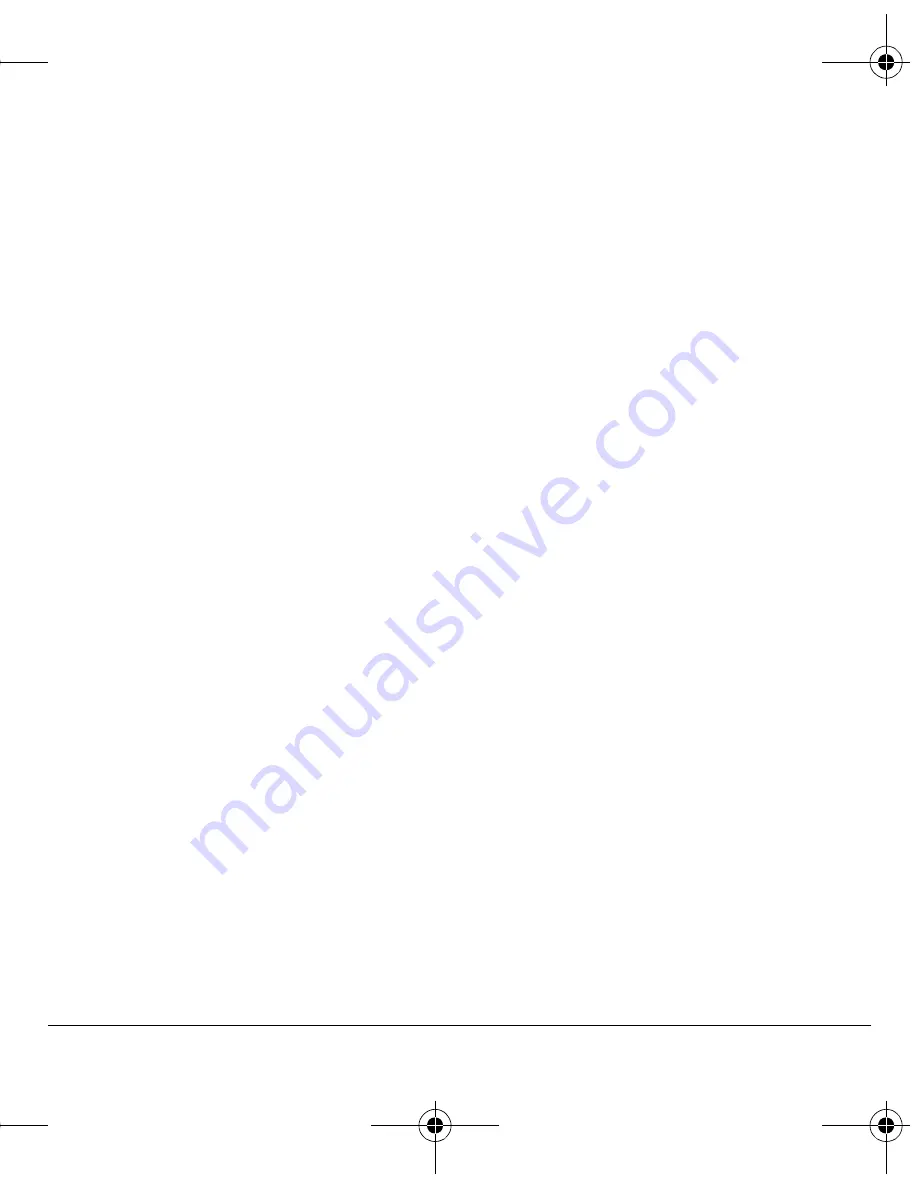
User Guide
47
Scheduler
Use the scheduler to schedule events and set
reminder alerts.
Create an event
NK
Select
jÉåì
>
qççäë
>
pÅÜÉÇìäÉê
>
^ÇÇ kÉï=bîÉåí
.
OK
At the Event Name field, enter a name. Scroll
down to move to the next field when done.
PK
At the Type field, press
lh
and scroll
through the list to select a type.
QK
At the Date field, press
lh
to change
the date.
Ó
Scroll left or right to move between
month, day, and year fields.
Ó
Scroll up or down to change month, day,
and year.
Press
lh
to save date and move to the
next field.
RK
At the Time field, press
lh
to change
the time.
Ó
Scroll left or right to move between hour,
minute and AM/PM fields.
Ó
Scroll up or down to change hour, minute
and AM/PM.
Press
lh
to save time and move to the
next field.
SK
At the Duration field, press
lh
to change
the duration.
Ó
Scroll left or right to move between hour
and minute fields.
Ó
Scroll up or down to change hour
and minute.
Press
lh
to save duration and move to the
next field.
TK
At the Priority field, press
lh
and select a
priority from the list.
UK
At the Reminder field, press
lh
and select a
reminder from the list.
VK
At the Reminder Sound field, press
lh
and
select a reminder sound from the list.
NMK
At the Silent Mode field, press
lh
and select
a Silent Mode setting.
NNK
At the Recurring Event field, press
lh
and
select an option from the list.
NOK
Select
p~îÉ
.
View events
You can view the events saved to the scheduler.
View by date
NK
Select
jÉåì
>
qççäë=
>
pÅÜÉÇìäÉê
and one of
the following:
Ó
sáÉï=jçåíÜ
to see the current month.
Days with events are highlighted. Scroll
through the calendar and press
lh
to
select a date.
Ó
sáÉï=a~ó
to see the current date. Scroll
right or left to move to another date.
82-G2001-1EN.book Page 47 Thursday, June 14, 2007 12:21 PM






























