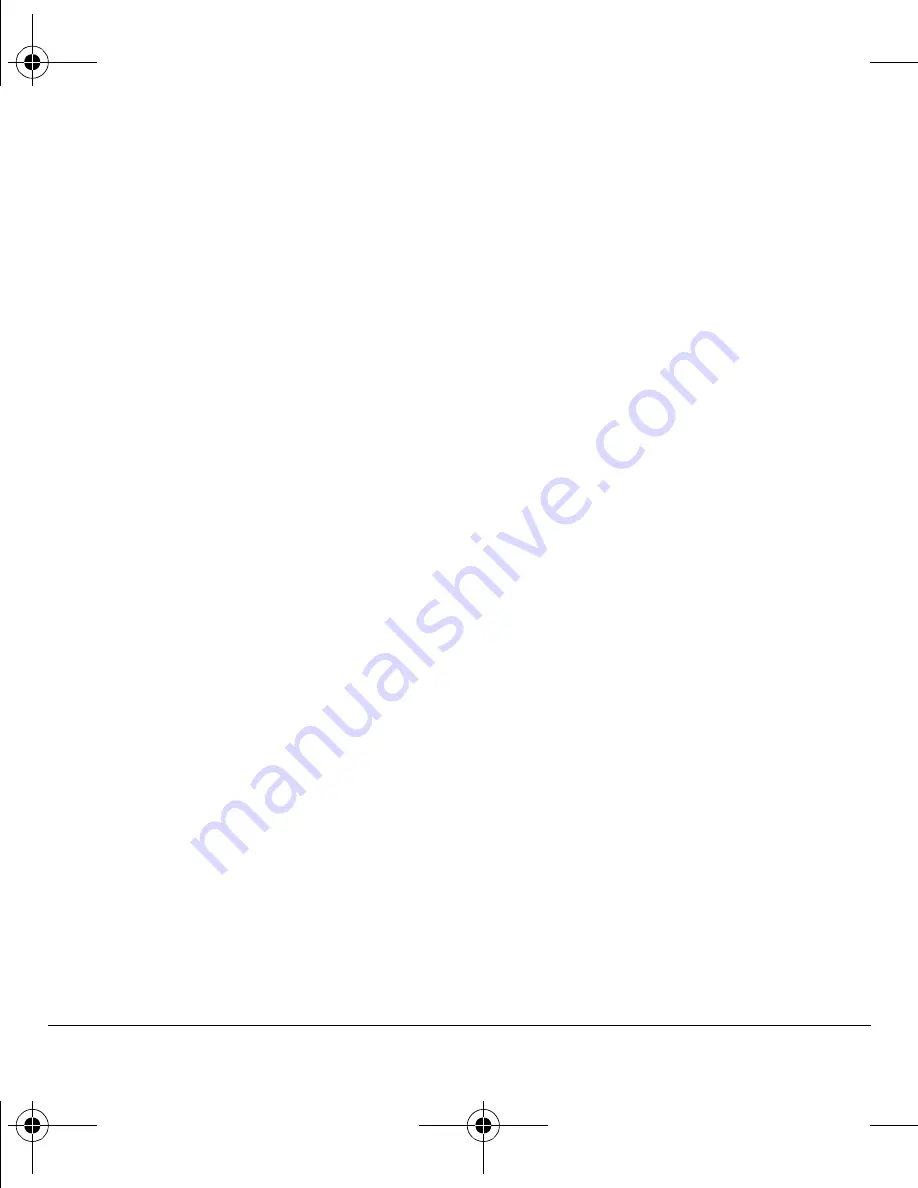
48
Scheduler
Ó
dç=íç=a~íÉ
to select a specific date. Scroll
left or right to move between month, day,
and year fields. Scroll up or down to
change month, day, and year. Press
lh
to
select the date.
OK
At the day view, do one of the following:
Ó
Highlight an existing event and press the
lh
key to view the event detail.
Ó
Highlight a time and select
^ÇÇ=kÉï
to
create a new event.
Ó
Select
léíáçåë
>
dç=íç=qçÇ~ó
to return to
the current date.
Ó
Select
léíáçåë
>
dç=íç=a~íÉ
to select a
specific date.
Ó
Select
léíáçåë
>
bê~ëÉ=~ää=bîÉåíë
to
erase all event for that date.
View by list
NK
Select
jÉåì
>
qççäë=
>
pÅÜÉÇìäÉê
>
sáÉï=^ää=bîÉåíë
.
OK
At the event list, highlight a event.
PK
Select
sáÉï
to see the event detail or one the
of the following:
Ó
Select
léíáçåë
>
pçêí=Äó=qáãÉ
to sort
events by time.
Ó
Select
léíáçåë
>
pçêí=Äó=qóéÉ
to sort
events by type.
Ó
Select
léíáçåë
>
pçêí=Äó=mêáçêáíó
to sort
events by priority.
Modify an event
You can modify existing events. From the
event detail screen, you can select
lh
to return
to the previous screen or
léíáçåë
and one
the following:
√
bÇáí
to change the event.
√
bê~ëÉ
to erase the event.
√
pÉåÇ
to create a text message containing
the event.
√
`çéó
to copy the event.
Scheduler settings
You can change the default settings of
your scheduler.
Select
jÉåì
>
qççäë=
>
pÅÜÉÇìäÉê
>
pÉííáåÖë
and one the following:
√
pÅÜÉÇìäÉê=eçìêë
to change the work day.
√
^ìíç=aÉäÉíÉ
to select when events are
automatically deleted.
√
mêáçêáíó
to select the priority given to
new events.
√
oÉãáåÇÉê
to select the reminder given to
new events.
√
oÉãáåÇÉê=pçìåÇ
to select the sound alert
given to new event reminders.
√
páäÉåí=jçÇÉ
to select whether phone is in
silent mode during the duration of new events.
82-G2001-1EN.book Page 48 Thursday, June 14, 2007 12:21 PM






























