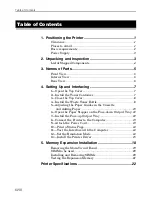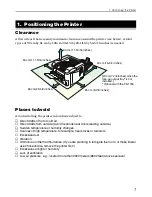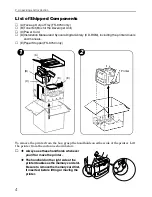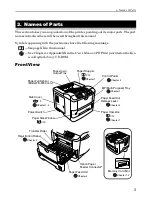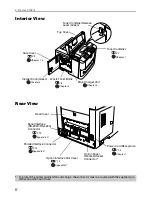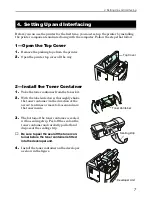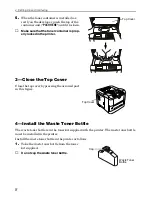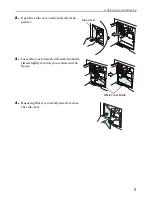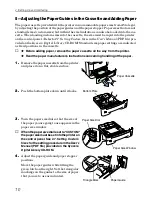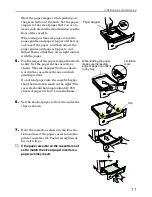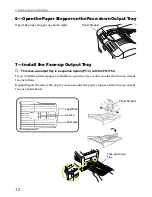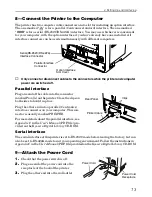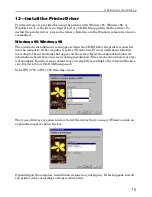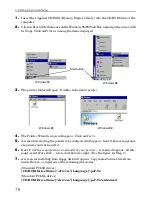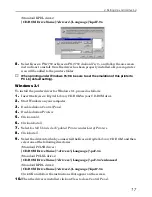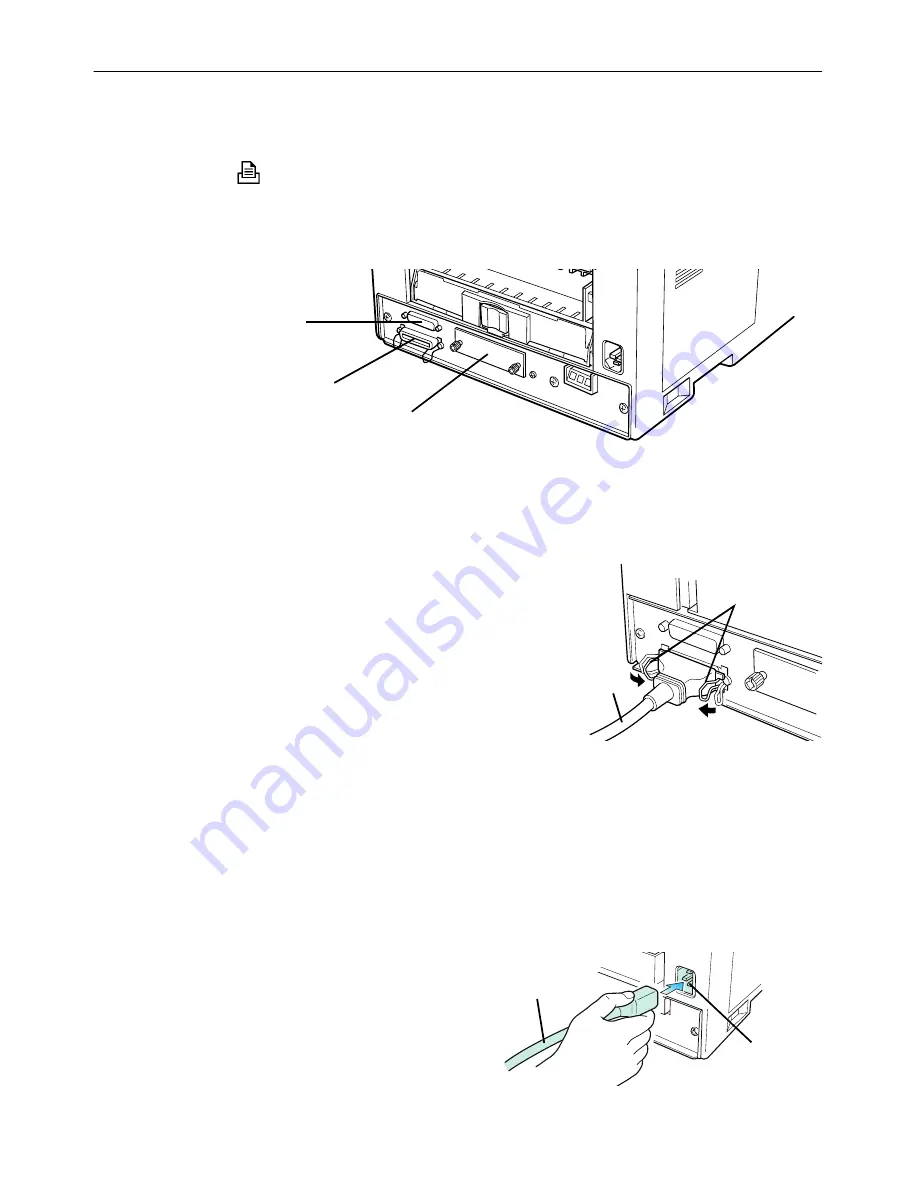
4. Setting Up and Interfacing
13
8—Connect the Printer to the Computer
The printer has two computer cable connectors and a slot for installing an option interface.
The one marked "
" is for a parallel (Centronics standard) interface. The one marked
"
IOIOI
" is for a serial (RS-232C/RS-422A) interface. You may use whichever is convenient
for your computer, with the option interface, if you have already have one installed. All
interface connectors can be used simultaneously with different computers.
☛
Only connect or disconnect cables to the connectors while the printer and computer
power are switched off.
Parallel interface
Plug one end of the cable into the connector
marked
Parallel
on the printer. Close the clips on
both sides to hold it in place.
Plug the other end into a parallel (Centronics)
interface connector on your computer. This con-
nector is usually marked
PRINTER
.
For more details about the parallel interface, see
Appendix C
in the
User’s Manual
(PDF file) pro-
vided on the
Kyocera Digital Library
CD-ROM.
Serial interface
The serial interface of this printer is set to RS-232C mode before leaving the factory, but can
also be set to RS-422A mode to suit your operating environment. Follow the instructions in
Appendix C
in the
User’s Manual
(PDF file) provided on the
Kyocera Digital Library
CD-ROM.
9—Attach the Power Cord
1.
Check that the power switch is off.
2.
Plug one end of the power cord into the
receptacle at the back of the printer.
3.
Plug the other end into the wall outlet.
Serial (RS-232C/RS-422A)
Interface Connector
Parallel Interface
Connector
Option Interface
Slot Cover
Printer Cable
Clips
Rear Panel
Power Cord
Receptacle
Power Cord
Содержание FS-3750 - B/W Laser Printer
Страница 1: ...FS 1750 FS 3750 ...
Страница 43: ......