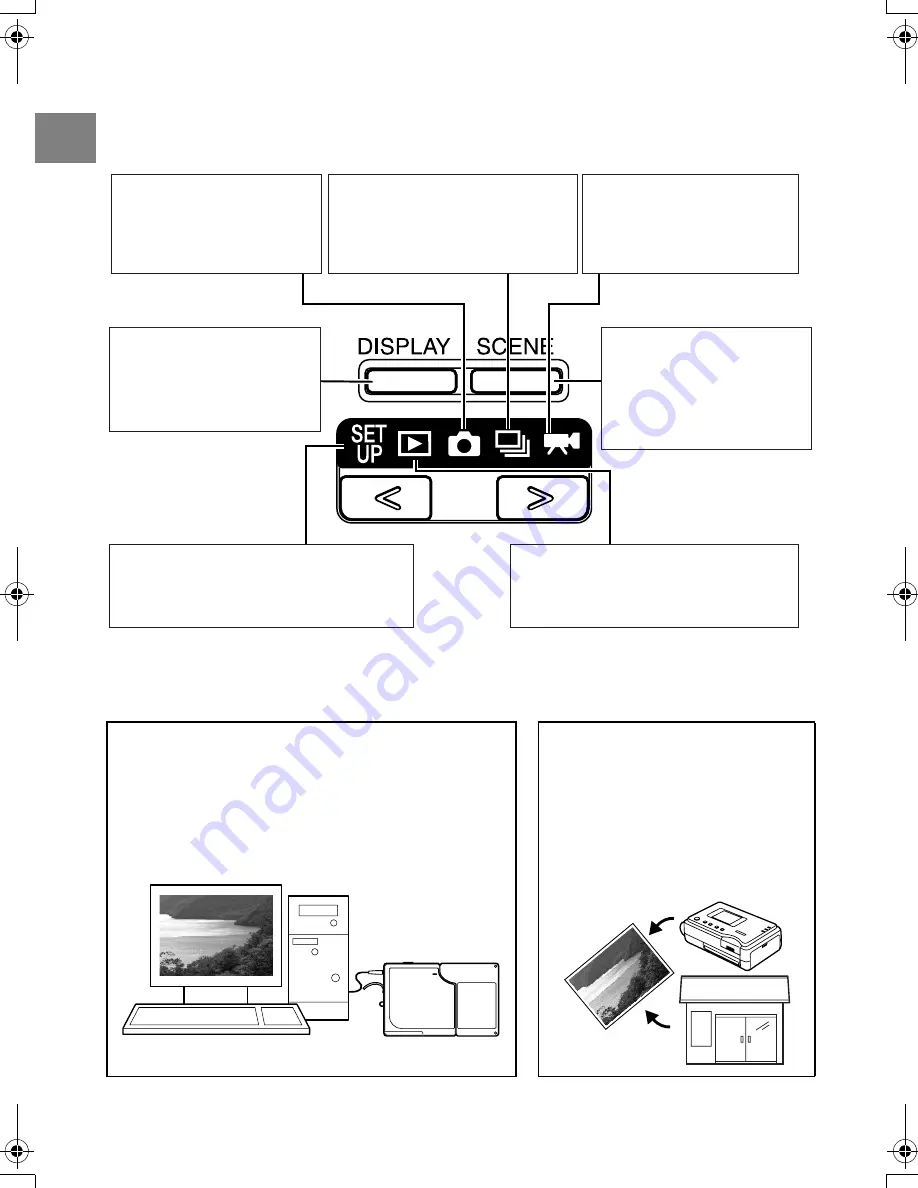
14
Int
roductio
n
●
Camera Functions
You can access the wide selection of camera functions by pressing the mode buttons above
the LCD monitor to switch between modes.
There is also a SCENE button that lets you take pictures using camera settings tailored to a
range of different scenes.
Digital cameras also offer the user a range of other options, including connecting to a
computer, sending images directly to a printer and getting your images printed at a print
processing store.
Connecting to a computer
Connecting your camera to a computer using the dedicated
USB cable gives you access to a wide range of uses for your
images, including using image retouching software to edit
your images on the computer and sending them as
attachments via e-mail. (
p.2-11)
* Windows 98 and Windows 98SE users must install the USB
driver from the CD-ROM provided with the camera.
Digital printing
You can either print out your images
directly on a printer or download them
onto a memory card and take them to
your local print processing store for
printing.
* Consult your local print processing
store for details of the print services
offered. (
p.5-19)
Shooting (still images)
The 3.2 megapixel high-
performance CCD enables
you to shoot high-quality still
images. (
p.2-2)
Shooting (continuous shooting)
Allows you to take continuous shots
at a rate of 3.5 frames per second.
This mode captures all the action at
sporting events, etc. (
p.3-7)
Shooting (movies)
Shoot a movie to capture the
true feeling of being there. You
can also record sound along
with the movie. (
p.2-4
)
SCENE button
Provides a range of camera
settings optimized for
particular scenes, such as
portraits or nighttime scenery.
(
p.3-4)
Playback
Displays the images you have shot on the
LCD monitor. You can also use this mode
to resize or trim your images. (
p.2-6)
DISPLAY button
Alternately displays or hides
the icons on the LCD monitor
or switches the backlight ON
and OFF. (
p.3-8)
SET UP
Allows you to specify the settings for various
functions including the AF (Auto Focus) and
the LCD monitor brightness. (
p.6-1)
Finecam_E.book Page 14 Thursday, August 28, 2003 6:21 PM















































