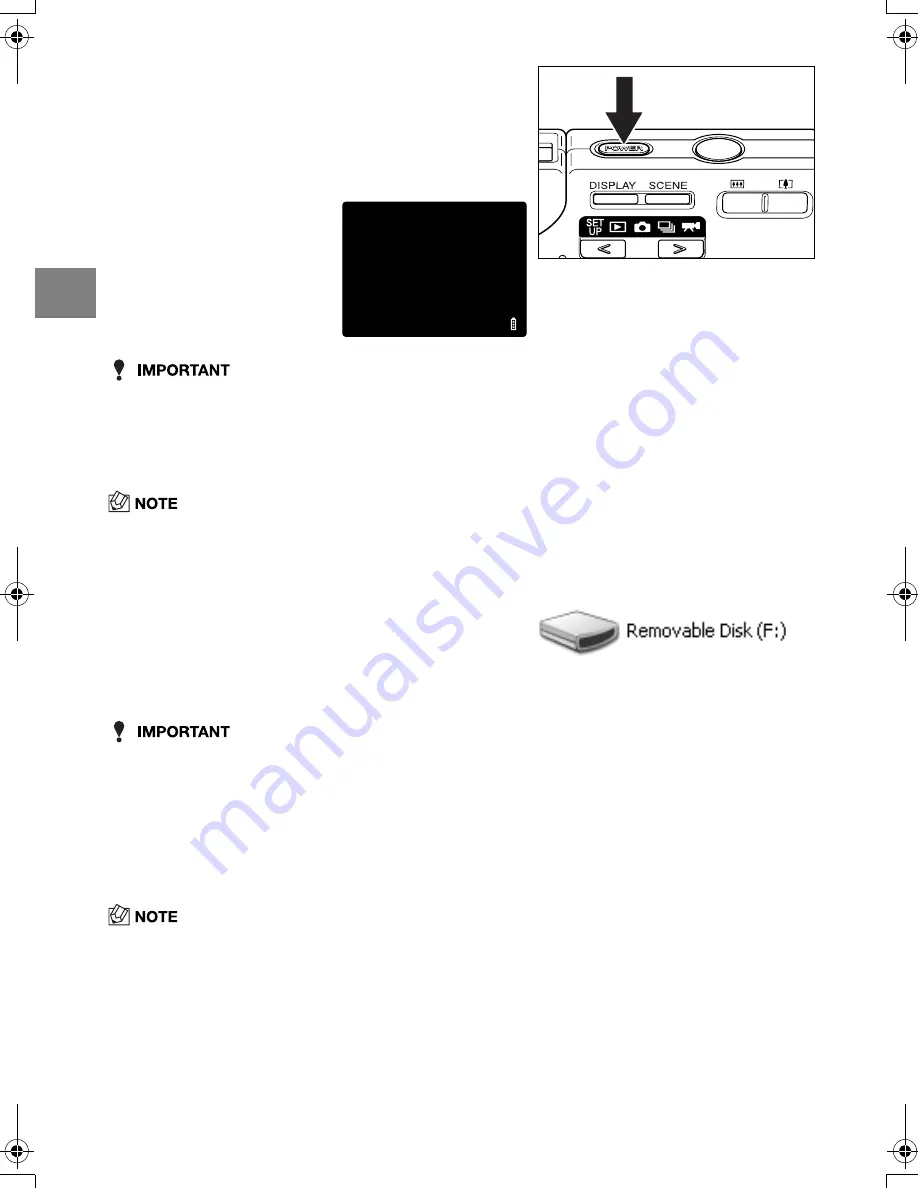
2-14
2
Basic Operations
• In Windows XP, the Scanner and Camera Wizard window may appear. If it does, click the
Cancel button to close the window.
• When the camera is connected to a computer and you are viewing or copying images, the
card access LED flashes. Do not disconnect the USB cable or switch the computer off
while viewing or copying images.
• When the camera is connected to the PC and the two are communicating so that data can be
exchanged, the self-timer LED lights.
• The procedure for disconnecting the USB cable once the camera and PC are communicating
differs according to the version of Windows you are using. (
p.2-16)
• If [PC MODE] is displayed on the LCD monitor but no [Removable Disk] icon appears in
the [My Computer] window, check that the USB cable is securely connected.
4
Press the POWER button
H
to
switch the camera on.
[PC MODE] is displayed on the LCD monitor and
you can check the images stored on the camera’s
memory card on your PC and copy the images to
your PC.
5
A [Removable Disk] icon appears in
the [My Computer] window. Double-
click the icon to open the disk
window.
6
Open the [100KCBOX] or [RESIZE] folder in DCIM folder and
then select the image you want to view from the files and
double-click the image.
• A number between 100 and 999 is substituted for "100" in the [100KCBOX] folder name.
(
p.6-13)
PC MODE
Finecam_E.book Page 14 Thursday, August 28, 2003 6:21 PM
















































