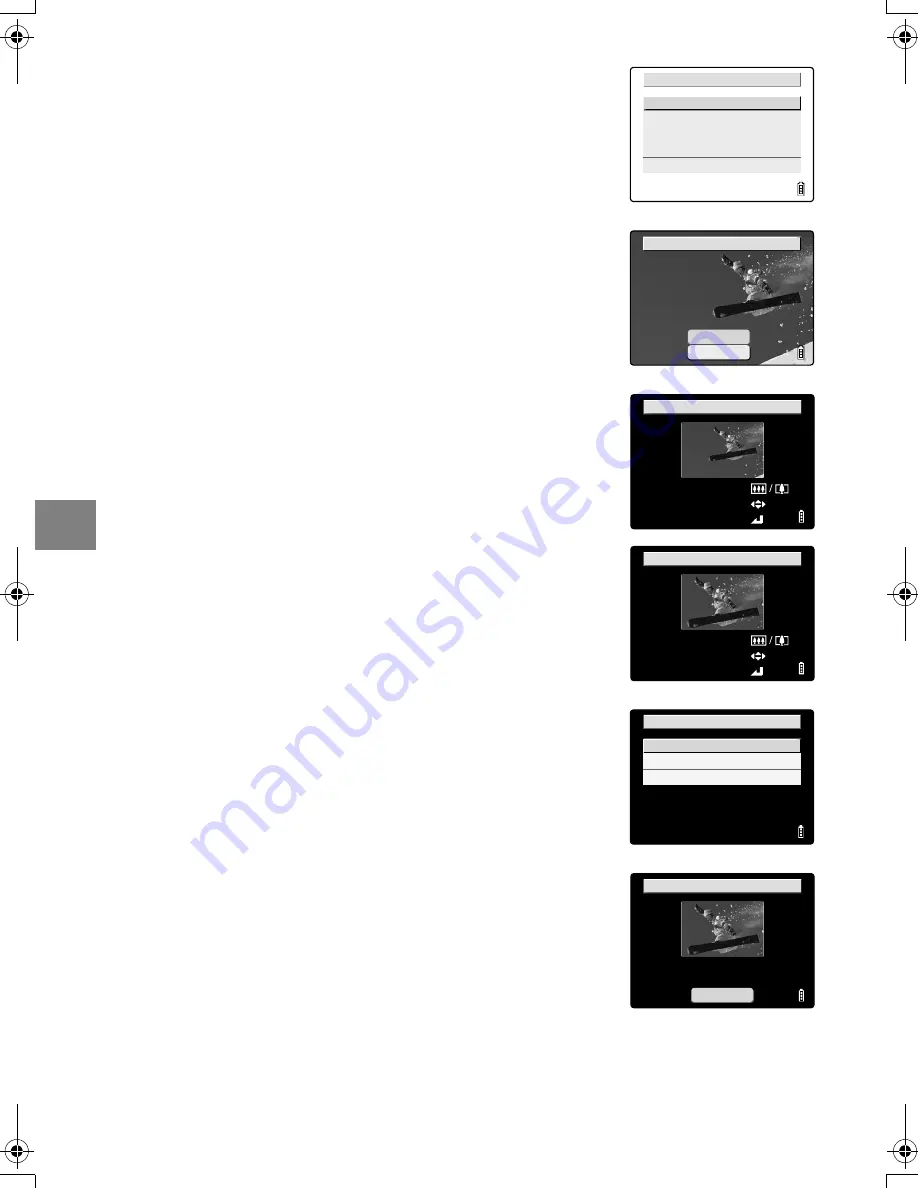
5-12
5
Using the
P
Playba
ck Mode F
unct
ions
4
Use
U
or
D
on the 4-way button to select
[EXECUTE RESIZING] and then press the OK
button
E
.
5
Use
L
or
R
on the 4-way button to select the
image to be resized. When you have selected
the image, press
U
, select [OK] and then
press the OK button
E
.
6
Set the new image size.
To simply change the number of pixels, press the OK button
E
.
To enlarge an area, press the
T
side of the zoom button to
enlarge the image by 2
✕
or 4
✕
and then use
U
D
L
R
on
the 4-way button to select the area. Then press the OK button
E
.
7
Use
U
or
D
on the 4-way button to select
the image size and then press the OK button
E
.
8
The name of the resized image is displayed.
Check the image and then press the OK
button
E
.
9
Press the MENU button
K
to return to the normal playback
screen.
ZOOM AREA :
CHANGE AREA:
SELECT AREA
OK
:
ZOOM AREA :
CHANGE AREA:
SELECT AREA
OK
:
Finecam_E.book Page 12 Thursday, August 28, 2003 6:21 PM






























