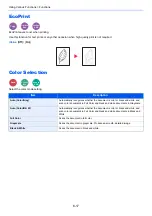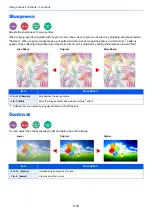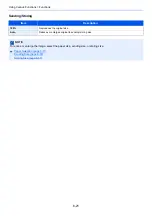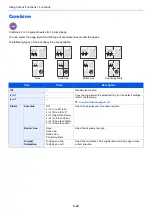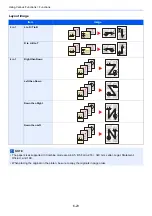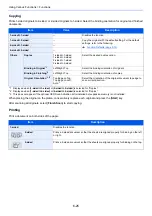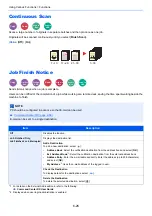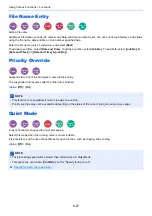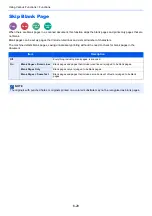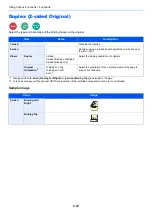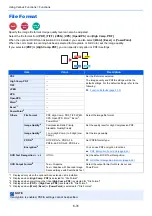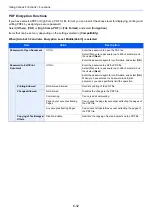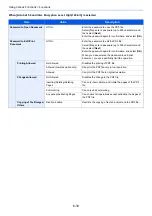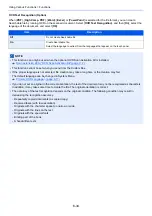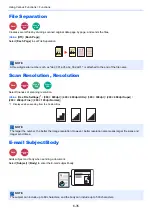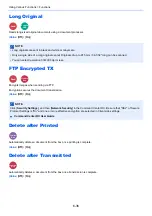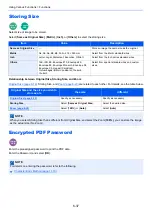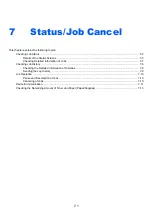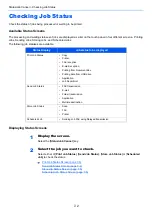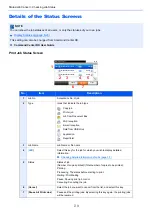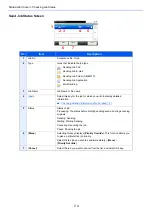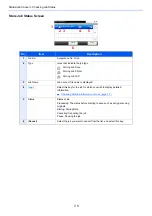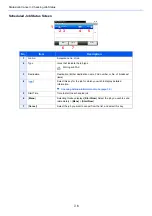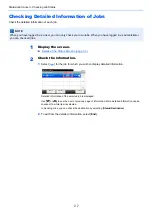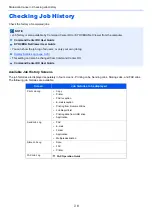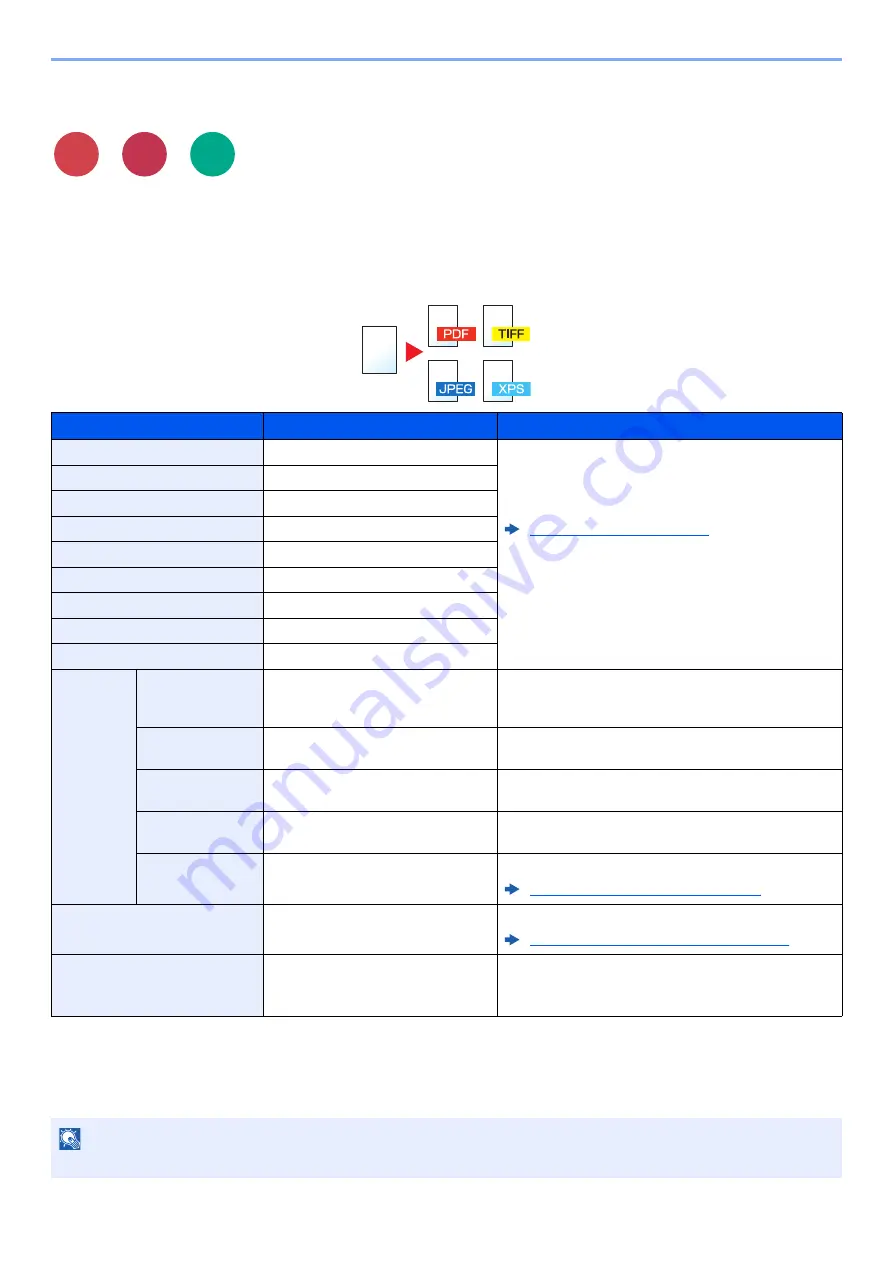
6-31
Using Various Functions > Functions
File Format
Specify the image file format. Image quality level can also be adjusted.
Select the file format from [
], [
TIFF
], [
JPEG
], [
XPS
], [
OpenXPS
], and [
High Comp. PDF]
.
When the optional OCR Scan Activation Kit is installed, you can also select [
Word
], [
Excel
], or [
PowerPoint
].
When the color mode in scanning has been selected for Grayscale or Full Color, set the image quality.
If you selected [
] or [
High Comp. PDF
], you can specify encryption or PDF/A settings.
Item
Value
Description
―
Set the file format selected.
The image quality and PDF/A settings will be the
default settings. For the default settings, refer to the
following:
High Comp. PDF
―
TIFF
―
JPEG
―
XPS
―
OpenXPS
―
Word
*1
*1 Displayed only when the optional Scan extension kit is installed.
―
Excel
―
PowerPoint
―
Others
File Format
PDF, High Comp. PDF, TIFF, JPEG,
XPS, OpenXPS, Word
, Excel
Select the image file format.
Image Quality
*2
*2 Displayed when [
High Comp. PDF
] is selected for "File Format".
Compression Ratio Priority,
Standard, Quality Priority
Set the quality level for High Compression PDF.
Image Quality
*3
*3 Displayed when something other than [
High Comp. PDF
] is selected for "File Format".
1 Low (High Comp.) to 5 High (Low
Comp.)
Set the image quality.
PDF/A
*4
*4 Displayed when [
] or [
High Comp. PDF
] is selected for "File Format".
Off, PDF/A-1a, PDF/A-1b,
PDF/A-2a, PDF/A-2b, PDF/A-2u
Set PDF/A format type.
Encryption
―
You can use PDF encryption functions.
PDF Encryption Functions (page 6-32)
OCR Text Recognition
*5 Displayed when [
Word
], [
Excel
] or [
PowerPoint
] is selected for "File Format".
Off, On
Set the default OCR Text Recognition.
OCR Text Recognition (Option) (page 6-34)
OCR Output Format
Text + Graphics,
Text + Graphics with Scanned Image,
Scanned Image with Searchable Text
Select the output format for Work, Excel, and
PowerPoint.
NOTE
If encryption is enabled, PDF/A settings cannot be specified.
Send
Send from
Box
Scan to
USB
Содержание ECOSYS M3860idn
Страница 1: ...kyoceradocumentsolutions com Operation Guide ECOSYS M3860idnf ECOSYS M3860idn ...
Страница 57: ...2 3 Installing and Setting up the Machine Part Names 18 Anti theft Lock Slot 19 Rear Cover 18 19 ...
Страница 404: ...10 5 Troubleshooting Regular Maintenance 4 Vents Use a lint free cloth to clean dust and dirt away from the vents ...
Страница 407: ...10 8 Troubleshooting Regular Maintenance 4 5 6 IMPORTANT Do not touch the points shown below ...
Страница 412: ...10 13 Troubleshooting Regular Maintenance Model with the finisher 1 2 3 4 1 1 2 ...
Страница 433: ...10 34 Troubleshooting Troubleshooting Duplex Unit 1 2 3 ...
Страница 436: ...10 37 Troubleshooting Troubleshooting Finisher tray 1 2 3 ...
Страница 437: ...10 38 Troubleshooting Troubleshooting Document Processor 1 2 3 4 ...
Страница 438: ...10 39 Troubleshooting Troubleshooting Clearing a Staple Jam Model without the finisher 1 2 3 ...
Страница 439: ...10 40 Troubleshooting Troubleshooting Model with the finisher 1 2 ...
Страница 480: ......
Страница 483: ...2019 4 2WFKDEN000 ...