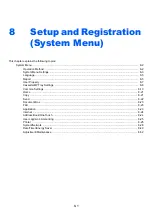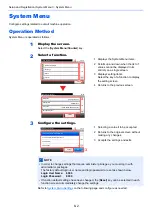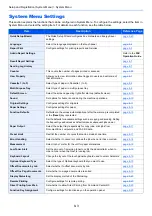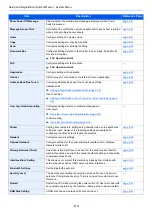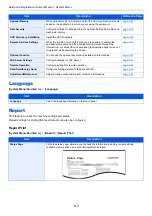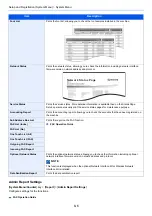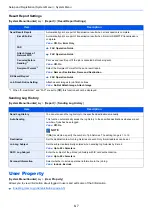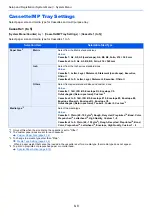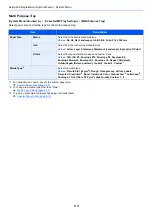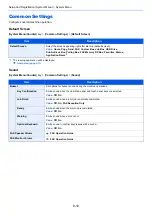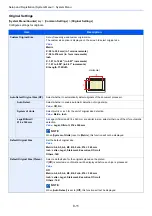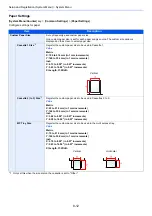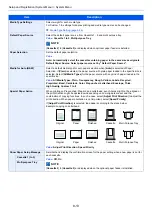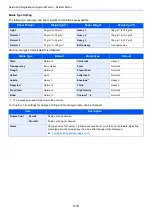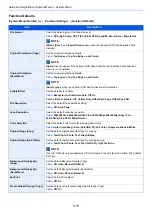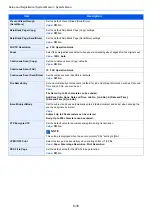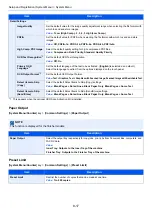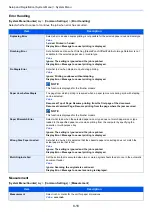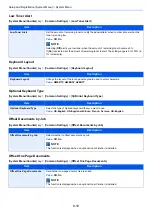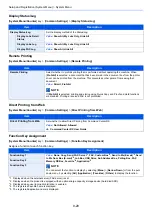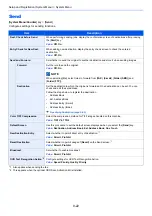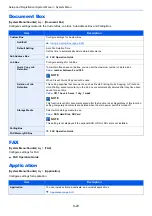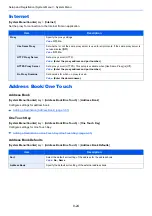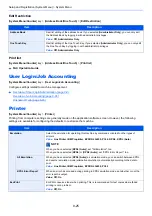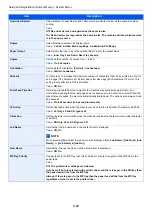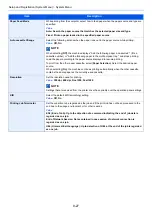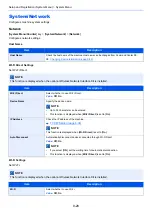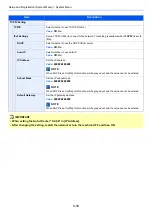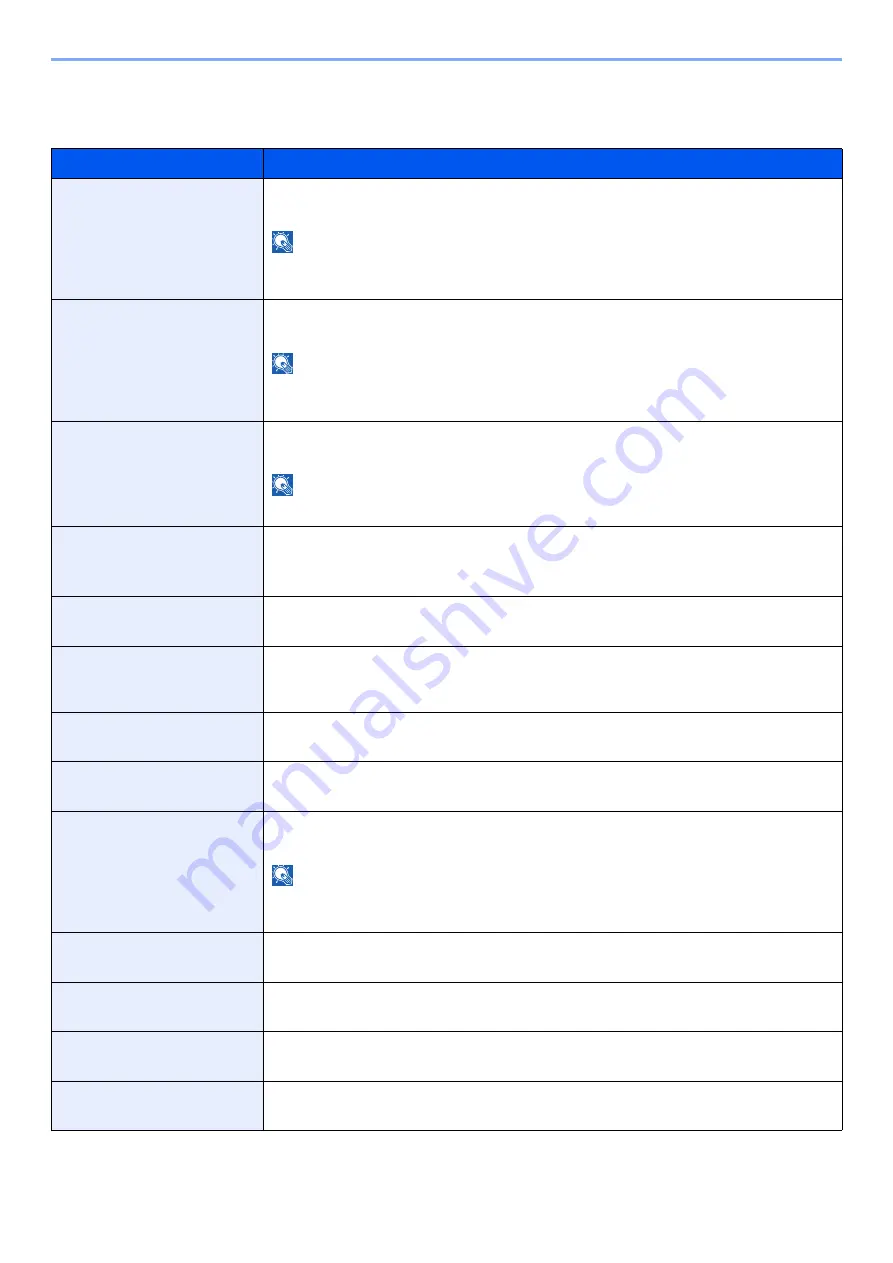
8-15
Setup and Registration (System Menu) > System Menu
Function Defaults
[
System Menu/Counter
] key > [
Common Settings
] > [
Function Defaults
]
Item
Description
File Format
Select the default type of the files to be sent.
Value
: PDF, High Comp. PDF, TIFF, JPEG, XPS, OpenXPS, Word, Excel, PowerPoint
NOTE
[
Word
], [
Excel
], and [
PowerPoint
] appear when the optional OCR Scan Activation Kit is
installed.
Original Orientation (Copy)
Set the original orientation defaults.
Value
: Top Edge on Top, Top Edge on Left, Auto
NOTE
[
Auto
] does not appear if the optional OCR Scan Activation Kit is installed but expansion
memory is not installed.
Original Orientation
(Send/Store)
Set the original orientation defaults.
Value
: Top Edge on Top, Top Edge on Left, Auto
NOTE
[
Auto
] appears when the optional OCR Scan Activation Kit is installed.
Collate/Offset
Set the defaults for Collate.
Value
: Except for the finisher models: Off, On
For the finisher models: Off, Collate Only, Offset Each Page, Offset Each Set
File Separation
Select the default file separation setting.
Value
: Off, Each Page
Scan Resolution
Select the default scanning resolution.
Value
: 600×600dpi, 400×400dpi Ultra Fine, 300×300dpi, 200×400dpi Super Fine,
200×200dpi Fine, 200×100dpi Normal
Color Selection
Select the default color mode for scanning documents.
Value
: Auto (Color/Gray), Auto (Color/B & W), Full Color, Grayscale, Black & White
Original Image (Copy)
Set the default original document type for copying.
Value
: Text+Photo, Photo, Text, Graphic/Map
Original Image (Send/Store)
Set the default original document type for sending/storing.
Value
: Text+Photo, Photo, Text, Text (for OCR), Light Text/Line
NOTE
[Text (for OCR)] is only available when "Color Selection" is set to [Auto (Color/B & W)] or [Black
& White].
Background Density Adj.
(Copy)
Set the default Backgrnd Density (Copy).
Value
: Off, Auto, Manual (Darker 5)
Background Density Adj.
(Send/Store)
Set the default Backgrnd Density (Send/Store).
Value
: Off, Auto, Manual (Darker 5)
EcoPrint
Select the EcoPrint default.
Value
: Off, On
Prevent Bleed-through (Copy)
Set the default value for preventing bleed-through (Copy).
Value
: Off, On
Содержание ECOSYS M3860idn
Страница 1: ...kyoceradocumentsolutions com Operation Guide ECOSYS M3860idnf ECOSYS M3860idn ...
Страница 57: ...2 3 Installing and Setting up the Machine Part Names 18 Anti theft Lock Slot 19 Rear Cover 18 19 ...
Страница 404: ...10 5 Troubleshooting Regular Maintenance 4 Vents Use a lint free cloth to clean dust and dirt away from the vents ...
Страница 407: ...10 8 Troubleshooting Regular Maintenance 4 5 6 IMPORTANT Do not touch the points shown below ...
Страница 412: ...10 13 Troubleshooting Regular Maintenance Model with the finisher 1 2 3 4 1 1 2 ...
Страница 433: ...10 34 Troubleshooting Troubleshooting Duplex Unit 1 2 3 ...
Страница 436: ...10 37 Troubleshooting Troubleshooting Finisher tray 1 2 3 ...
Страница 437: ...10 38 Troubleshooting Troubleshooting Document Processor 1 2 3 4 ...
Страница 438: ...10 39 Troubleshooting Troubleshooting Clearing a Staple Jam Model without the finisher 1 2 3 ...
Страница 439: ...10 40 Troubleshooting Troubleshooting Model with the finisher 1 2 ...
Страница 480: ......
Страница 483: ...2019 4 2WFKDEN000 ...