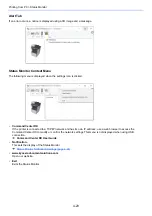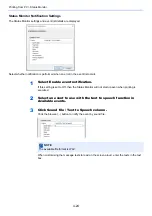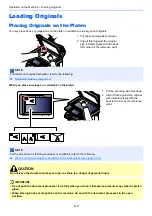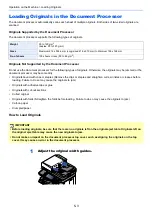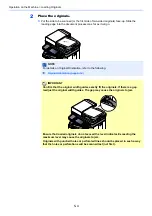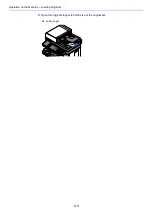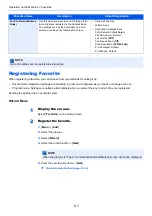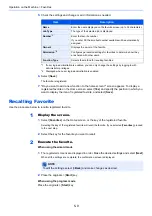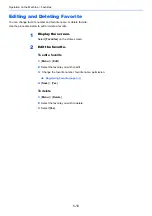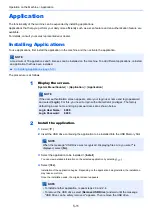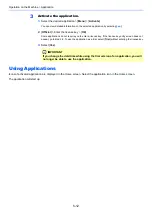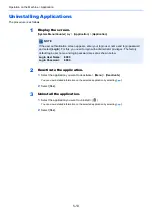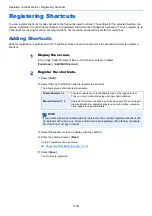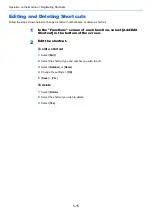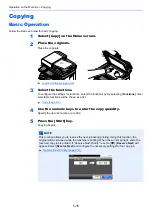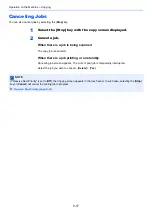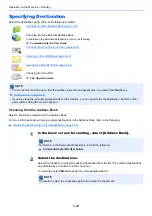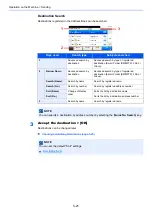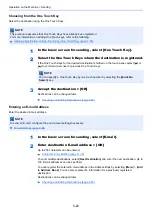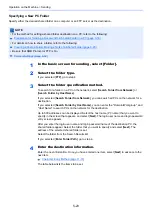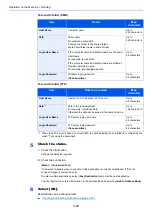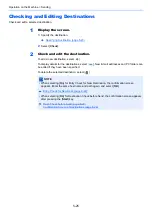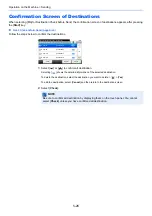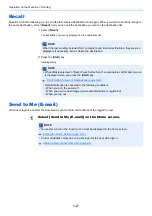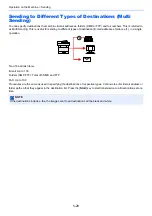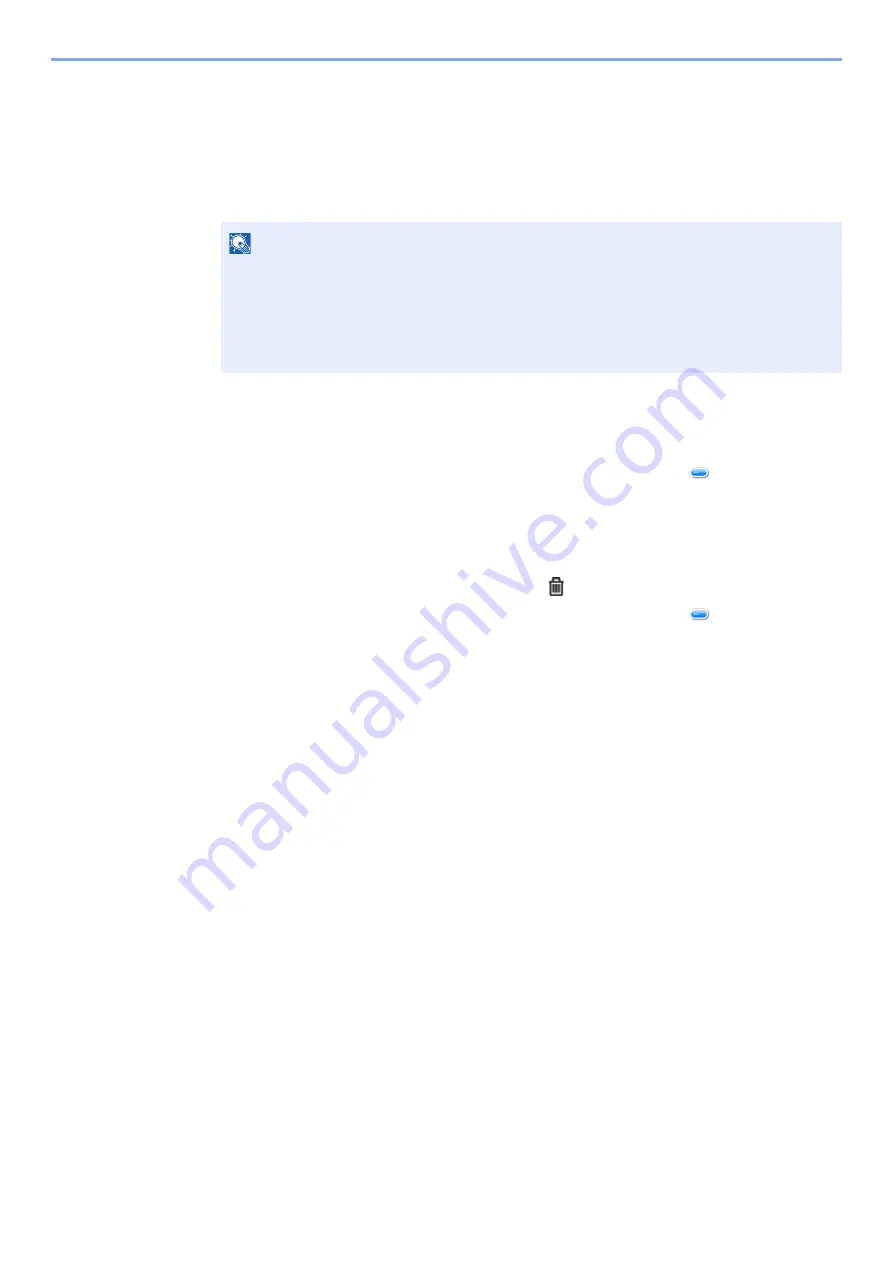
5-13
Operation on the Machine > Application
Uninstalling Applications
The procedure is as follows.
1
Display the screen.
[
System Menu/Counter
] key > [
Application
] > [
Application
]
2
Deactivate the application.
1
Select the application you want to deactivate > [
Menu
] > [
Deactivate
]
You can view detailed information on the selected application by selecting [
].
2
Select [
Yes
].
3
Uninstall the application.
1
Select the application you want to uninstall >
[
]
You can view detailed information on the selected application by selecting [
].
2
Select [
Yes
].
NOTE
If the user authentication screen appears, enter your login user name and login password
and select [
Login
]. For this, you need to login with administrator privileges. The factory
default login user name and login password are set as shown below.
Login User Name:
6000
Login Password:
6000
Содержание ECOSYS M3860idn
Страница 1: ...kyoceradocumentsolutions com Operation Guide ECOSYS M3860idnf ECOSYS M3860idn ...
Страница 57: ...2 3 Installing and Setting up the Machine Part Names 18 Anti theft Lock Slot 19 Rear Cover 18 19 ...
Страница 404: ...10 5 Troubleshooting Regular Maintenance 4 Vents Use a lint free cloth to clean dust and dirt away from the vents ...
Страница 407: ...10 8 Troubleshooting Regular Maintenance 4 5 6 IMPORTANT Do not touch the points shown below ...
Страница 412: ...10 13 Troubleshooting Regular Maintenance Model with the finisher 1 2 3 4 1 1 2 ...
Страница 433: ...10 34 Troubleshooting Troubleshooting Duplex Unit 1 2 3 ...
Страница 436: ...10 37 Troubleshooting Troubleshooting Finisher tray 1 2 3 ...
Страница 437: ...10 38 Troubleshooting Troubleshooting Document Processor 1 2 3 4 ...
Страница 438: ...10 39 Troubleshooting Troubleshooting Clearing a Staple Jam Model without the finisher 1 2 3 ...
Страница 439: ...10 40 Troubleshooting Troubleshooting Model with the finisher 1 2 ...
Страница 480: ......
Страница 483: ...2019 4 2WFKDEN000 ...