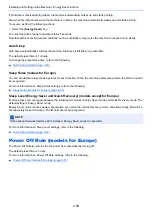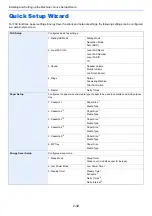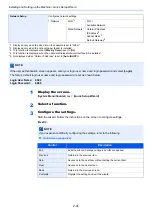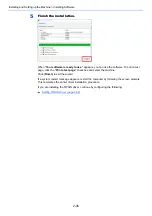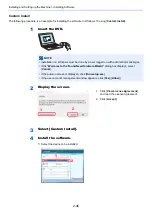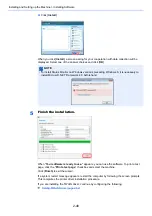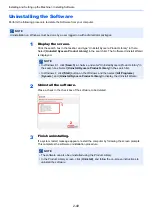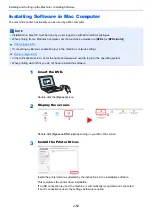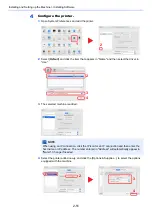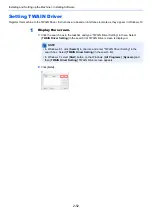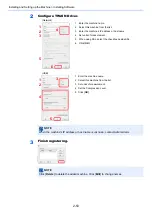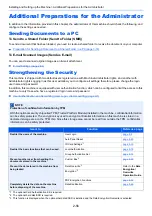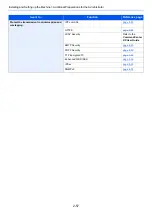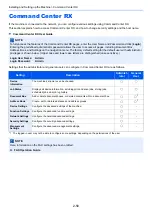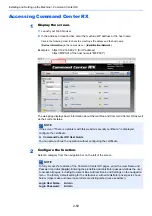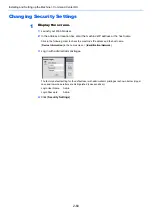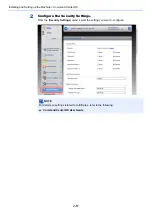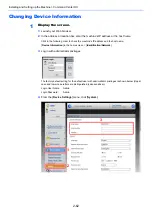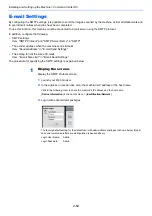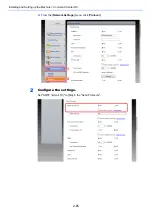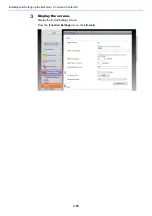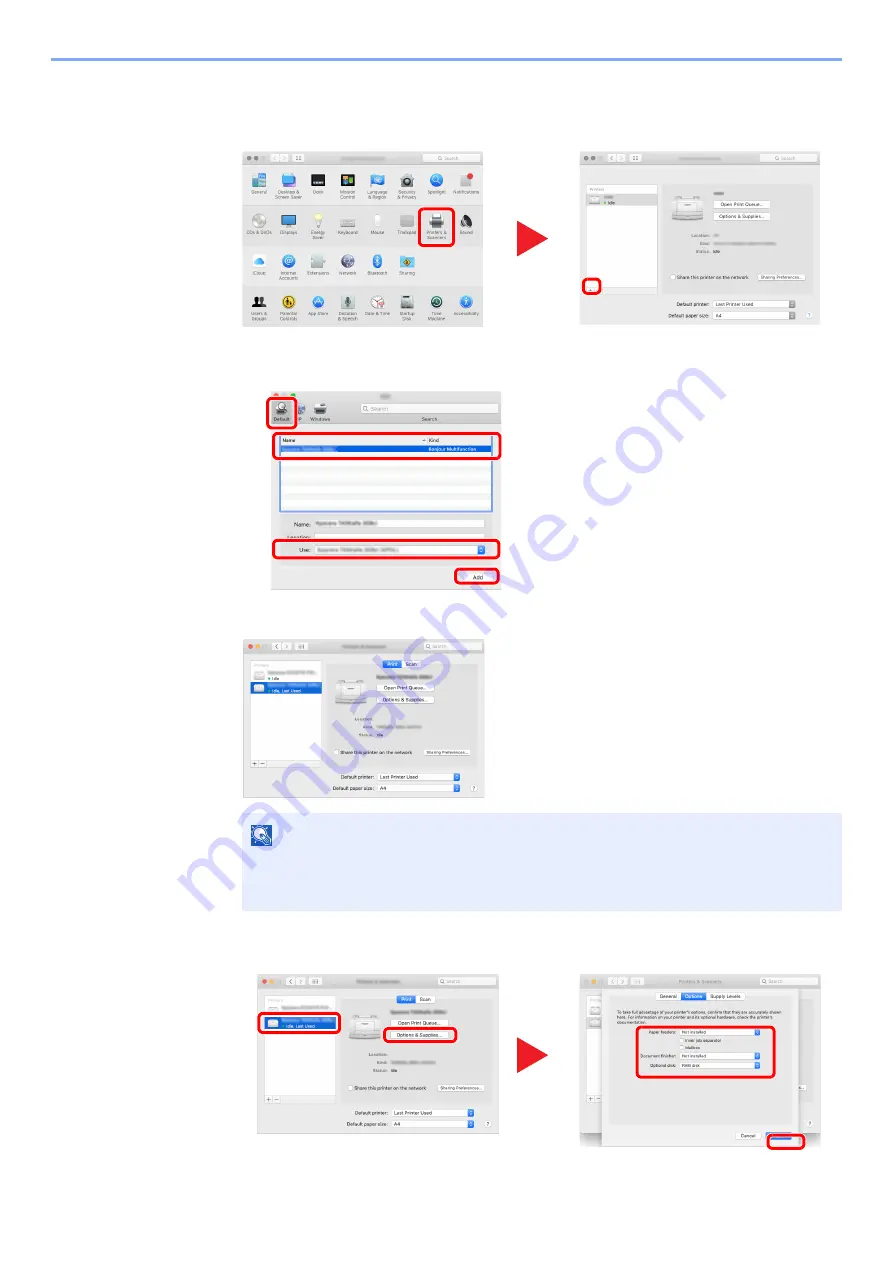
2-51
Installing and Setting up the Machine > Installing Software
4
Configure the printer.
1
Open System Preferences and add the printer.
2
Select [
Default
] and click the item that appears in "Name" and then select the driver in
"Use".
3
The selected machine is added.
4
Select the printer added newly, and click the [Options & Supplies...] to select the options
equipped with the machine.
NOTE
When using an IP connection, click the IP icon for an IP connection and then enter the
host name or IP address. The number entered in "Address" will automatically appear in
"Name". Change if needed.
1
2
1
2
4
3
2
1
3
4
Содержание ECOSYS M3860idn
Страница 1: ...kyoceradocumentsolutions com Operation Guide ECOSYS M3860idnf ECOSYS M3860idn ...
Страница 57: ...2 3 Installing and Setting up the Machine Part Names 18 Anti theft Lock Slot 19 Rear Cover 18 19 ...
Страница 404: ...10 5 Troubleshooting Regular Maintenance 4 Vents Use a lint free cloth to clean dust and dirt away from the vents ...
Страница 407: ...10 8 Troubleshooting Regular Maintenance 4 5 6 IMPORTANT Do not touch the points shown below ...
Страница 412: ...10 13 Troubleshooting Regular Maintenance Model with the finisher 1 2 3 4 1 1 2 ...
Страница 433: ...10 34 Troubleshooting Troubleshooting Duplex Unit 1 2 3 ...
Страница 436: ...10 37 Troubleshooting Troubleshooting Finisher tray 1 2 3 ...
Страница 437: ...10 38 Troubleshooting Troubleshooting Document Processor 1 2 3 4 ...
Страница 438: ...10 39 Troubleshooting Troubleshooting Clearing a Staple Jam Model without the finisher 1 2 3 ...
Страница 439: ...10 40 Troubleshooting Troubleshooting Model with the finisher 1 2 ...
Страница 480: ......
Страница 483: ...2019 4 2WFKDEN000 ...