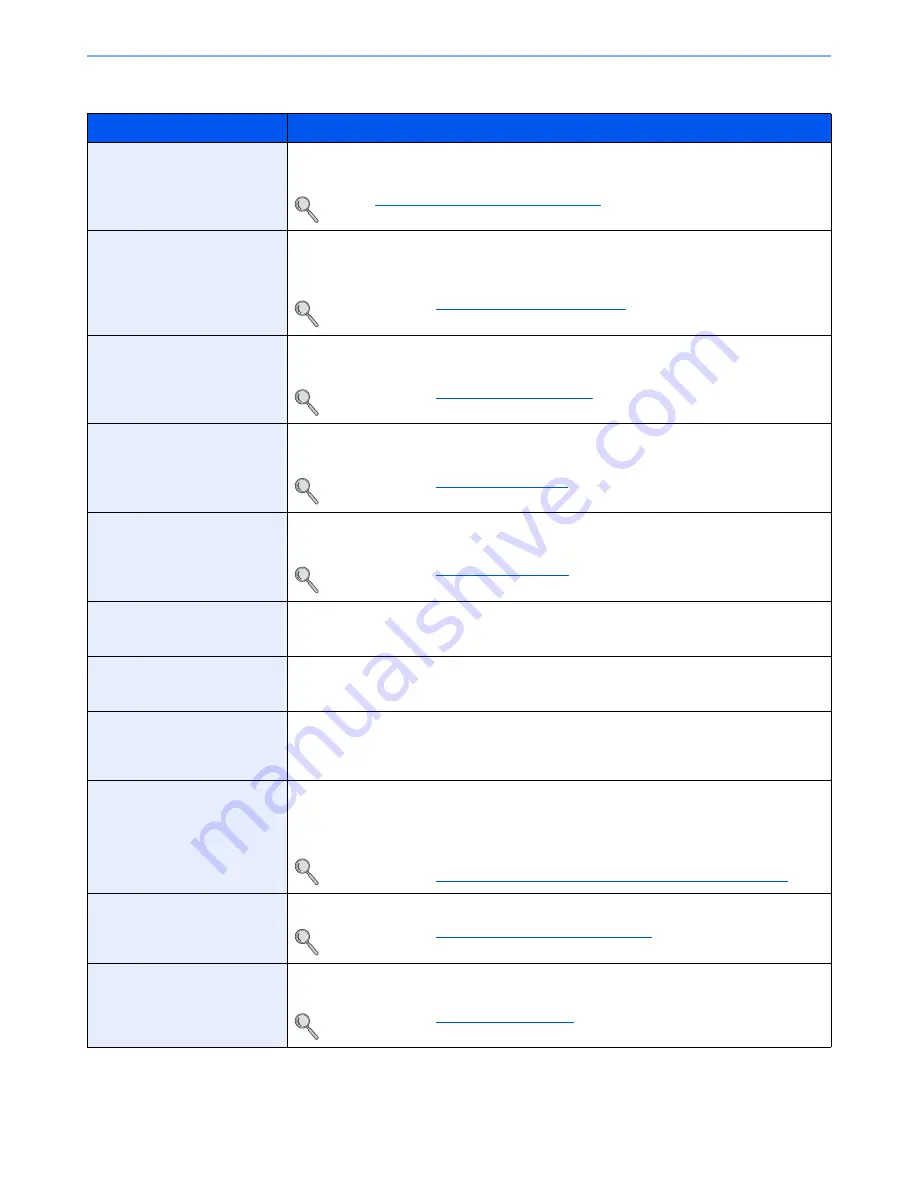
8-9
Fax Settings > Default fax settings
Reception
Item
Description
Media Type
Specify the paper type to be used for print output of the received fax.
Value
: All Media Types, Plain, Rough, Vellum, Labels, Recycled, Bond, Cardstock, Color,
Envelope, Thick, High Quality, Custom 1-8
Refer to
Media Type for Print Output on page 4-7
.
Reception Date/Time
Reception Date/Time function adds the reception date/time, sender information and number of
pages on the top of each page when the message is printed out. It is useful for confirming the
time of reception if the fax is from a different time zone.
Value
: On, Off
For details, refer to
Reception Date/Time on page 4-6
.
Duplex Printing
When received multiple pages of data are the same width, they can be printed out on both
sides of paper having the same width as the data.
Value
: On, Off
For details, refer to
Duplex Printing on page 4-6
.
2 in 1 Print
When you receive a multi-page Statement or A5 size original, this function prints 2 pages of the
original at a time on one Letter or A4 size sheet of paper.
Value
: On, Off
For details, refer to
2 in 1 Print on page 4-6
.
Batch Print
When a multi-page fax is received, the pages are printed in a batch after all pages are received.
If [Off] is set, each page is printed as it is received.
Value
: On, Off
For details, refer to
Batch Print on page 4-6
.
Rings(Normal)
If the reception method is fax automatic reception, the number of rings until the machine
answers a call can be changed as needed.
Value
: 1 - 15
Rings (Answering Machine)
If the reception method is FAX/Answering Machine Auto Switch Reception, the number of rings
until the machine answers a call can be changed as needed.
Value
: 1 - 15
Rings(FAX/TEL)
If the reception method is FAX/TEL Auto Switch Reception, the number of rings until the
machine answers a call can be changed as needed.
Value
: 0 - 15
For Rings (FAX/TEL), this change is possible with some countries.
Reception Mode
Select the reception mode.
Value:
Auto (Normal), Auto (FAX/TEL), Auto (Answering Machine), Manual, Auto (DRD)
If Auto (DRD) is selected, select the DRD Pattern.
Value
: Pattern 1 (Normal Ring), Pattern 2 (Double Ring), Pattern 3 (Short-Short-Long), Pattern
4 (Short-Long-Short)
DRD reception mode is available for some countries.
For details, refer to
DRD Reception (Available for inch versions only) on page 5-35
.
Remote SW Dial
To start fax reception by operation from the connected telephone set, use the following operation.
Value
: 00 - 99
For details, refer to
Remote Switch Function on page 5-40
.
Encrypted Reception
Turns on reception by encrypted communication.
Value
: On, Off
If turned on, select the encryption key.
For details, refer to
Encryption on page 5-25
.
Содержание ECOSYS M3540idn
Страница 1: ...ECOSYS M3540idn ECOSYS M3550idn ECOSYS M3560idn FAX OPERATION GUIDE FAX ...
Страница 204: ......
Страница 205: ...Rev 1 2014 2 2P6KDEN501 ...
















































