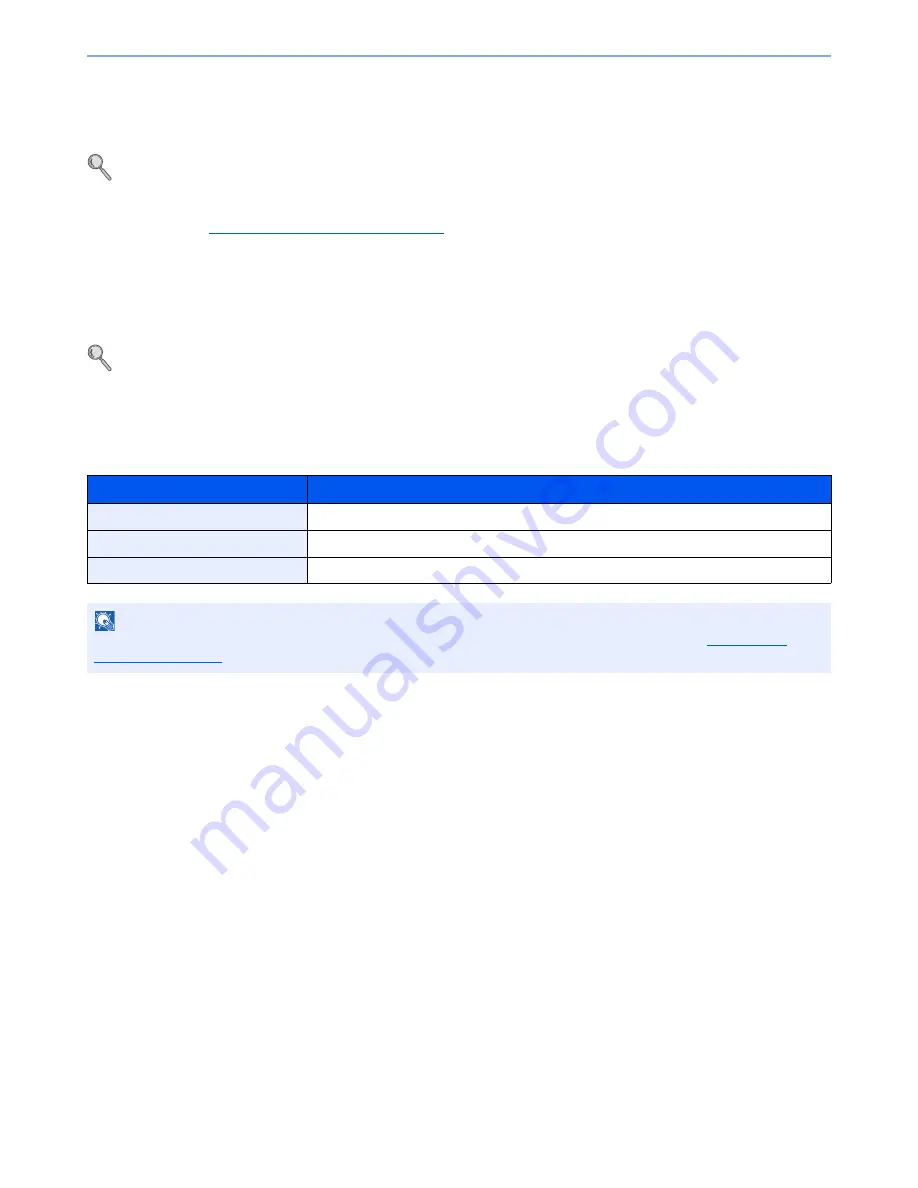
3-27
Sending Faxes > Job Finish Notice
Job Finish Notice
Send e-mail notice when a job is complete.
For details, refer to the machine’s
Operation Guide
.
It is possible to attach an image to the e-mail notice.
For details, refer to
Job Finish Notice Setting on page 8-5
.
File Name Entry
Add a file name. Additional information such as Job No. and Date and Time can also be set.
For details, refer to the machine’s
Operation Guide
.
FAX TX Report
You can check whether FAX was transmitted properly by printing the report after transmission.
Item
Description
Off
Does not print reports.
On
Prints reports.
Error Only
Prints reports only if an error occurs.
NOTE
This setting is displayed if FAX TX Result Reports is set to [Specify Each Job]. For details, refer to
Send Result
Reports on page 7-4
.
Содержание ECOSYS M3540idn
Страница 1: ...ECOSYS M3540idn ECOSYS M3550idn ECOSYS M3560idn FAX OPERATION GUIDE FAX ...
Страница 204: ......
Страница 205: ...Rev 1 2014 2 2P6KDEN501 ...






























