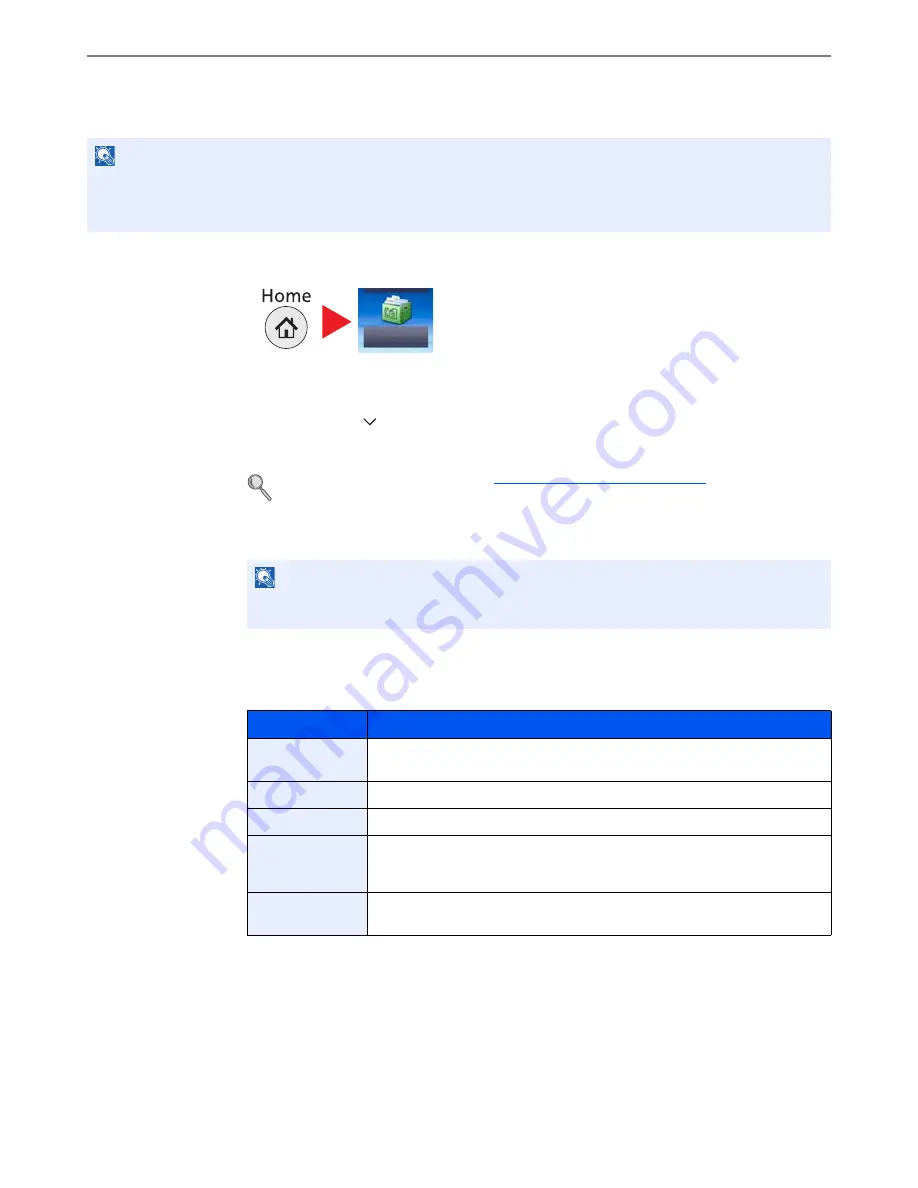
5-10
Using Convenient Fax Functions > Sub Address Box Function
Registering a Sub Address Box
Up to 20 Sub Address Boxes can be registered.
1
Press [Sub Address Box] on the Home screen.
2
Configure the function.
1
Press [Menu], [
], and then [Add].
2
Enter the box name, and press [Next >].
For details on character entry, refer to
Character Entry Method on page 10-2
.
3
Enter the sub address, and press [Next >].
4
Enter the information and then press [OK].
The table below lists the items to be set.
3
Check the details you have entered and then press [Save].
A box is created.
NOTE
If user login administration is enabled, you can only edit destinations in the Address Book by logging in with
administrator privileges.
Sub Address Boxes can also be registered in the system menu.
NOTE
You can use up to 20 digits including the numbers from 0 to 9, ‘ (space)’, ‘#’ and ‘*’
characters to enter a sub address.
Item
Description
Box No.
Enter the box number. If you enter 00, the smallest number available will be
automatically assigned.
Owner
*
*
Displayed when the user login administration is enabled.
Set the owner of the box. Select the owner from the user list that appears.
Permission*
Select whether to share the box.
Box Password
User access to the box can be restricted by specifying a password to protect the
box. Entering a password is not mandatory. Enter the same password of up to 16
characters in both [Box Password] and [Confirm Password].
Delete after
Printed
Automatically delete a document from the box once printing is complete. To
delete the document, press [On]. To retain the document, press [Off].
Sub Address Box
Содержание ECOSYS M3540idn
Страница 1: ...ECOSYS M3540idn ECOSYS M3550idn ECOSYS M3560idn FAX OPERATION GUIDE FAX ...
Страница 204: ......
Страница 205: ...Rev 1 2014 2 2P6KDEN501 ...






























