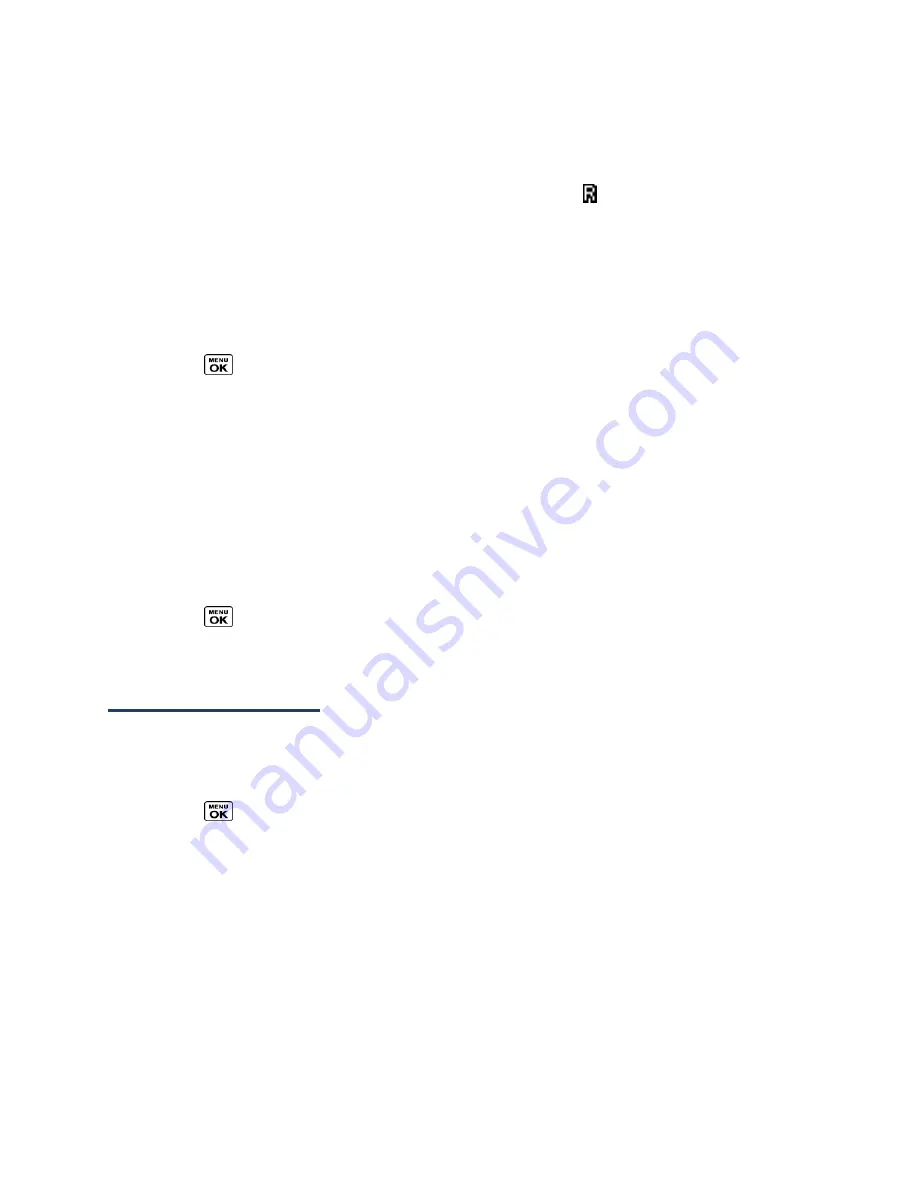
Settings
94
Roaming Icon
Your phone’s display screen always lets you know when you’re off the home network.
Anytime you are roaming, the phone displays the roaming icon ( ).
Roaming Settings
Your phone allows you to control your roaming capabilities. By using the Roaming menu
option, you can determine which signals your phone accepts.
To set the roaming mode:
1.
Press
>
Settings
>
Others
>
Roaming
>
Roaming Mode
.
2.
Select an option:
Home Only
to access only the home network and prevent roaming on other
networks.
Automatic
to seek service on the home network. When the home service is
unavailable, the phone searches for an alternate service.
When the roaming mode is set to Automatic, you can select to allow data services while
roaming or not.
1.
Press
>
Settings
>
Others
>
Roaming
>
Data Roaming
.
2.
Select
On
or
Off
.
Security Settings
Lock Your Phone
When your phone is locked, you can only make calls to 911.
1.
Press
>
Settings
>
Lock Phone
.
2.
Enter your lock code.
3.
Select
Lock Now
.
Tip:
The first time you access the Lock Phone menu, you will be advised to change the
default lock code by pressing
CHANGE
(left softkey). Enter and re-enter your new lock
code to proceed. For details, see
Change the Lock Code
.
Unlock Your Phone
1.
From standby mode, press
UNLOCK
(left softkey).














































