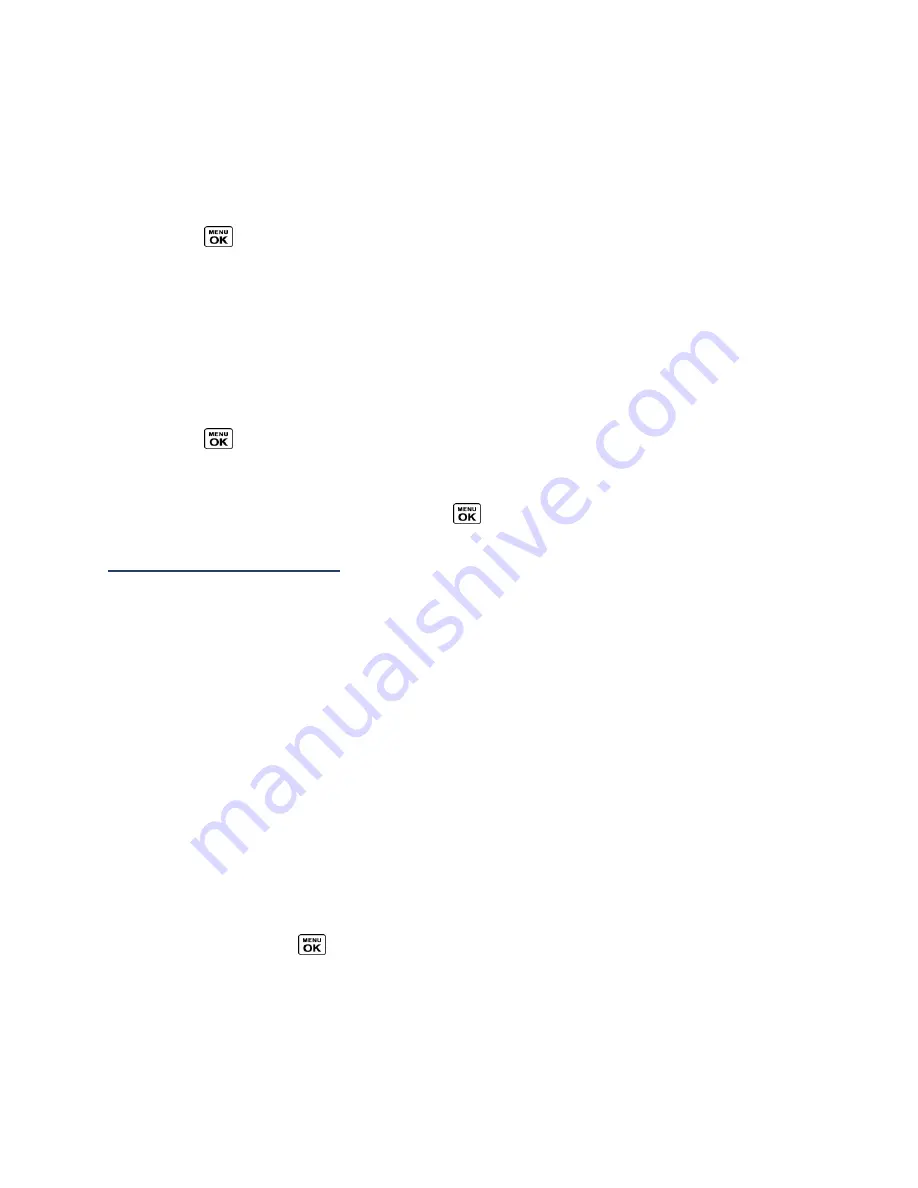
Settings
90
Set Up Voice Guide
Voice Guide allows you to hear voice prompts and spoken numbers or key names as you press
a key, and also to hear menus and options, Contacts names, email addresses, URLs, etc., as
you highlight each item onscreen. (The default setting is
Off
.)
1.
Press
>
Settings
>
Others
>
Accessibility
>
Voice Services
>
Voice Guide
.
2.
Select
On
or
Off
.
Note:
When the ringer volume is set to
Silence All
or
Vibrate All
, Voice Guide does not
work.
Select a Vibration Pattern
You can select vibration patterns for incoming calls, messages, alarms, and scheduled events.
1.
Press
>
Settings
>
Others
>
Accessibility
>
Vibrate Type
.
2.
Select
Incoming Calls
,
Voicemail
,
Messages
, or
Alarm/Calendar
.
3.
Highlight a vibration pattern and press
.
Messaging Settings
Set Clear Alerts Icon
Clear Alerts Icon will clear the envelope icon on the display.
1.
In standby mode, press
MESSAGING
(left softkey) >
OPTIONS
(right softkey) >
Clear
Alerts Icon
.
2.
Press
YES
(left softkey).
Set a Callback Number
With this feature, you can specify the callback number your recipients see when you send
messages.
1.
In standby mode, press
MESSAGING
(left softkey) >
OPTIONS
(right softkey) >
Callback
Number
.
2.
Select
None
,
My Phone Number
, or
Other
. If you select
Other
, enter a callback
number and press
.
Add a Customized Signature
Add a customized signature to each message you send.
















































