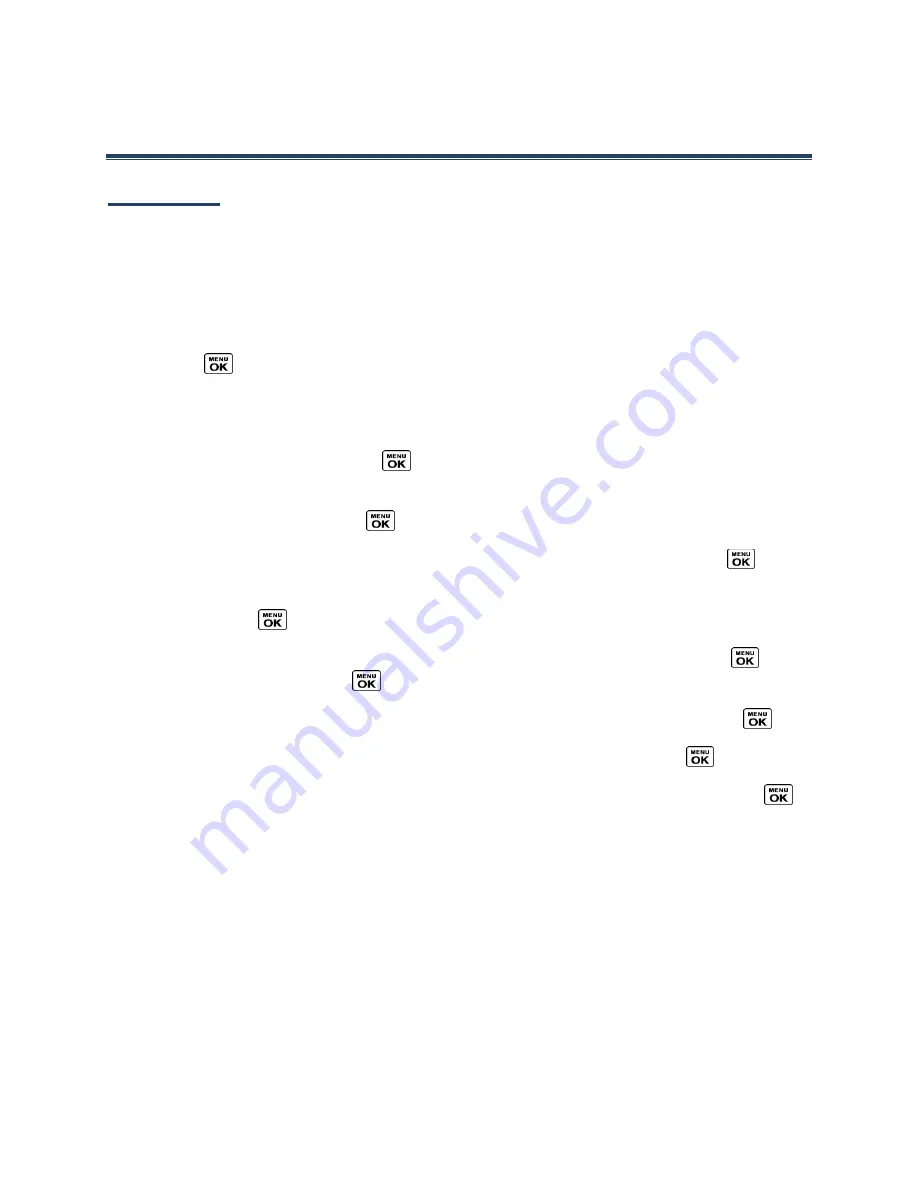
Calendar & Tools
48
Calendar & Tools
Calendar
Use Calendar to create and manage events, meetings, and appointments. Your Calendar helps
organize your time and reminds you of important events.
Add an Event to the Calendar
Your Calendar helps organize your time and reminds you of up to 100 important events.
1.
Press
>
Tools
>
Calendar
.
2.
Highlight a day to which you would like to add an event and press
OPTIONS
(right
softkey) >
Add Schedule
.
3.
Enter a description and press
.
4.
Select a category for the event (Appointment, Meeting, etc.) by highlighting the
category field and pressing
.
5.
Select a priority for the event by highlighting the priority field and pressing
.
6.
Select a start and end time for the event by highlighting the start and end time fields
and pressing
.
7.
Enter a location for the event by highlighting the location field and pressing
>
EDIT
(left softkey). Press
when you have finished.
8.
Select a ringer type for the alarm by highlighting the ringer field and pressing
.
9.
Select an alarm time by highlighting the alarm time field and pressing
.
10.
Select a repeat status for the alarm by highlighting the repeat field and pressing
.
If you chose
Specific Period
, set a start and end date for the repeat status and
press
OK
(left softkey).
If you chose
Weekly
, select the check box for each day of week you wish to set
and press
DONE
(left softkey).
11.
Press
SAVE
(left softkey).
Tip:
To change the calendar display views, press the left softkey (
MONTH
or
WEEK
)
repeatedly to toggle between monthly and weekly views.
Tip:
On the weekly view, press the navigation key up or down to display the previous week
or the next week, respectively.
















































