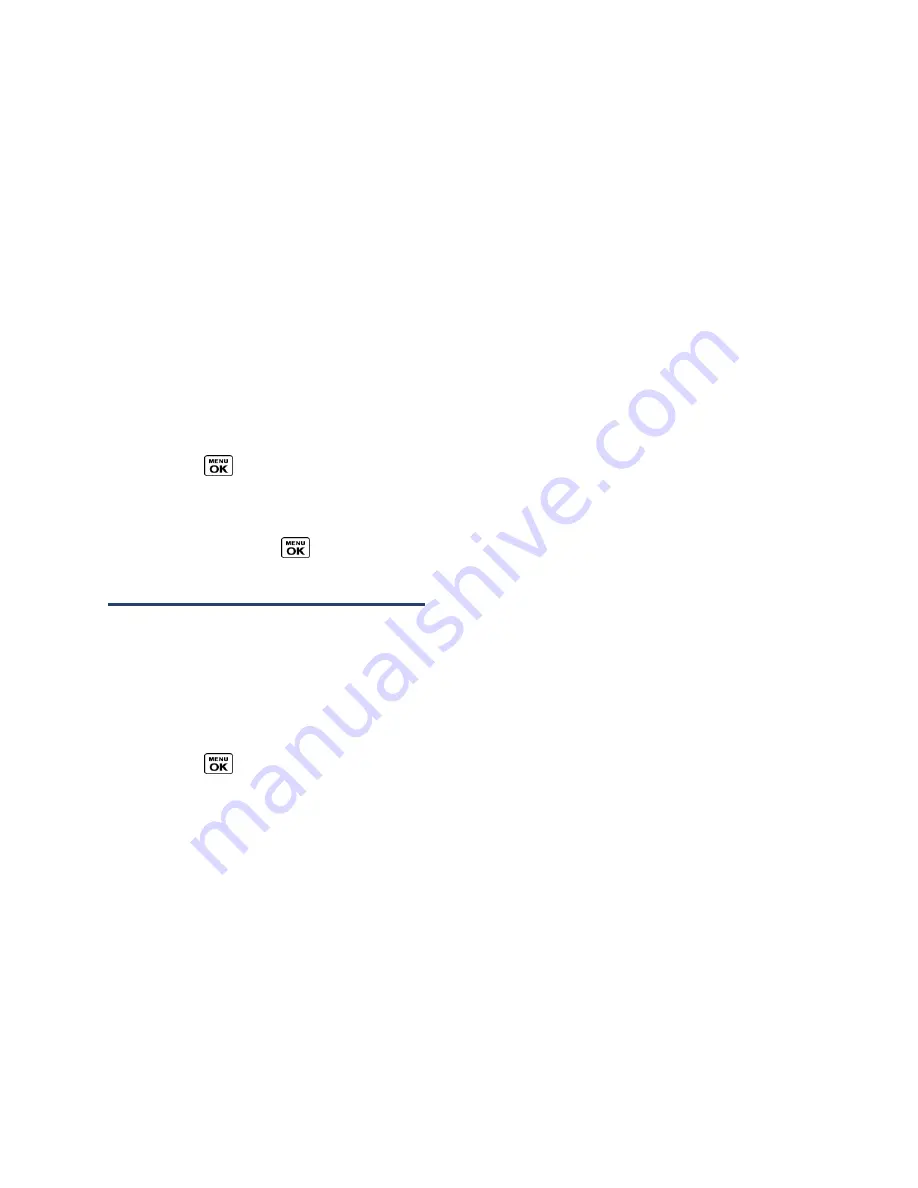
Camera
74
Resize
(for pictures) to resize the selected picture. Select
2.0M (1200x1600)
,
1.3M (960x1280)
,
0.3M (480x640)
, or
0.1M (240x320)
. (Some options may not be
available depending on the size of picture you have.)
Trimming
(for pictures) to crop the selected picture.
Photo Info
or
Video Info
to display information such as the picture’s or video’s
caption, time/date, and size.
Full Screen
(for pictures) to display the selected picture in full screen view.
Display Size
(for videos) to change the display size (
Actual Size
or
Full Screen
).
Review Pictures and Videos in the Assigned Media Folder
The Assigned Media folder automatically stores copies of pictures or videos assigned as
picture IDs or screen savers on your phone. See
Assign Pictures
.
1.
Press
>
Tools
>
Assigned Media
.
2.
Use your navigation key to view and scroll through the pictures and videos. (To switch
a picture or video from thumbnail view to expand view mode, highlight a picture or
video and press
.)
Send Pictures and Videos
Once you have taken a picture or a video, you can use the messaging or Bluetooth capabilities
of your phone to instantly share it with family and friends as an attachment.
Send Pictures and Videos Using the Messaging Feature
You can attach your pictures and videos to a message.
1.
Press
>
Photos & Videos
>
My Photos & Videos
>
In Phone
or
On Memory Card
.
2.
Select your pictures or videos to send.
Press
OPTIONS
(right softkey) >
Select Multiple
to select multiple pictures or
videos.
3.
Press
SEND
(left softkey) >
Contact
.
4.
Select the recipient from the list or from the following options:
Go to Contacts
to select a recipient from your Contacts. (Qualifying Contacts
entries must contain a wireless phone number or an email address.)






























