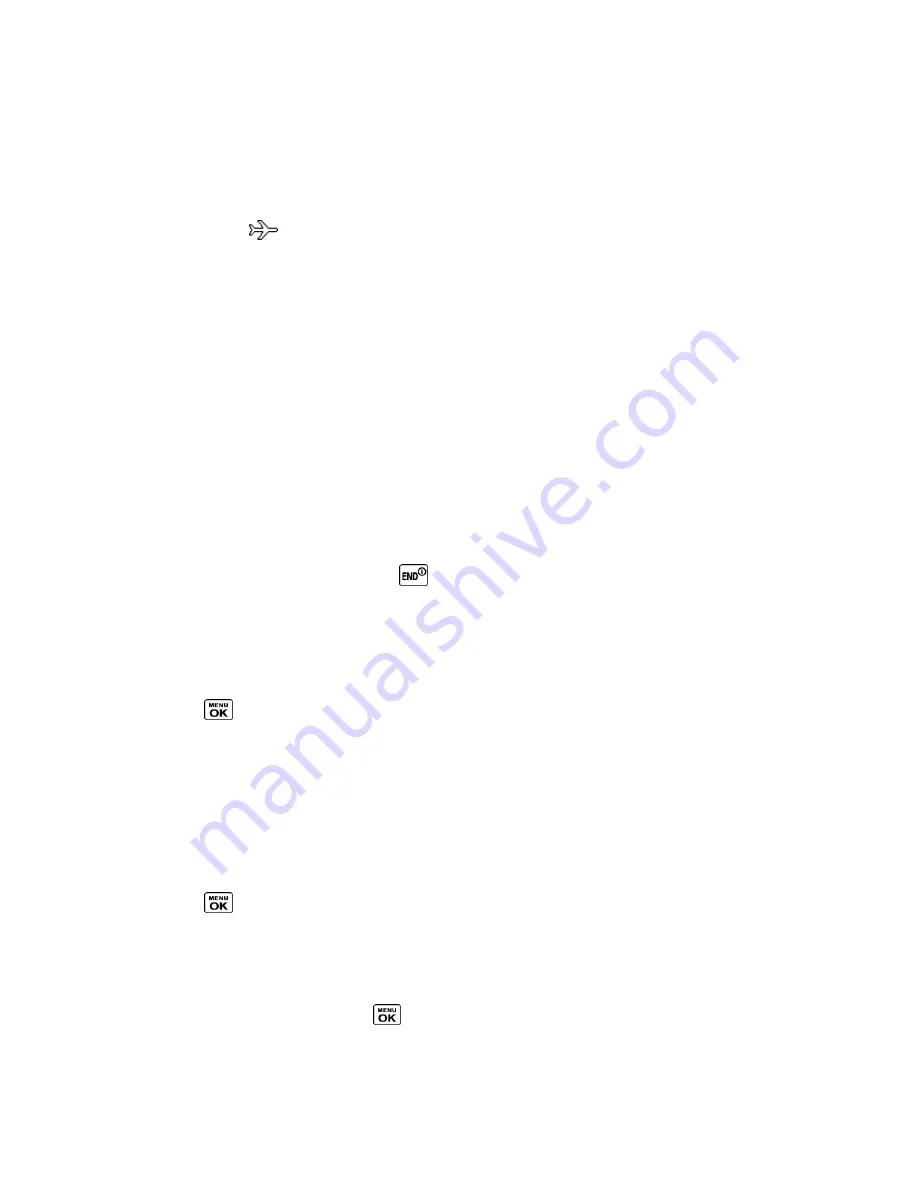
Camera
76
3.
Connect your phone to the PictBridge-enabled printer using a compatible USB cable.
(Wait until the connection is completed.)
Note:
You may not be able to print pictures that you cannot display on your phone.
Note:
While you are connected to the printer, your phone’s screen will display the airplane
mode icon (
). You cannot make or receive calls during this time.
4.
Set the print settings using your navigation key.
Type:
You can select the print mode from
Default Printer
,
Standard Print
, or
Index
.
Copies:
You can set the number of copies from
Single
,
Doubles
, or
Manual
(up to
ten per picture).
Size:
You can set the print size from
Default Printer
,
4”x6”
,
5”x7”
,
8”x10”
, or
Letter
. (Print sizes may vary according to the type of printer you have.)
Date:
You can imprint the date on your pictures. Select
On
or
Off
. (Date stamping
may not be available depending on the type of printer you have.)
5.
When you have finished selecting the printer settings, press
(left softkey).
6.
When printing is finished, press
.
7.
Press
YES
(left softkey). Follow the instructions on the display to unplug the USB cable
from the phone.
To print pictures using a Bluetooth-enabled printer:
1.
Press
>
Bluetooth
>
Trusted Devices
.
2.
Select a printer from the Trusted Devices list and press
PRINT…
(left softkey) >
In
Phone
or
On Memory Card
.
3.
Select the check box for each picture you wish to print and press
CONTINUE
(left
softkey).
– or –
1.
Press
>
Photos & Videos
>
My Photos & Videos
>
In Phone
or
On Memory Card
.
2.
Highlight a picture to print and press
OPTIONS
(right softkey) >
>
Bluetooth
.
Press
OPTIONS
(right softkey) >
Select Multiple
to select multiple pictures.
3.
Select the printer and press
.
Note:
You may not be able to print pictures that you cannot display on your phone.
















































