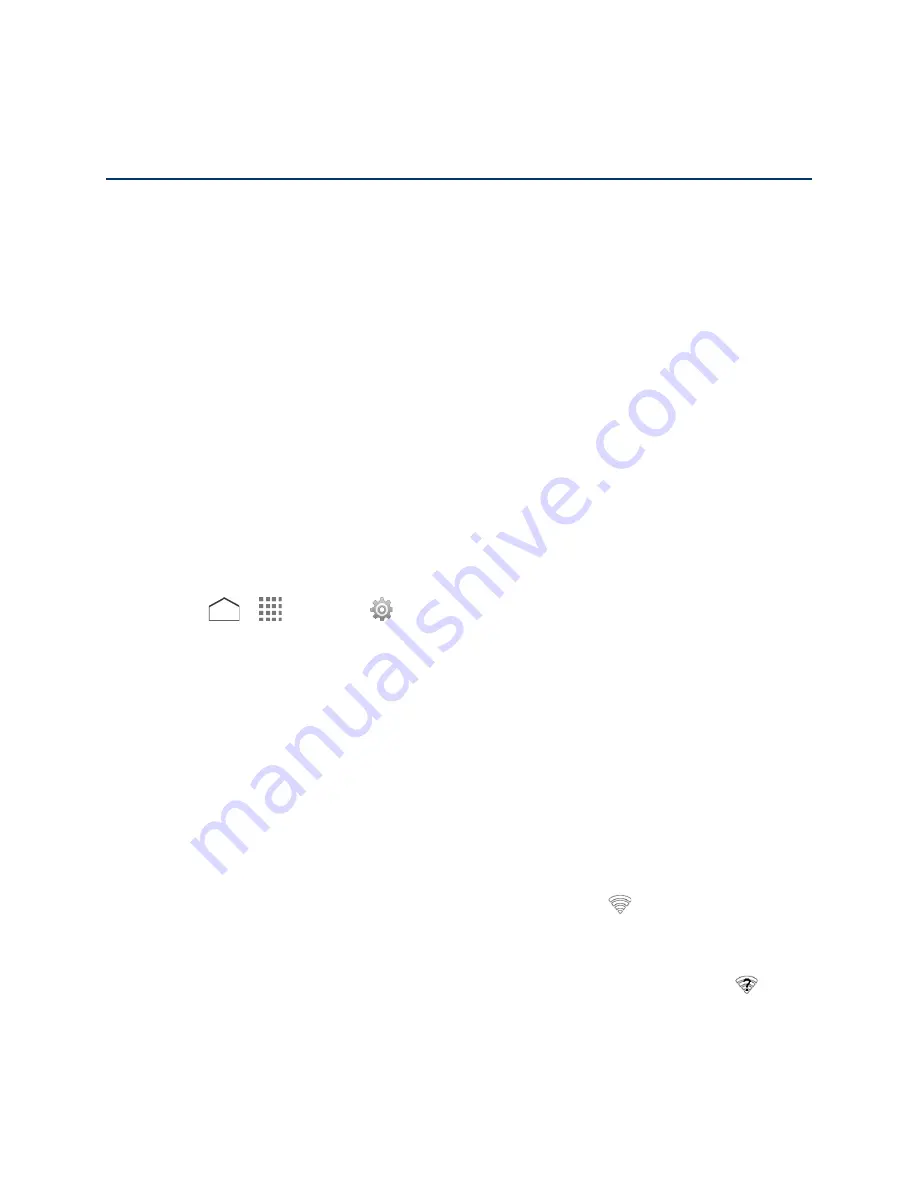
Web and Data
Your phone’s data capabilities let you wirelessly access the Internet or your corporate network
through a variety of connections including Wi-Fi, 4G LTE, 4G, EDGE, GPRS, and Virtual Private
Networks (VPN).
The following topics address your phone’s data connections and the built-in Web browser.
Additional data-related features can be found in
Accounts and Messaging
,
Apps and
Entertainment
, and
Tools and Calendar
.
Wi-Fi
Wi-Fi provides wireless Internet access over distances of up to 300 feet. To use your phone’s
Wi-Fi, you need access to a wireless access point or “hotspot”.
The availability and range of the Wi-Fi signal depends on a number of factors including
infrastructure and other objects through which the signal passes.
Turn Wi-Fi On and Connect to a Wireless Network
Use the Wireless & networks setting menu to enable your phone’s Wi-Fi radio and connect to an
available Wi-Fi network.
1. Press
>
>
Settings
.
2. If the
OFF
icon is displayed next to
Wi-Fi
, tap it to turn Wi-Fi on. The
ON
icon is
displayed and the phone will scan for available wireless networks.
3. Tap
Wi-Fi
. The network names and security settings (open network or secured with
WEP/WPA/WPA2 PSK/802.1x EAP) of detected Wi-Fi networks are displayed.
4. Tap a Wi-Fi network to connect. If you selected an open network, you will be
automatically connected to the network. If you selected a network that is secured with a
password, enter the password and then tap
Connect
.
Depending on the network type and its security settings, you may also need to enter more
information or choose a security certificate.
When your phone is connected to a wireless network, the Wi-Fi icon
appears in the status
bar and tells you the approximate signal strength. (The above icon indicates maximum signal
strength.)
If
Network notification
in Advanced Wi-Fi settings is enabled, the open network icon
appears in the status bar whenever the phone detects an available open wireless network within
range.
Web and Data
83






























