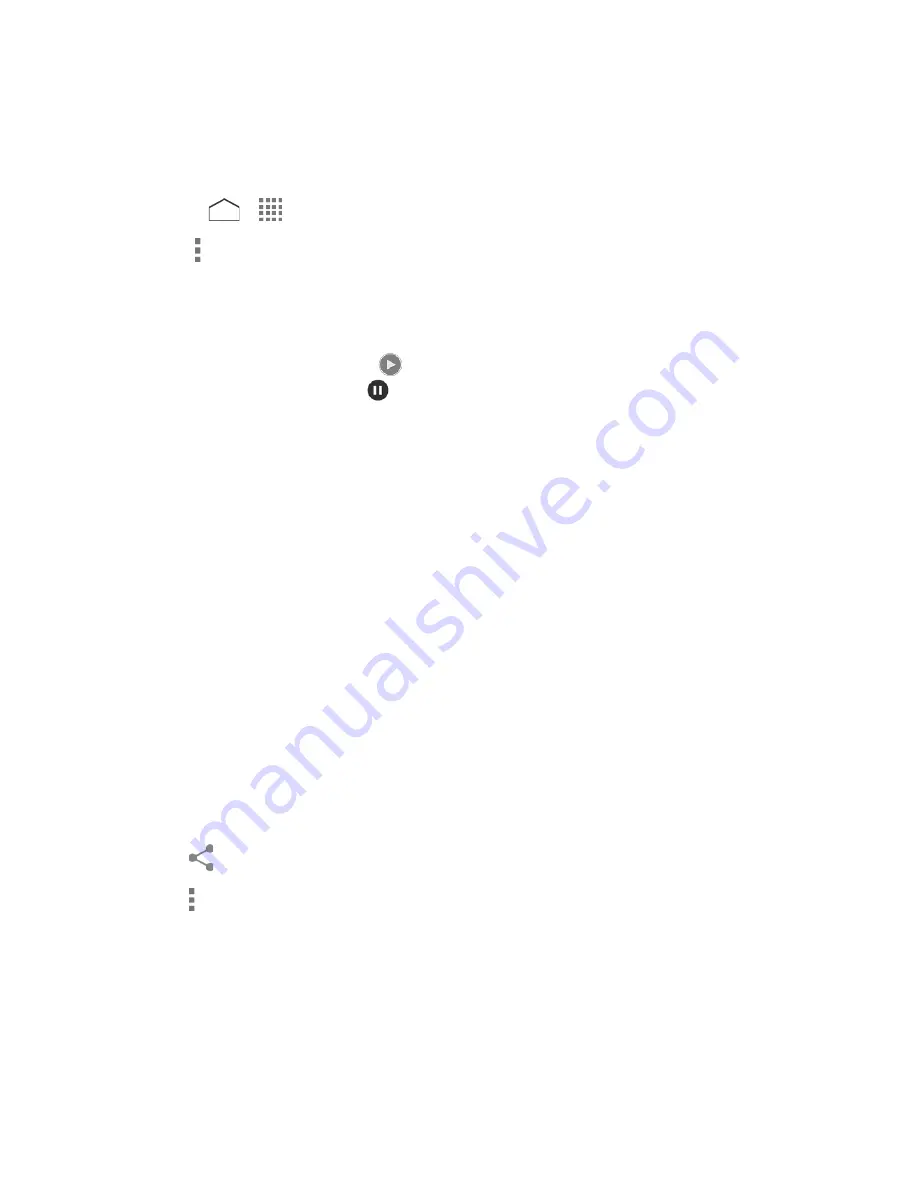
View Pictures and Videos
After selecting an album, you can browse through the pictures and videos of that album in grid
view. Tap a picture or video to view.
1. Press
>
>
Gallery
and tap an album (such as 100KYCRA).
Note:
Tap and select an option to view images in slideshow, select images, or group images.
Note:
Tap
Grid view
>
Filmstrip view
to change the view.
2. Tap an image to view a picture or video.
For playing the video, tap
. Tapping the screen while playing the video will display
the control options. Tap
to pause the video or drag the dot on the timeline to
rewind or forward the video.
Zoom In or Out on a Picture
There are two ways you can zoom in or out on a picture.
► Tap the screen twice quickly to zoom in and then tap the screen twice quickly again to
zoom out.
– or –
Pinch the screen using your thumb and forefinger to zoom out or spread the screen to
zoom in.
Work with Pictures
You can manage your pictures.
Picture Options Menu
Various options are available while viewing a picture.
► With a picture displayed, tap the following icons:
to display the sharing options.
to display the following options:
•
Delete:
Deletes the displayed image. Tap
OK
to confirm the deletion.
•
Slideshow:
Starts the slideshow of the stored pictures.
•
Edit:
Provides some editing options. See
Edit a Picture
.
•
Rotate left/Rotate right:
Rotates the picture.
Camera and Camcorder
103






























