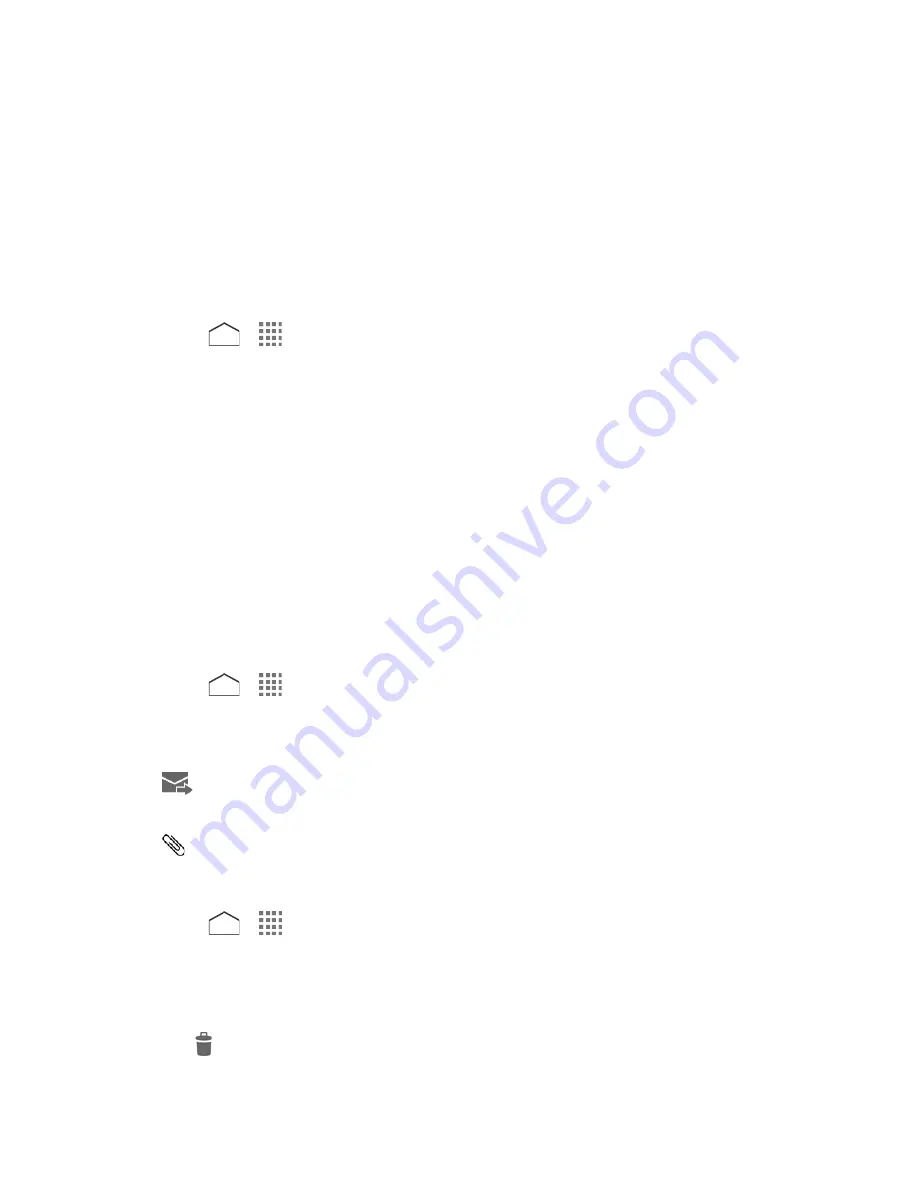
Note:
If a message contains a link to a Web page, tap the message to open the linked page in
the Web browser.
Note:
If a message contains a phone number, tap the message to dial the number or send a
text message, or touch and hold the message to add it to your contacts.
Note:
If a message contains an email address, tap the message to compose a new email
message or a text message.
View a Multimedia Message (MMS)
1. Press
>
>
Messaging
.
2. On the Messaging screen, tap a multimedia message or message thread to open it.
3. Tap the attachment to open it.
4. To save the attachment, touch and hold the message and then tap
Save attachment
on
the options menu.
Note:
When
Auto-retrieve
in MMS settings is disabled, only the message header is
downloaded. To download the entire message, tap the
Download
button. For details,
see
Text and MMS Options
.
Note:
If you are concerned about the size of your data downloads, check the multimedia
message size before you download it.
Reply to a Message
1. Press
>
>
Messaging
.
2. On the Messaging screen, tap a text or multimedia message thread to open it.
3. Tap the text box at the bottom of the screen, enter your reply message, and then tap
.
Note:
To reply to a text message with a multimedia message, open the text message and tap
. The text message is automatically converted into a multimedia message.
Delete a Message Thread
1. Press
>
>
Messaging
.
2. On the Messaging screen, touch and hold the message thread that you want to delete.
The thread is highlighted and the number of the selected thread appears next to
Choose
conversations
. Tap another thread to select multiple threads.
3. Tap
.
Accounts and Messaging
68






























