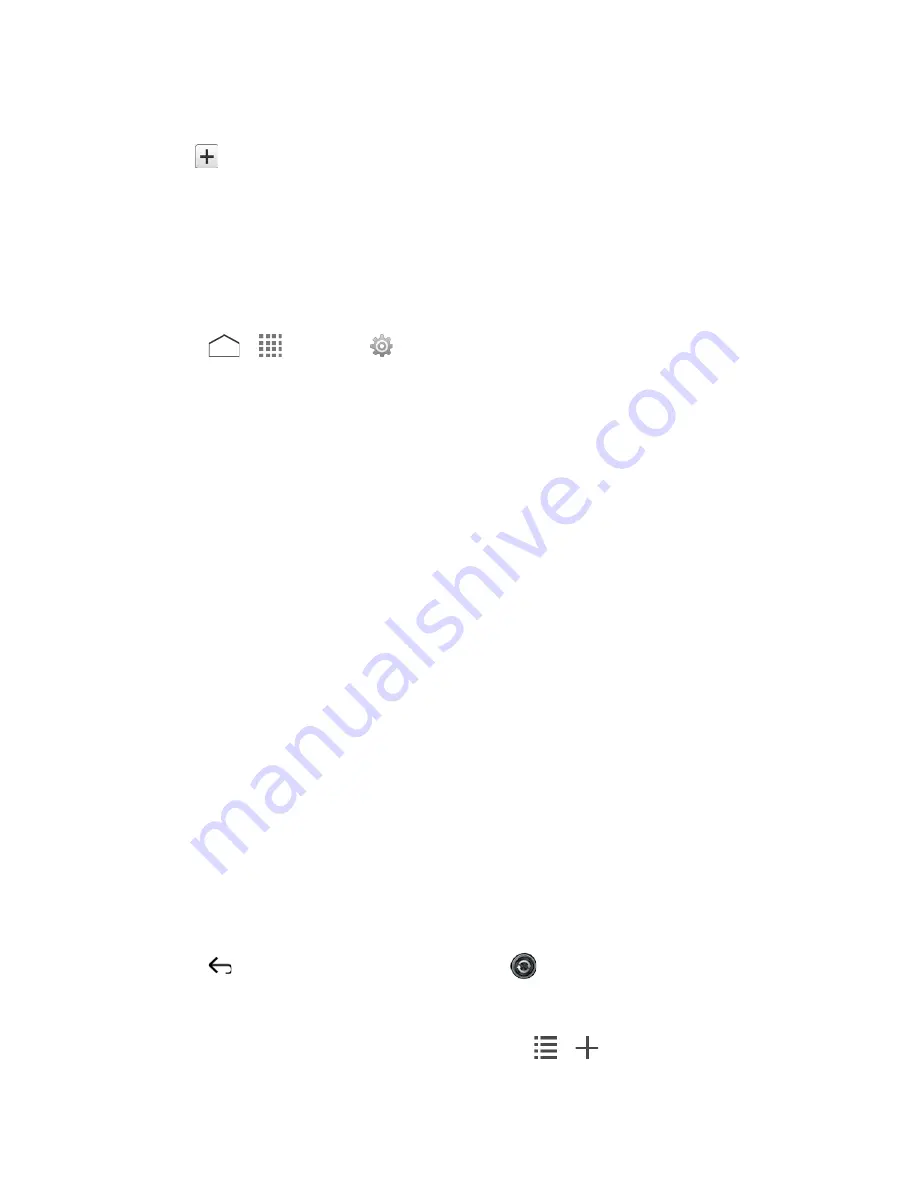
1. Tap a folder on the Home screen.
2. Tap
and remove the check mark on the icons you want to remove from the folder.
3. Tap
Done
.
Change the Wallpaper
1. Touch and hold the empty area on the Home screen and then tap
Wallpapers
.
– or –
Press
>
>
Settings
>
Display
>
Wallpaper
.
2. Tap an option:
Gallery
to set a saved picture in
Gallery
. Select an album, select an image and
zoom in and out on the image to resize it.
Live wallpapers
to set a live wallpaper. Select an image
.
You may tap
Settings…
to
select custom settings for the live wallpaper.
Photos
to set a saved picture in
Photos
. Select an image and zoom in and out on
the image to resize it.
Wallpapers
to set a preset wallpaper. Slide the thumbnails on the screen sideways
to see available options and select an image.
3. Tap
Set wallpaper
or
SET WALLPAPER
.
Clock & Weather
Your Clock & Weather widget can display multiple time and weather information. To use the
clock feature, tap the time display on the widget to access the Clock app. See
Clock
for details.
Retrieve the Current Location Information
1. Tap
Tap to start
on the widget.
2. Read the message and tap
OK
to enable data connection.
3. Tap
Enable location
on the widget and enable the location settings if it is not enabled.
See
Location Settings
.
4. Press
to return to the Home screen and tap
on the bottom right of the widget.
Add a Location
1. Tap the weather image on the widget and then tap
>
.
Phone Basics
15






























