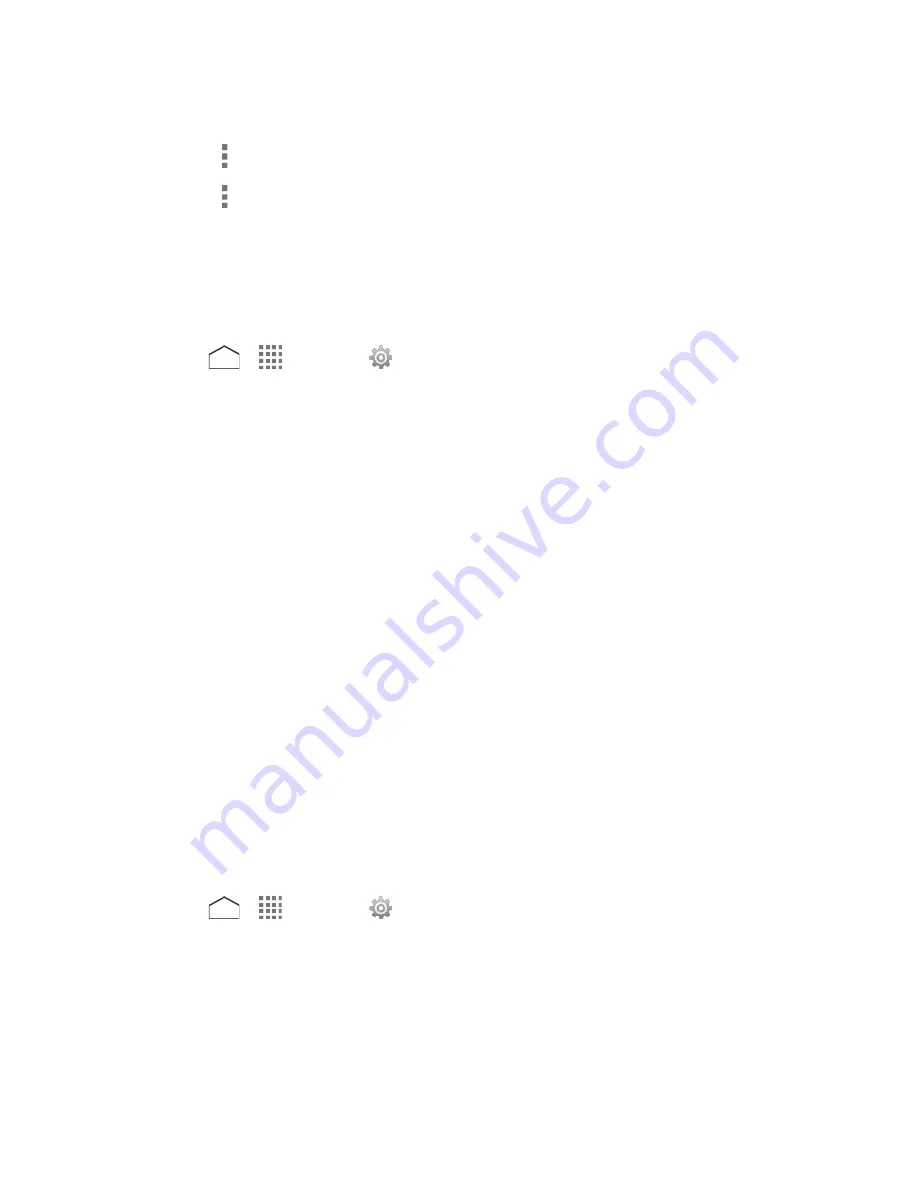
Select a check box next to the item to sync.
Tap >
Sync now
to sync immediately.
Tap >
Remove account
>
Remove account
to delete the account from your
phone.
Browser Bar Settings
Browser Bar gives you quick access to your favorite Web content. Create shortcuts, share
pages with your friends, and more.
1. Press
>
>
Settings
>
Browser Bar
.
2. View or configure the following options:
About:
View the information about Browser Bar.
Toolbar:
Deactivate or activate the toolbar in browsers.
Active Browsers:
Select the browser to activate the Browser Bar for.
Autoshow:
Set whether to display the Browser Bar whenever you visit a new web
page.
Manage Extensions:
Arrange, relabel or remove the toolbar extensions.
Privacy Policy:
View the Privacy Policy.
Analytics:
Set whether to allow the Browser Bar to collect anonymous information
on the use of Browser Bar buttons.
Clear Cookies:
Clear the toolbar cookies, tokens, history and cached content.
Toolbar Handle Position:
Set the position of the Toolbar Handle.
Date & Time Settings
Use the Date & Time settings menu either to automatically use the network-provided date and
time or manually set these values, as well as select time and date format options.
1. Press
>
>
Settings
>
Date & time
.
2. Clear the
Automatic date & time
check box, if necessary.
3. Clear the
Automatic time zone
check box, if necessary.
4. Tap
Set date
. Adjust the month, date, and year by scrolling each value. Tap
Done
when
finished.
Settings
160



























