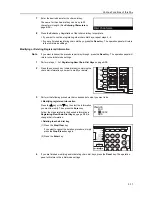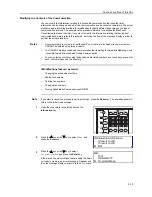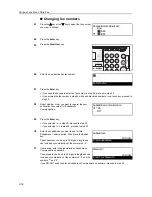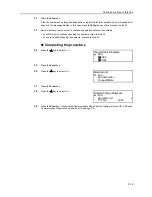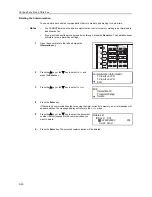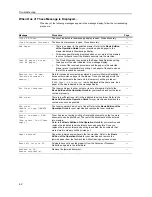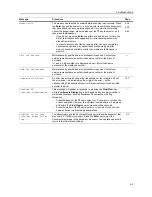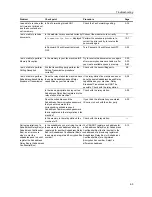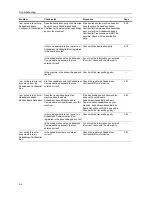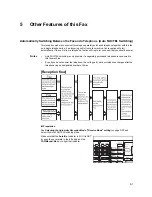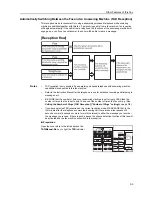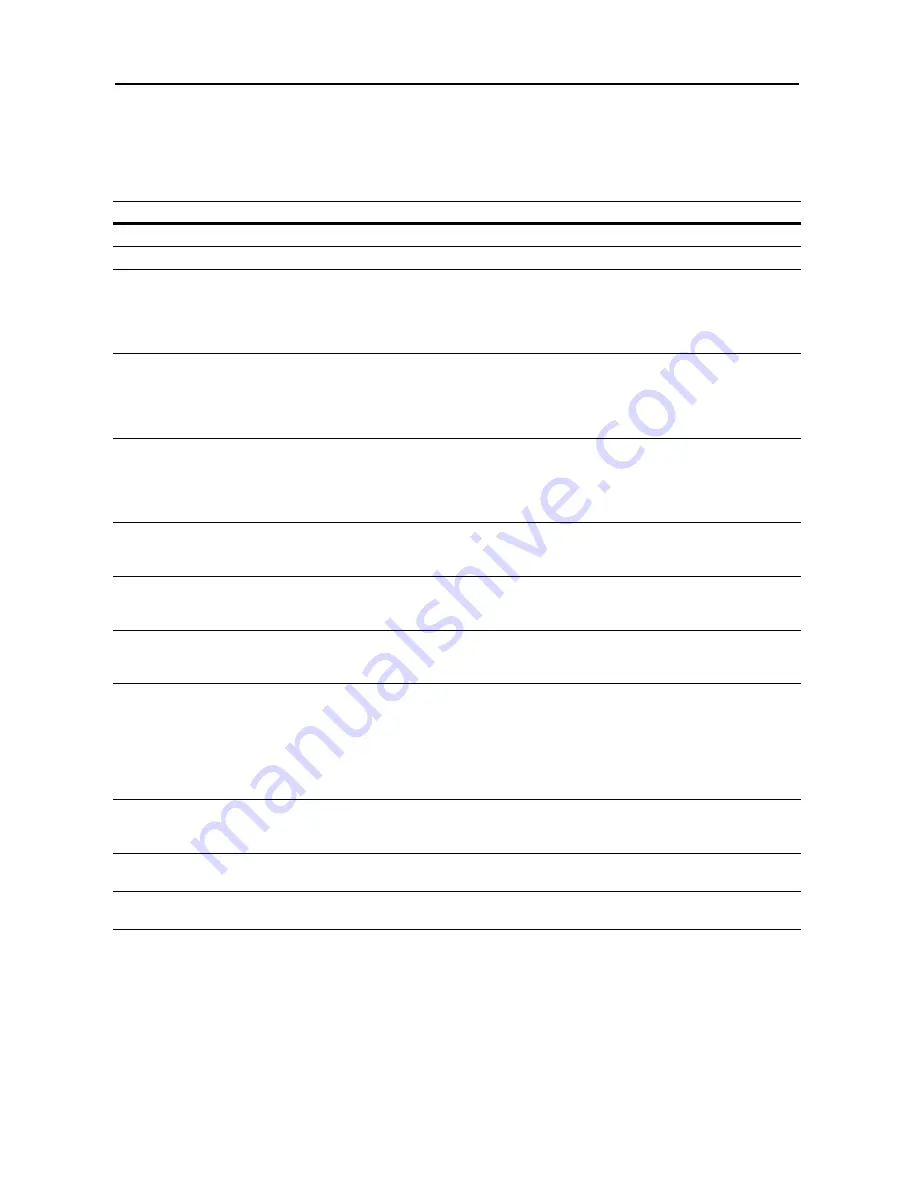
Troubleshooting
4-2
When One of These Message is Displayed...
When any of the following messages appear in the message display, follow the corresponding
procedure.
Message
Procedure
Page
Close XX Cover.
The cover indicated in the message display is open. Close it securely.
-
Close Document Processor.
The document processor is open. Close it securely.
-
Add Paper.
•
There is no paper in the selected drawer. Refer to the
Basic Edition
of the Operation Guide
for your machine and add paper to the
drawer indicated in the message display.
•
This message will also be displayed when one or more of the drawers
is not set properly. Insert the drawers securely into the machine.
-
Load XX paper in cass.
[Set XX paper.]
•
The Fixed Size mode is selected in the Paper Feed Selection setting.
Load paper of the size indicated in the message display.
•
The sizes of the received documents and the paper in the selected
drawer are not compatible for printing. Load paper of the same size as
that of the received documents.
-
Receive Doc. in Mem.
[Receive document in
memory.]
Data for received documents was stored in memory (Memory Reception)
because there was no paper in the drawer. Once you load paper into the
drawer, the documents that were stored in memory will be printed out.
If
Add Paper (XX Cassette)
is also displayed at the same time, load
paper of the size indicated in the message display.
-
Set Toner Container.
The toner container is either not set or is not set properly. Refer to the
Basic Edition of the Operation Guide
for your machine and set the toner
container properly.
-
Add toner.
There is insufficient toner left in the indicated toner container. Refer to the
Basic Edition of the Operation Guide
for your machine and replace the
container as soon as possible .
-
Add toner.
Unable to copy.[CANNOT
COPY.]
The toner container has run out of toner. Refer to the
Basic Edition of the
Operation Guide
for your machine and replace the toner container.
-
Docum. in memory. Add
Toner.
[Now receiv. Doc./Toner
empty.]
Toner has run out during printing of received documents, so that no more
documents can be printed out. The rest of the documents will be entered
into memory.
Refer to the
Basic Edition of the Operation Guide
for your machine and
replace the indicated toner container as soon as possible. Once you
replace the toner container and printing is enabled, the documents that
were stored in memory will be printed out.
-
Paper Misfeed.
Paper has jammed somewhere in the fax machine. Refer to the
Basic
Edition of the Operation Guide
for your machine and remove the
jammed paper from the fax machine without leaving any loose scraps.
-
Reset all origi in DP.
Originals have not been fed properly from the Document Processor.
Reset the originals in the initial state.
-
Misfeed in DP.
Remove original(s).
Remove the jammed document.
-
Содержание DC 2120
Страница 1: ......
Страница 5: ......
Страница 14: ......
Страница 36: ...Fax Operation Names of Parts Preparations Features and Functions of this Fax 1 22 ...
Страница 166: ...Other Features of this Fax 5 70 ...
Страница 200: ...Network FAX Settings Option 9 8 ...
Страница 219: ......
Страница 220: ......