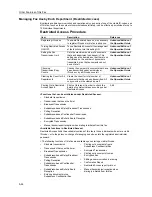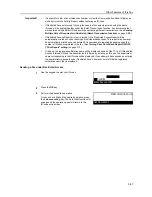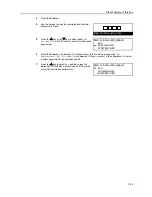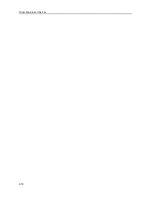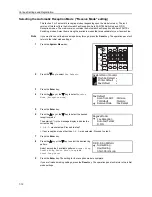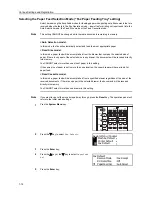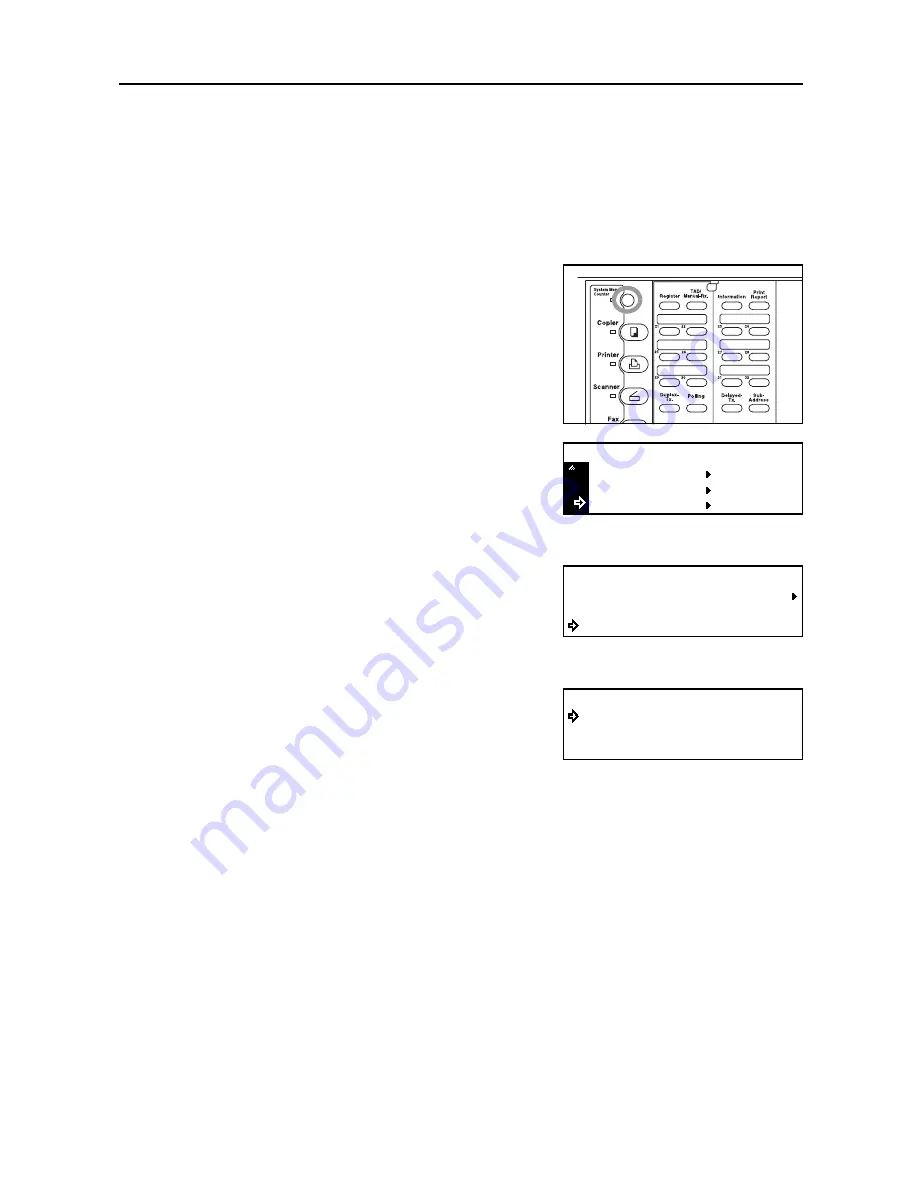
Various Settings and Registration
7-3
Turning the Bulletin Board ON/OFF ("Bulletin Board" setting)
If the Bulletin Board function is turned ON, you only need to enter documents into memory once and
they will be available for transmission to any number of receiving parties upon receipt of their polling
request. To use the Bulletin Board function, it is necessary to turn it ON in advance. (See
Preparing
Documents for a Polling Transmission
on page
5-9
.)
Note
If you want to cancel the procedure part way through, press the
Reset
key. The touch panel will
return to the initial mode settings.
1
Press the
System
Menu
key.
2
Press the
T
key to select
Fax Default
.
3
Press the
Enter
key.
4
Press the
S
key or the
T
key to select
Bulletin
Board
.
5
Press the
Enter
key.
6
Press the
S
key or the
T
key to select whether you
want to turn the Bulletin Board function ON or OFF.
The asterisk (*) in the message display indicates the
current setting.
If you want to turn the Bulletin Board function ON,
select
Save Doc. after TX [Save document after TX]
. Even after they are transmitted,
the documents will remain in memory waiting for the next polling request. If you want the documents
to be deleted from memory after they are transmitted, select
Del. Doc. after TX
[Delete
document after TX].
7
Press the
Enter
key. The setting for the Bulletin Board function is complete.
If you are finished making settings, press the
Reset
key. The operation panel will return to the initial
mode settings.
Printer Default
Machine Default
System Menu / Counter
Fax Default
Fax Default:
Password Check Comm.
Fax Forwarding
Bulletin Board
:Off
:Delete
Bulletin Board:
Del. Doc. after TX
Save Doc. after TX
*
Содержание DC 2120
Страница 1: ......
Страница 5: ......
Страница 14: ......
Страница 36: ...Fax Operation Names of Parts Preparations Features and Functions of this Fax 1 22 ...
Страница 166: ...Other Features of this Fax 5 70 ...
Страница 200: ...Network FAX Settings Option 9 8 ...
Страница 219: ......
Страница 220: ......