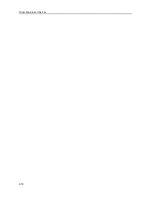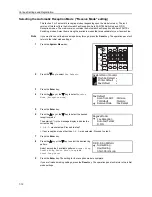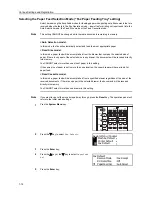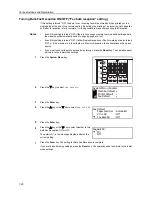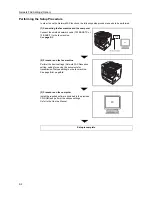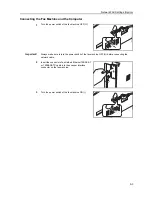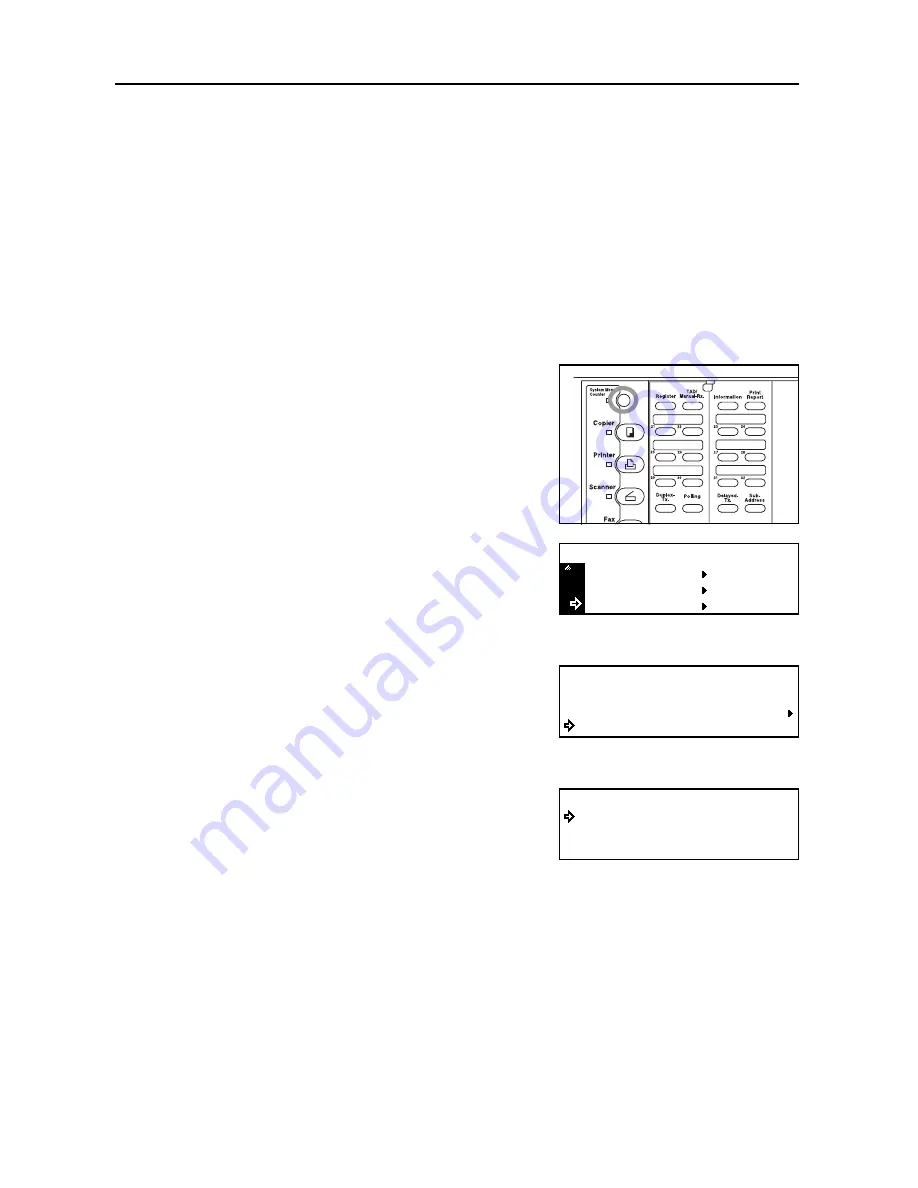
Various Settings and Registration
7-10
Setting the Document Size for Scanning from the Document Processor
("Scan from DP" setting)
Select here whether documents that are set in the Document Processor will be scanned as 8
1/2
" x
11" or other such standard size paper, or as long documents (in the direction of the paper feed).
Notes
•
It is necessary to select
Standard size original
. here when transmitting both sides of
duplex (2-sided) documents. (See
Sending 2-Sided Documents (Duplex Transmission)
on
page
3-1
.)
•
If you select
Long original
here, it will not be possible to have documents rotated for
transmission. (See
Rotating the Document Image for Transmission (Rotate & Transmit
function)
on page
1-20
.)
•
If you want to cancel the procedure part way through, press the
Reset
key. The operation panel
will return to the initial mode settings.
1
Press the
System
Menu
key.
2
Press the
T
key to select
Fax Default
.
3
Press the
Enter
key.
4
Press the
S
key or the
T
key to select
Scan from
DP
.
5
Press the
Enter
key.
6
Press the
S
key or the
T
key to select the desired
document size setting.
The asterisk (*) in the message display indicates the
current setting.
7
Press the
Enter
key. The setting for the document size is complete.
If you are finished making settings, press the
Reset
key. The operation panel will return to the initial
mode settings.
Printer Default
Machine Default
System Menu / Counter
Fax Default
Fax Default:
Dial Confirm
Set Volume
Scan from DP
:On
:Std size
Scan from DP:
Standard size original
Long original
*
Содержание DC 2120
Страница 1: ......
Страница 5: ......
Страница 14: ......
Страница 36: ...Fax Operation Names of Parts Preparations Features and Functions of this Fax 1 22 ...
Страница 166: ...Other Features of this Fax 5 70 ...
Страница 200: ...Network FAX Settings Option 9 8 ...
Страница 219: ......
Страница 220: ......