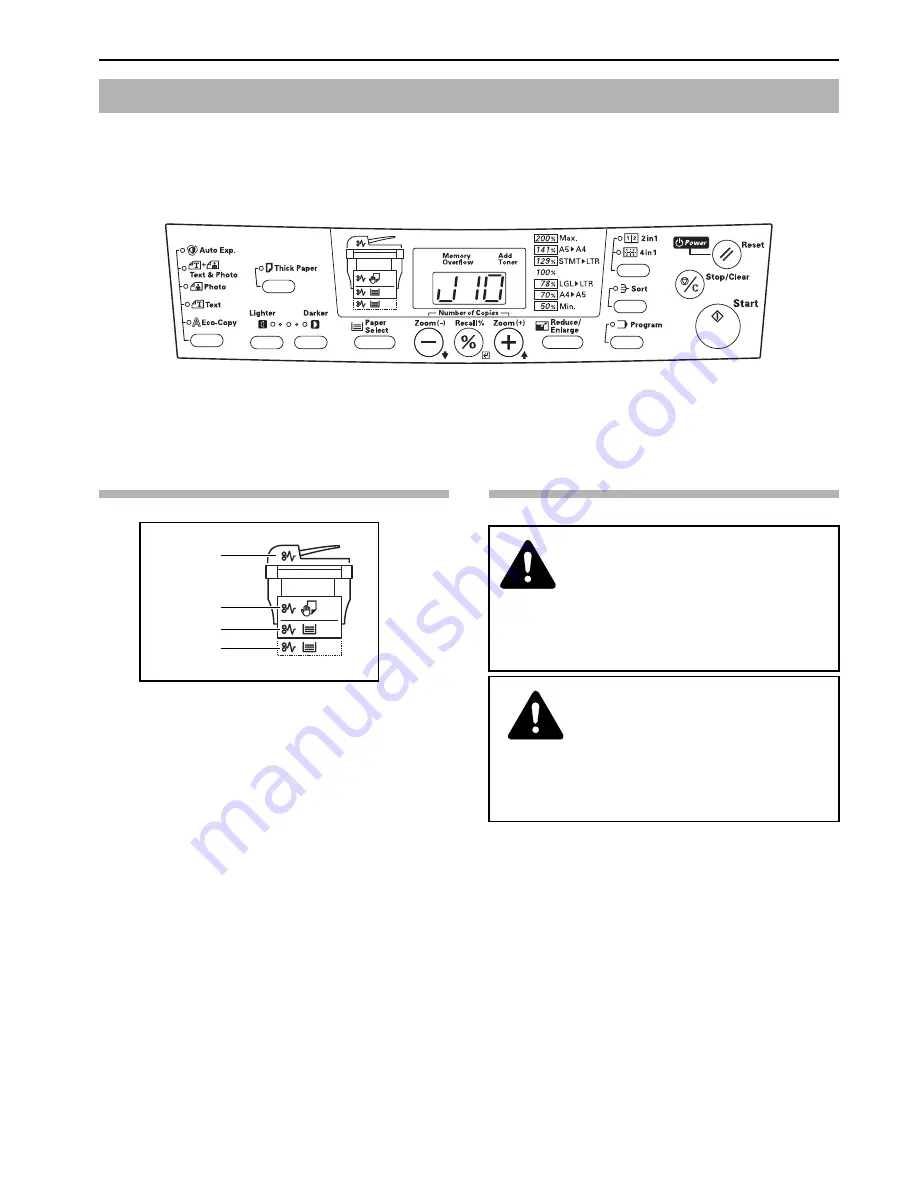
Section 8 TROUBLESHOOTING
8-3
If a paper jam occurs, copying will stop. In this case, an indication about the jam will appear on the operation panel.
Leave the power switch ON ( | ) and refer to “
Removal procedures
” on page 8-4 to remove the jammed paper.
Misfeed location indicators
(1) Lights when an original jams in the Document
Processor.
(2) Lights when a paper jam has occurred either in the
multi-bypass tray or inside the copier.
(3) Lights when a paper jam has occurred in the upper
drawer.
(4) Lights when a paper jam has occurred in the Paper
Feeder.
Cautions
* Do not reuse jammed paper.
* If paper is torn during removal, be sure to remove any loose
scraps of paper from inside the copier. Failure to do so could
cause another paper jam later.
* Once all jammed paper has been removed, warm-up will begin.
The error indications will disappear as well and the copier will
return to the same settings as prior to the paper jam.
If paper jams
(1)
(2)
(3)
(4)
WARNING
High voltage is present in the charger section.
Take sufficient care when working in this area, as
there is a danger of electrical shock.
CAUTION
The copier’s fixing unit is extremely hot. Take
sufficient care when working in this area, as there
is a danger of getting burned.
Содержание copier
Страница 8: ...vi ...
Страница 16: ...1 8 ...
Страница 22: ...Section 2 NAMES OF PARTS 2 6 ...
Страница 40: ...Section 4 BASIC OPERATION 4 8 ...
Страница 89: ...MEMO ...
Страница 90: ...A1 ...
Страница 92: ... 2003 http www kyoceramita com is a trademark of Kyocera Corporation 2006 2 302DC80014 Rev 2 0 ...
















































