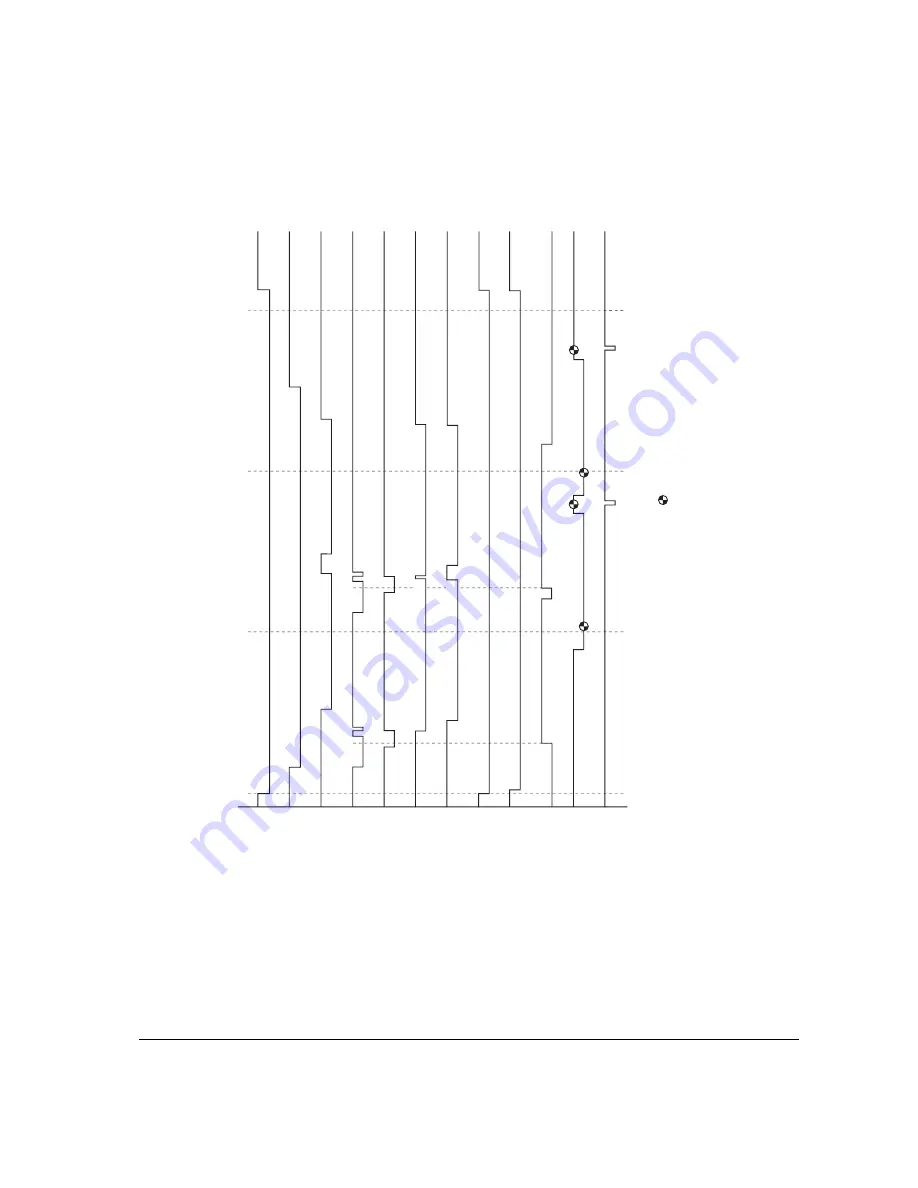
A-7
FS-1010
5. MP tray feeding, two legal size papers
MO
T
O
RN
(Main motor)
MHVDR
(Main charger)
THVDR
(T
ransf
er charger)
MPFSOL
(MP f
eed clutch)
RESDRN
(Registr
ation clutch)
OUTPEN
(Laser diode)
BIAS
(De
v
eloping bias)
ERASPW
(Er
aser lamp)
PLGDRN
(P
olygon motor)
RESIT
(Registr
ation sensor)
EXITN
(Exit sensor)
COUNT
(T
otal counter)
0 (s)
5
10
15
800
800
2588
5607
7395
11580*
7061
15627
15627
10830
8677
9251
9965
13771
8964
12592
15627
6534
6845
6773*
6213
VSREQ (6716)
11413*
11418
6023
2038
1727
1406
VSREQ(1909)
2254
1538
4444
5158
100
1909
1909
1909
*:
V
a
ries depending on paper siz
e
.
:
J
a
m detection timing
Dr
um speed:
84.00 mm/s
P
aper f
eeding speed:
84.00 mm/s
Pr
inting speed:
12.14 ppm
6716
6716
6345
6716
13484
6641
6606*
Содержание Ecosys FS-1010
Страница 1: ...SERVICE MANUAL Published in Dec 01 Laser printer...
Страница 2: ...Version Replaced pages Remarks Date 1 0 Revision history 5 Dec 2001...
Страница 9: ...Chapter 1 P r o d u c t I n f o r m a t i o n...
Страница 24: ...Chapter 2 Installation Operation...
Страница 40: ...Chapter 3 Maintenance Adjustments...
Страница 52: ...Chapter 4 O p e r a t i o n O v e r v i e w...
Страница 81: ...Chapter 5 D i s a s s e m b l y...
Страница 99: ...FS 1010 5 19 14 Remove the four screws 15 Remove the drive unit Figure 5 2 18 Removing the drive unit...
Страница 101: ...FS 1010 5 21 7 Remove two screws 5 8 Open and split the fuser unit 4 Figure 5 2 20 Splitting the fuser unit 5 5 4...
Страница 111: ...FS 1010 5 31 8 Remove the eraser lamp 9 9 5 2 28 Removing the eraser lamp...
Страница 113: ...Chapter 6 T r o u b l e s h o o t i n g...
Страница 144: ...Appendix A D i a g r a m s...
Страница 153: ...Appendix B S t a t u s P a g e...
Страница 154: ...Appendix B Contents Status page B 3 Printing the service status page B 3 Details of service information B 4...
Страница 160: ...Appendix C I n t e r f a c e...
















































