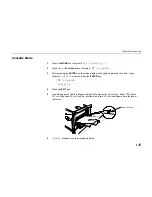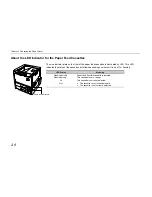Control panel
2-3
Message Display
The message display displays the printer's operational mode. Messages which are displayed and
their meaning are given in the table below.
Message Meaning
Self test
The printer is self-testing and warming up after power-up and is not ready to
print.
Please wait
The printer is warming up and is not ready to print.
Ready
The printer is ready to print
Processing
The printer is processing print data or in the middle of printing.
Waiting
The last page remains unprinted. The printer waits awhile and eventually
generates a form feed allowing the last page to be printed. (The length of
time depends on the form feed timeout setting.)
The printing will begin immediately when the Form Feed key is pressed.
If a memory card is being used this can indicate the printer is waiting for data
to be written.
Sleeping
The printer is in Sleep mode. The printer wakes from Sleep mode whenever
a key on the control panel is pressed, the cover is opened or closed, or data
is received. The printer then warms up and goes online. (The time that it
takes the printer to enter Sleep mode depends on the Sleep Timer setting.)
Cancelling data
Data inside the printer is being canceled.
FormFeed TimeOut
An automatic form feed has been generated.
Paper loading
After the paper feed cassette has been loaded into the paper feeder, the
paper feed position within the cassette is being readied.
Содержание DP-2800
Страница 30: ...Unpacking and Inspection 1 9 How to Remove the Paper Feeder...
Страница 88: ...Chapter 2 Operating the Page Printer 2 20 Sample Status Page 4 5 6 2 3 7 8 9 1...
Страница 137: ...Chapter 3 Fonts 3 4 Resident Scalable Fonts 1...
Страница 138: ...List of Fonts 3 5 Resident Scalable Fonts 2...
Страница 139: ...Chapter 3 Fonts 3 6 KPDL Fonts 1...
Страница 140: ...List of Fonts 3 7 KPDL Fonts 2...
Страница 153: ...Toner Container Replacement 4 9 11 Close the top cover...
Страница 164: ...Chapter 4 Maintenance 4 20 8 Close the printer s front cover...
Страница 191: ...Chapter 6 Symbol Set Tables 6 2 HP LaserJet 5M Symbol Sets LaserJet 5M HP Roman 8 8U LaserJet 5M ECMA 94 Latin 1 0N...
Страница 194: ...HP LaserJet 5M Symbol Sets 6 5 LaserJet 5M ISO Latin 6 6N LaserJet 5M PS Math 5M...
Страница 195: ...Chapter 6 Symbol Set Tables 6 6 LaserJet 5M PS Text 10J LaserJet 5M Math8 8M...
Страница 196: ...HP LaserJet 5M Symbol Sets 6 7 LaserJet 5M Pi font 15U LaserJet 5M MS publishing 6J...
Страница 197: ...Chapter 6 Symbol Set Tables 6 8 LaserJet 5M Windows 9U LaserJet 5M Desktop 7J...
Страница 198: ...HP LaserJet 5M Symbol Sets 6 9 LaserJet 5M ISO Latin 2 2N LaserJet 5M ISO Latin 5 5N...
Страница 199: ...Chapter 6 Symbol Set Tables 6 10 LaserJet 5M WinBalt 19L LaserJet 5M PC775 26U...
Страница 200: ...HP LaserJet 5M Symbol Sets 6 11 LaserJet 5M PC 1004 9J LaserJet 5M Windows Latin 1 19U...
Страница 201: ...Chapter 6 Symbol Set Tables 6 12 LaserJet 5M Windows Latin 2 9E LaserJet 5M Windows Latin 5 5T...
Страница 202: ...HP LaserJet 5M Symbol Sets 6 13 LaserJet 5M PC 852 Latin 2 17U LaserJet 5M PC Turkish 9T...
Страница 203: ...Chapter 6 Symbol Set Tables 6 14 Macintosh 12J...
Страница 204: ...HP LaserJet 5M Symbol Sets 6 15 LaserJet 5M International Characters...
Страница 205: ...A 1 Appendix A Printer Specifications...
Страница 208: ...B 1 Appendix B Paper Selection...
Страница 248: ...This machine has passed all quality controls and final inspection...