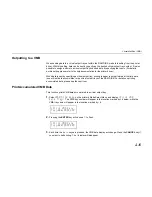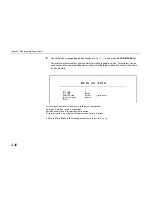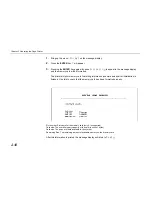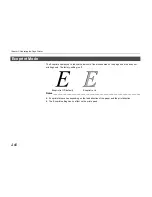Memory Card
2-47
Deleting Data from a Memory Card
It is possible to delete data names on a memory card one at a time. Check that the memory card can
be written (that write-protection is released).
1.
Bring up the menu
>Delete data
on the message display. This display only appears if the
memory card contains data.
2.
Press the ENTER key.
?
will flash and a data name will appear after it.
The
?
will flash, and a data name will appear.
>Delete data
?
(data name)
3.
You can scroll through data names on the memory card one by one by pressing the + key.
Press the CANCEL key to cancel this operation.
4.
Press ENTER key while the data name you wish to delete is shown. The message display will
change to
Processing
, and the printer will automatically print a partition list. Use this to
check that the specified partition has been deleted properly.
After the partition list is printed, the message display will return to
Ready
.
Formatting Memory Card
It is necessary to first format a new memory card before it can be used by the printer. A formatted
memory card can then be written with data.
Note______________________________________________________________________
·
Note that if you format a memory card which already has data written on it, that data will be lost
entirely.
·
Check that the memory card can be written (that write-protection is released).
Содержание DP-2800
Страница 30: ...Unpacking and Inspection 1 9 How to Remove the Paper Feeder...
Страница 88: ...Chapter 2 Operating the Page Printer 2 20 Sample Status Page 4 5 6 2 3 7 8 9 1...
Страница 137: ...Chapter 3 Fonts 3 4 Resident Scalable Fonts 1...
Страница 138: ...List of Fonts 3 5 Resident Scalable Fonts 2...
Страница 139: ...Chapter 3 Fonts 3 6 KPDL Fonts 1...
Страница 140: ...List of Fonts 3 7 KPDL Fonts 2...
Страница 153: ...Toner Container Replacement 4 9 11 Close the top cover...
Страница 164: ...Chapter 4 Maintenance 4 20 8 Close the printer s front cover...
Страница 191: ...Chapter 6 Symbol Set Tables 6 2 HP LaserJet 5M Symbol Sets LaserJet 5M HP Roman 8 8U LaserJet 5M ECMA 94 Latin 1 0N...
Страница 194: ...HP LaserJet 5M Symbol Sets 6 5 LaserJet 5M ISO Latin 6 6N LaserJet 5M PS Math 5M...
Страница 195: ...Chapter 6 Symbol Set Tables 6 6 LaserJet 5M PS Text 10J LaserJet 5M Math8 8M...
Страница 196: ...HP LaserJet 5M Symbol Sets 6 7 LaserJet 5M Pi font 15U LaserJet 5M MS publishing 6J...
Страница 197: ...Chapter 6 Symbol Set Tables 6 8 LaserJet 5M Windows 9U LaserJet 5M Desktop 7J...
Страница 198: ...HP LaserJet 5M Symbol Sets 6 9 LaserJet 5M ISO Latin 2 2N LaserJet 5M ISO Latin 5 5N...
Страница 199: ...Chapter 6 Symbol Set Tables 6 10 LaserJet 5M WinBalt 19L LaserJet 5M PC775 26U...
Страница 200: ...HP LaserJet 5M Symbol Sets 6 11 LaserJet 5M PC 1004 9J LaserJet 5M Windows Latin 1 19U...
Страница 201: ...Chapter 6 Symbol Set Tables 6 12 LaserJet 5M Windows Latin 2 9E LaserJet 5M Windows Latin 5 5T...
Страница 202: ...HP LaserJet 5M Symbol Sets 6 13 LaserJet 5M PC 852 Latin 2 17U LaserJet 5M PC Turkish 9T...
Страница 203: ...Chapter 6 Symbol Set Tables 6 14 Macintosh 12J...
Страница 204: ...HP LaserJet 5M Symbol Sets 6 15 LaserJet 5M International Characters...
Страница 205: ...A 1 Appendix A Printer Specifications...
Страница 208: ...B 1 Appendix B Paper Selection...
Страница 248: ...This machine has passed all quality controls and final inspection...