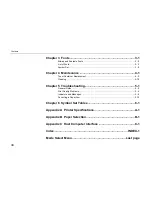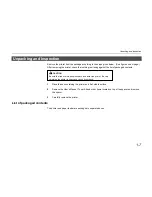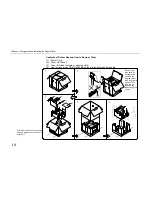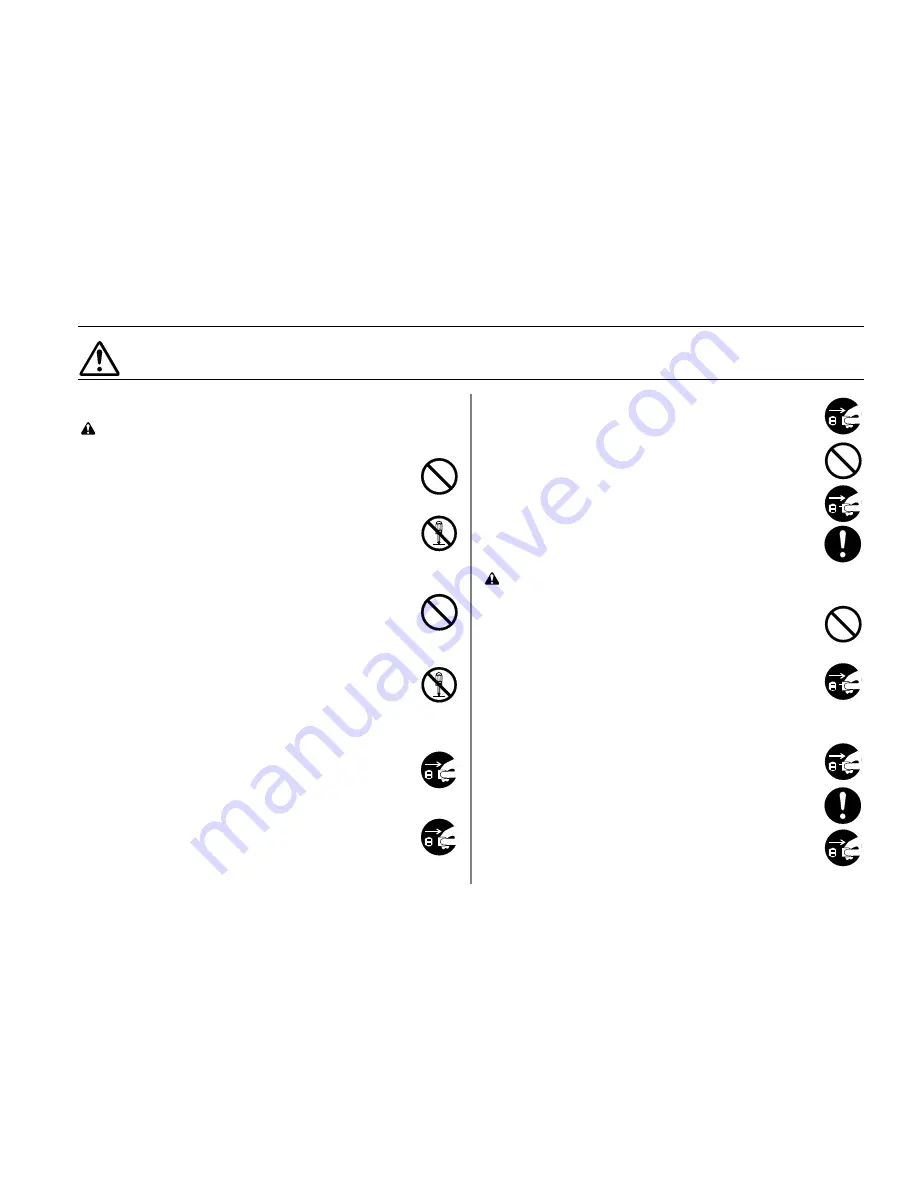
PRECAUTIONS FOR USE
1-5
PRECAUTIONS FOR USE
■
Cautions when using the printer
WARNING
• DO NOT place metallic objects or containers with water (flower
vases, flower pots, cups, etc.) on or near the printer. This type of
situation presents a danger of fire or electrical shock should they
fall inside. .......................................................................................
• DO NOT remove any of the covers from the printer as there is a
danger of electrical shock from high voltage parts inside the
printer. ............................................................................................
• DO NOT damage, break or attempt to repair the power cord. DO
NOT place heavy objects on the cord, pull it, bend it
unnecessarily or cause any other type of damage.
These types of situations present a danger of fire or electrical
shock..............................................................................................
• NEVER attempt to repair or disassemble the printer or its parts as
there is a danger of fire, electrical shock or damage to the laser.
If the laser beam escapes, there is a danger of it causing
blindness. .......................................................................................
• If the printer becomes excessively hot, smoke appears from the
printer, there is an odd smell, or any other abnormal situation
occurs, there is a danger of fire or electrical shock. Turn the
power switch OFF (O) immediately, remove the power plug from
the outlet and contact your service representative. ......................
• If anything harmful (paper clips, water, other fluids, etc.) falls into
the printer, turn the power switch OFF (O) immediately. Next,
remove the power plug from the outlet to avoid the danger of fire
or electrical shock. Then contact your service representative. .....
• When adding memory, ALWAYS remove the power plug from the
outlet. If this operation is performed with the power still attached,
there is a danger of electrical shock. .............................................
• DO NOT remove or connect the power plug with wet hands, as
there is a danger of electrical shock. ............................................
• For safety purposes, ALWAYS remove the power plug from the
outlet when cleaning the main charger. .........................................
• ALWAYS contact your service representative for maintenance or
repair of internal parts. ...................................................................
CAUTION
• DO NOT pull the power cord when removing it from the outlet. If
the power cord is pulled, the wires may become broken and there
is a danger of fire or electrical shock. (ALWAYS grasp the power
plug when removing the power cord from the outlet.) ....................
• ALWAYS remove the power plug from the outlet when moving
the printer. If the power cord is damaged, there is a danger of fire
or electrical shock. .........................................................................
• If the printer will not be used for a short period of time (overnight,
etc.), turn the power switch OFF (O).
If it will not be used for an extended period of time (vacations,
etc.), remove the power plug from the outlet for safety purposes
during the time the printer is not in use. .........................................
• ALWAYS hold the designated parts only when lifting or moving
the printer. ......................................................................................
• For safety purposes, ALWAYS remove the power plug from the
outlet when performing cleaning operations. .................................
Содержание DP-2800
Страница 30: ...Unpacking and Inspection 1 9 How to Remove the Paper Feeder...
Страница 88: ...Chapter 2 Operating the Page Printer 2 20 Sample Status Page 4 5 6 2 3 7 8 9 1...
Страница 137: ...Chapter 3 Fonts 3 4 Resident Scalable Fonts 1...
Страница 138: ...List of Fonts 3 5 Resident Scalable Fonts 2...
Страница 139: ...Chapter 3 Fonts 3 6 KPDL Fonts 1...
Страница 140: ...List of Fonts 3 7 KPDL Fonts 2...
Страница 153: ...Toner Container Replacement 4 9 11 Close the top cover...
Страница 164: ...Chapter 4 Maintenance 4 20 8 Close the printer s front cover...
Страница 191: ...Chapter 6 Symbol Set Tables 6 2 HP LaserJet 5M Symbol Sets LaserJet 5M HP Roman 8 8U LaserJet 5M ECMA 94 Latin 1 0N...
Страница 194: ...HP LaserJet 5M Symbol Sets 6 5 LaserJet 5M ISO Latin 6 6N LaserJet 5M PS Math 5M...
Страница 195: ...Chapter 6 Symbol Set Tables 6 6 LaserJet 5M PS Text 10J LaserJet 5M Math8 8M...
Страница 196: ...HP LaserJet 5M Symbol Sets 6 7 LaserJet 5M Pi font 15U LaserJet 5M MS publishing 6J...
Страница 197: ...Chapter 6 Symbol Set Tables 6 8 LaserJet 5M Windows 9U LaserJet 5M Desktop 7J...
Страница 198: ...HP LaserJet 5M Symbol Sets 6 9 LaserJet 5M ISO Latin 2 2N LaserJet 5M ISO Latin 5 5N...
Страница 199: ...Chapter 6 Symbol Set Tables 6 10 LaserJet 5M WinBalt 19L LaserJet 5M PC775 26U...
Страница 200: ...HP LaserJet 5M Symbol Sets 6 11 LaserJet 5M PC 1004 9J LaserJet 5M Windows Latin 1 19U...
Страница 201: ...Chapter 6 Symbol Set Tables 6 12 LaserJet 5M Windows Latin 2 9E LaserJet 5M Windows Latin 5 5T...
Страница 202: ...HP LaserJet 5M Symbol Sets 6 13 LaserJet 5M PC 852 Latin 2 17U LaserJet 5M PC Turkish 9T...
Страница 203: ...Chapter 6 Symbol Set Tables 6 14 Macintosh 12J...
Страница 204: ...HP LaserJet 5M Symbol Sets 6 15 LaserJet 5M International Characters...
Страница 205: ...A 1 Appendix A Printer Specifications...
Страница 208: ...B 1 Appendix B Paper Selection...
Страница 248: ...This machine has passed all quality controls and final inspection...