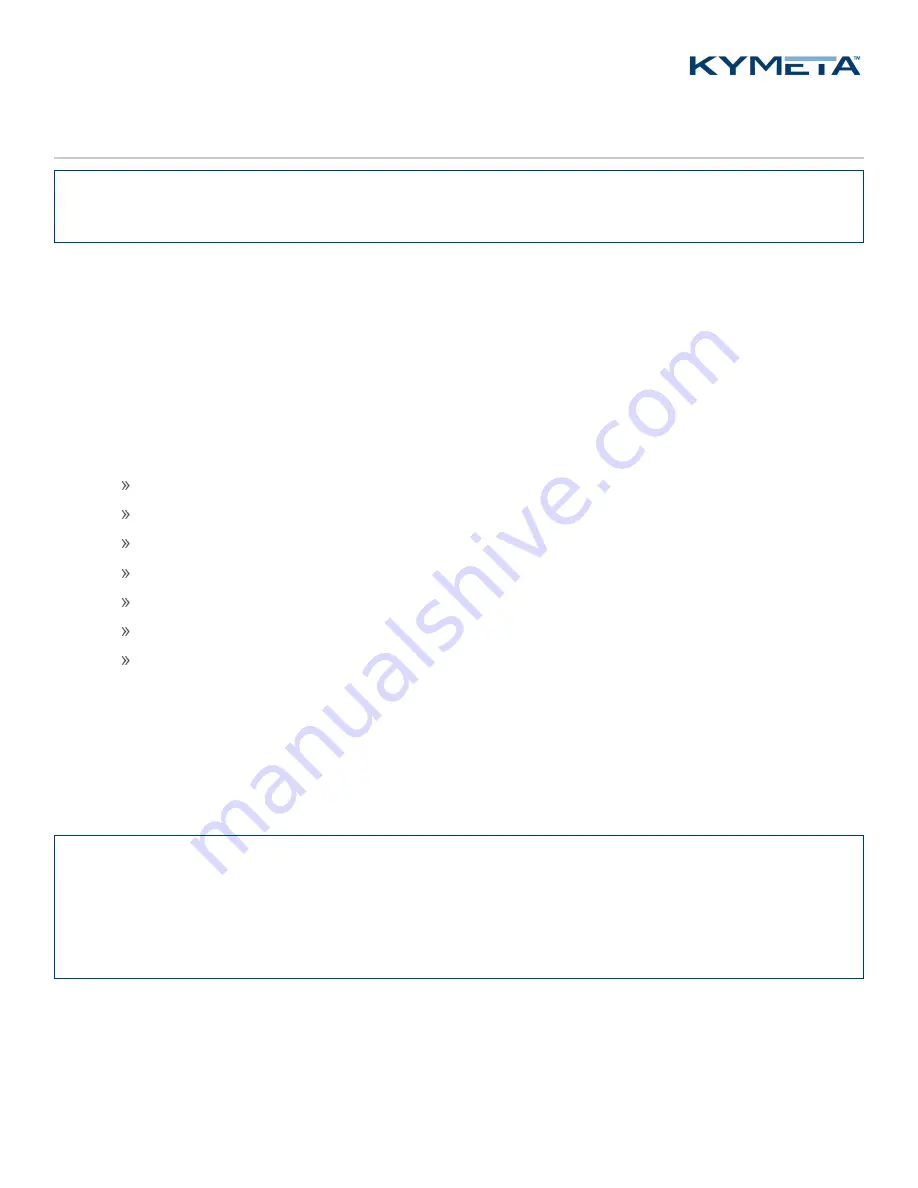
© 2018 Kymeta Corporation and its affiliates.
10
25 October 2018
mTenna Plus and mTenna Select Installation Guide
7 Power on the system
✎
Boot all ASMs prior to powering the mTenna Plus and the modem to ensure that the mTenna Plus correctly finds
and identifies all ASMs.
After you configure all ASM IP addresses, follow the instructions below to power on the mTenna Plus and the modem.
1.
Set the laptop network adapter IP address to 10.0.0.16. Set the default gateway to 10.0.0.1.
2.
Connect your laptop to an available Ethernet port on the network switch.
3.
Verify correct cabling of the entire system before applying power to the mTenna Plus.
4.
Power on the mTenna Plus using the switch on the back of the mTenna Plus unit. Wait for the mTenna Plus to
boot.
5.
After the mTenna Plus has fully booted (up to two minutes), verify LEDs on both the mTenna Plus and the mTenna
Select light up:
mTenna Plus Power LED displays green
mTenna Plus RX IN LED displays orange
mTenna Plus RX OUT LED displays red
mTenna Select Power LED displays green
mTenna Select TX IN LEDs display red
One mTenna Select TX OUT LED displays green
Three mTenna Select TX OUT LEDs display orange
6.
Connect to the mTenna Plus at 10.0.0.1. Refer to
700-00045-000 mTenna Plus and Select User Guide
for
additional guidance. The username is
kymeta
and authentication occurs with a new SSH key.
7.
Power on the modem by plugging the iDirect X7 in to the power-strip.
8.
Access the modem UI. By default, the modem’s IP address is 192.168.44.1. The mTenna Plus provides a bridge to
the modem to permit access of the modem UI without adjusting network configuration on the administrative
laptop.
✎
If you are unable to view the modem UI, do the following:
-Check that your gateway is set to 10.0.0.1.
-Turn off extra adapters that my interfere with routing (for example, Wi-Fi).
To resolve routing, manually configure the laptop routing table to specify that all traffic bound for 192.168.44.1 goes
to a gateway at 10.0.0.1.

























