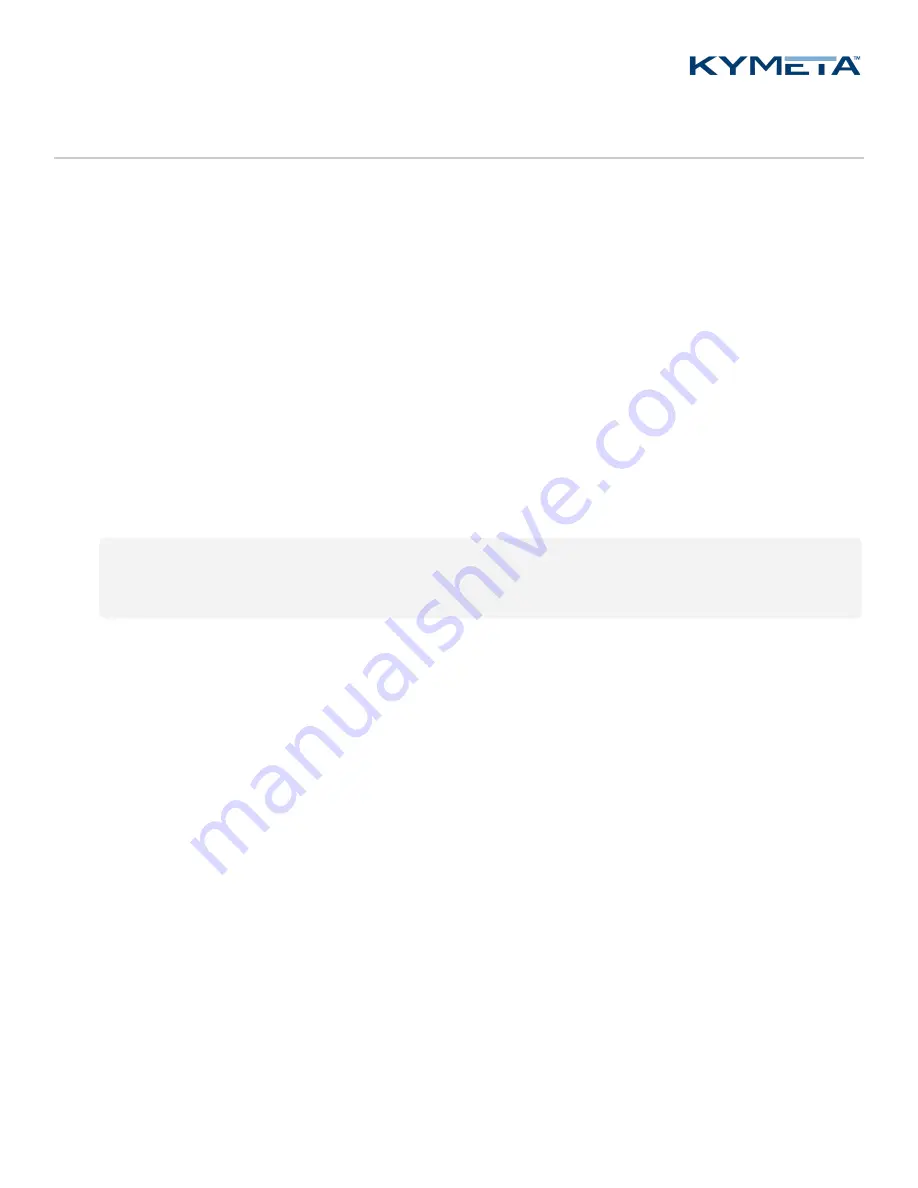
© 2018 Kymeta Corporation and its affiliates.
7
25 October 2018
mTenna Plus and mTenna Select Installation Guide
5 Set up mTenna Plus modem side Ethernet
1.
Set the laptop network adapter IP address to 10.0.0.16. Note that the default gateway should be 10.0.0.1.
2.
Connect your workstation to an available Ethernet port on the network switch.
3.
Power on the mTenna Plus using the switch on the back of the mTenna Plus unit. Wait for the mTenna Plus to
boot.
4.
Using an SSH tool, connect to the mTenna Plus at 10.0.0.1. Refer to
700-00045-000 mTenna Plus and mTenna
Select User Guide
for additional guidance. The username is
kymeta
and authentication occurs with a SSH key
unique to the mTenna Plus units.
On a modem running Velocity software, run the following command:
sudo qdnetconf.sh reset
.
On a modem running Evolution software, do the following:
1.
Replace
X.X.X.X
with the OpenAMIP IP address set by the NOC (also found in the options file)
2.
Replace
Y.Y.Y.Y
with the modem IP address set by the NOC. The default values are
eth0 static 192.168.44.2 255.255.255.0 192.168.44.1 8.8.8.8
For example:
sudo qdnetconf.sh reset
sudo qdnetconf.sh eth0.1 dhcp
sudo qdnetconf.sh eth0 static X.X.X.X 255.255.255.0 Y.Y.Y.Y 8.8.8.8
3.
Reboot the mTenna Plus by running the following command:
sudo reboot
.
If for any reason, connectivity to the mTenna Plus fails, refer to the "Recover the Network Configuration" section of
700-
00045-000 mTenna™ Plus and mTenna™ Select User Guide
to recover the default network configuration.

























