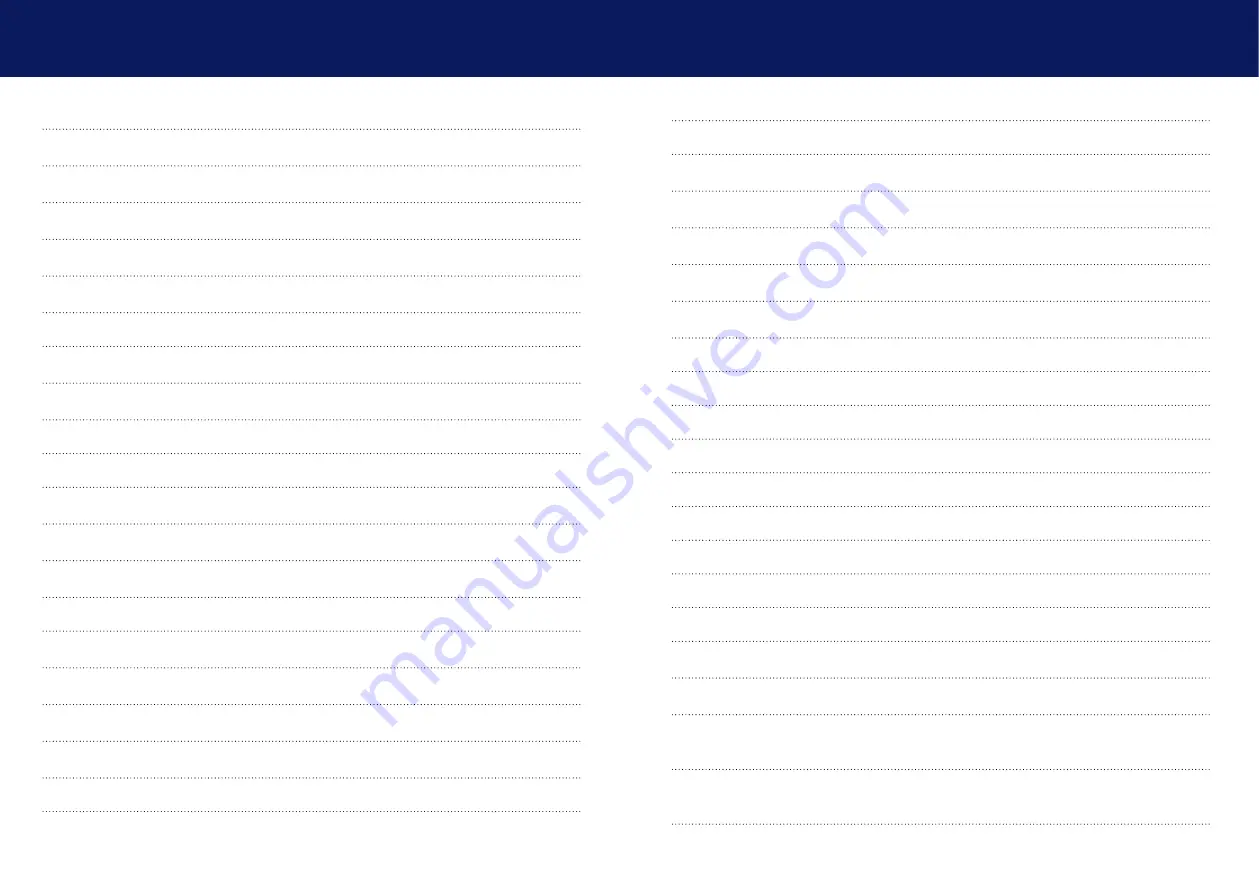
2 | kvm-tec
kvm-tec | 3
2. Installation of the extender
2.1 Unpacking and checking the contents
2.2.1 Mounting pads and rubber feet
2.2.2 Mounting kits (optional)
3.1 How to access the main menu
3.3 Viewing the current firmware version
3.4.1 Updating with bitmap image
3.4.2 Performing an autoupdate
3.4.3 Performing a network update
3.6 Enable or disable USB Memory upgrade
3.7 Defining what DDC data your pc uses
3.8 Changing the network settings
3.9 Changing extender settings
3.9.1 Changing the USB compatibility mode
3.9.2 Show last received image
3.9.3 Turning on or off monitor synchronization
3.9.5 Using the power saving mode
3.9.6 Selecting a keyboard layout
3.9.7 Changing the keyboard fallback mode
3.9.8 Editing keyboard shortcuts
3.9.9 Closing extender settings menu
3.10 Switching between different computers
4.1 Access to Network Settings menu
(Master View and Network Mode)
4.2 Disconnect or select a workstation from the current
TABLE of CoNTENTS
TABLE of CoNTENTS
Содержание Smartline SVX1
Страница 36: ...70 kvm tec 11 Notes...

















