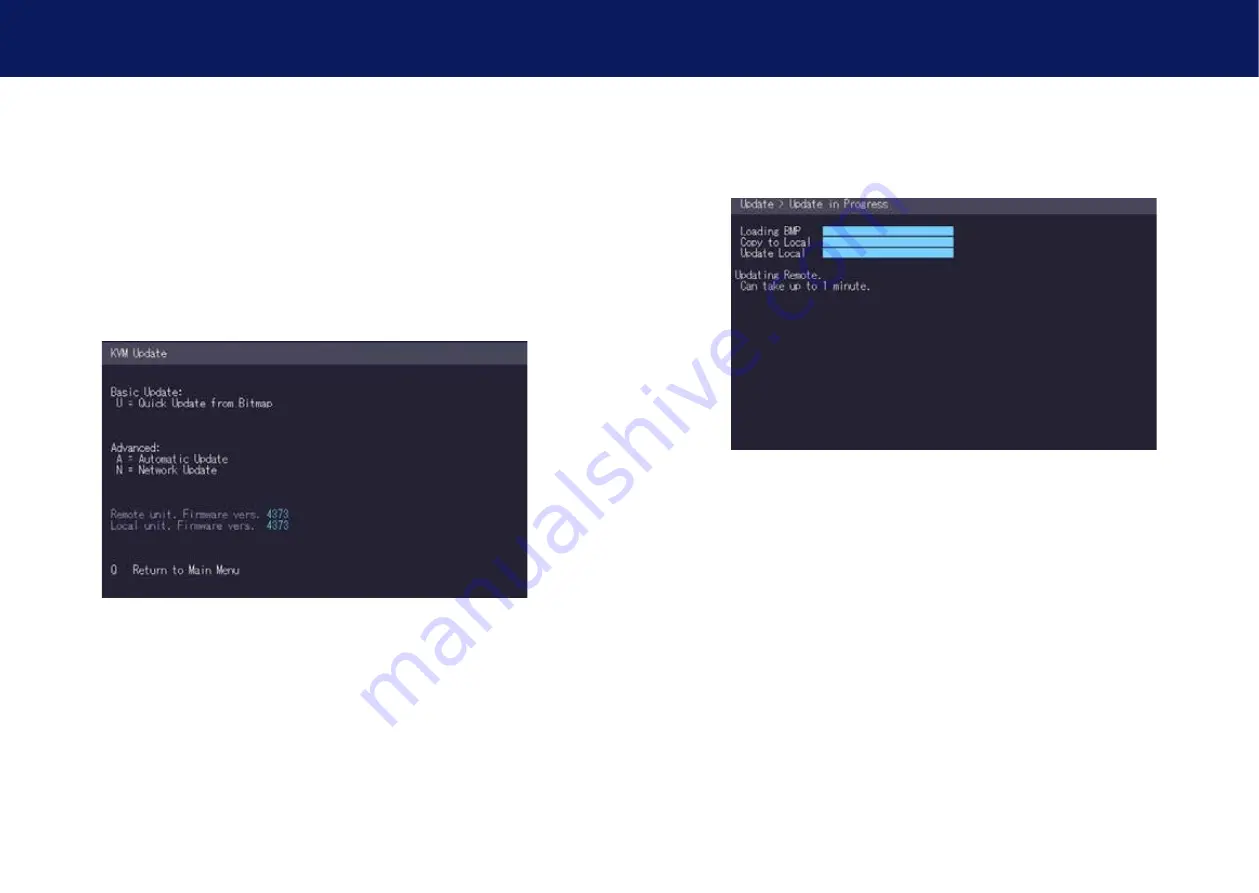
22 | kvm-tec
kvm-tec | 23
3. extender menu/settings
3. extender menu/settings
3.4 UpDATINg A FIRMWARE
The latest version of the firmware can be downloaded from http://www.kvm-tec.com/en/
support/firmware-download.html. Each update file is accompanied by a detailed description of
the update process.
you have 3 possibilitiese for an update
1.
update with Bimap Image
2.
automatic update
3.
networkupdate
To perform a firmware update:
1. Make sure the main menu is open.
2. Press the U key. The Update menu appears.
• Press the N key to do a network update.
• Press the A key to do an automatic update.
• Press the
U key to do a direct update.
• Press the Q key to return to the main menu.
3.4.1 UpDATINg WITh BITMAp IMAgE
The file is output from an image and saved in the currently connected extenders.
Wait until all 3 phases of the update have been completed and make sure that you do not
disconnect or plug in the devices during the update.
Содержание Smartline SVX1
Страница 36: ...70 kvm tec 11 Notes...



























