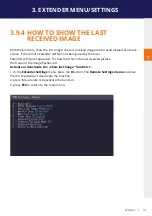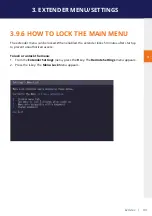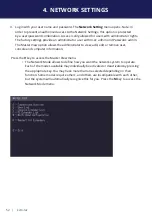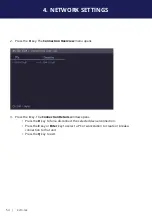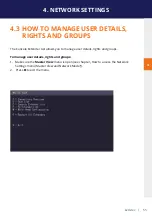kvm-tec | 49
3. EXTENDER MENU/SETTINGS
3
3.11 HOW TO SHARE VIDEOS
The Video Sharing option allows you to share your screen with other users on the network.
Ensure that the switch you are using has IGMP Snooping capabilities, and that this is turned on
(most switches have this off by default).
What happens with the control over the local extender depends on the initial state. There are
two main use-cases which can both be controlled in the
MASTER VIEW
connections overview
menu
. Note that this capability is not available in combination with the password security
system.
To share a video:
1. Make sure the
main menu
is open.
2. Press Ctrl+Alt+F10. The
MASTER VIEW connections overview menu
opens.
3. Choose one of the following:
• To mirror a screen to other consoles:
• Press the
P
key on the keyboard of the extender that should display the user‘s
screen. In this case „P“ stands for „push to screen“. Such a command is only valid
if the console which initiates the mirroring is currently connected to a local unit
and has video and the other remote unit is “free” (marked green).
• To see the screen of other consoles on the network:
• Press the
G
key on the keyboard of the extender that should display the user‘s
screen. The key „G“ stands for „get screen“. If the console unit from which this
command is executed currently has a partner, a disconnect is executed before
the video of the other local unit is displayed. If the selected local extender
currently isn‘t connected, a regular connection including USB, etc. is established.
Содержание 6701i
Страница 28: ...28 kvm tec 3 EXTENDER MENU SETTINGS Plug in the USB stick and wait for a moment ...
Страница 29: ...kvm tec 29 3 EXTENDER MENU SETTINGS Wait until all 4 phases have been completed ...
Страница 50: ...50 kvm tec 3 EXTENDER MENU SETTINGS Videosharing ...
Страница 82: ...82 kvm tec 12 15 NOTES ...
Страница 83: ...kvm tec 83 www kvm tec com ...