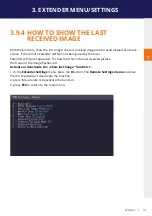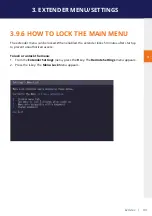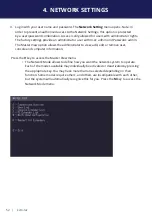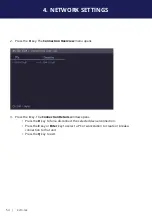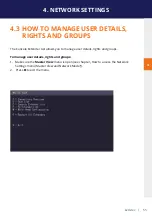48 | kvm-tec
3. EXTENDER MENU/SETTINGS
3.10 HOW TO SWITCH BETWEEN
DIFFERENT COMPUTERS
The menu for switching between different computers is accessible via a USB keyboard connected
to the remote unit.
1. Press
Ctrl+Alt+F12
(this is the default keyboard shortcut but may be changed. See “How to
change keyboard shortcuts”). The
switching
menu opens. The
switching
menu lists all the
local units connected to the switching network.
• Blue indicates the computer with which you are currently connected. The status is
listed as “conn’d”.
• White indicates a computer which is currently connected to by another work station
(Remote unit). The status is listed as “in use”.
• Green indicates a computer in the switching network that isn’t connected to any
work station (Remote unit). The status is listed as “free“.
• Red indicates a computer which was once in the switching network but isn’t
currently available. This usually indicates that the Extender has been discon
nected from the network. If this is the case the computer can be removed from the
switching menu with the “delete” key.
2. Use the arrow up and arrow down keys, or PGUP and PGDOWN keys, to select a local
extender. Press
enter
. The system switches to the selected computer.
• The left column defines the favourites menu and provides each computer with a
favourite number. Each favourite number corresponds to a hot-key combination
that can be used to quickly connect to the desired computer without having to
access the switching menu. For example favourite “1” has the hot-key combination
“Ctrl+Alt+F1” For favourite “2” this is “Ctrl+Alt+F2” and so on up to favourite “8” with
“Ctrl+Alt+F8”. All other computers can still be accessed via the switching menu. To
change the order of the computers in this list, select the computer then press a
number key
1
through
8
to shift it to that number.
• If the password system is active, the user currently logged in is displayed at the
bottom. You can manually logout by pressing the “x” key or disconnect from the
current PC by pressing the „d“ key.
Содержание 6701i
Страница 28: ...28 kvm tec 3 EXTENDER MENU SETTINGS Plug in the USB stick and wait for a moment ...
Страница 29: ...kvm tec 29 3 EXTENDER MENU SETTINGS Wait until all 4 phases have been completed ...
Страница 50: ...50 kvm tec 3 EXTENDER MENU SETTINGS Videosharing ...
Страница 82: ...82 kvm tec 12 15 NOTES ...
Страница 83: ...kvm tec 83 www kvm tec com ...