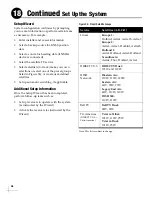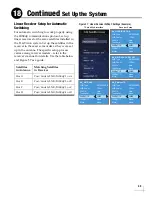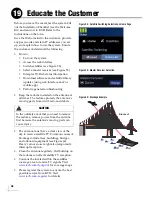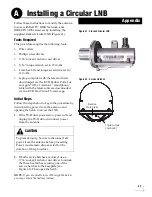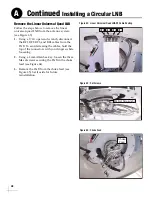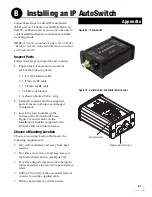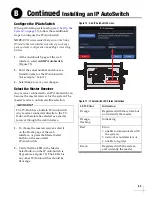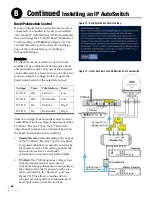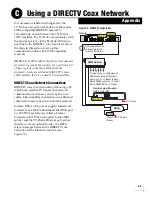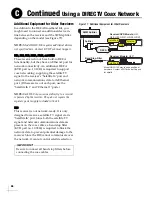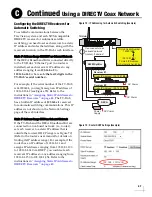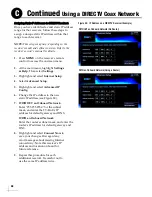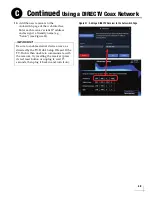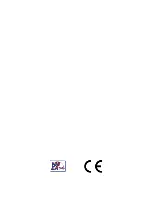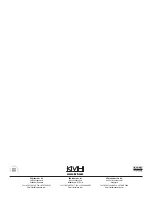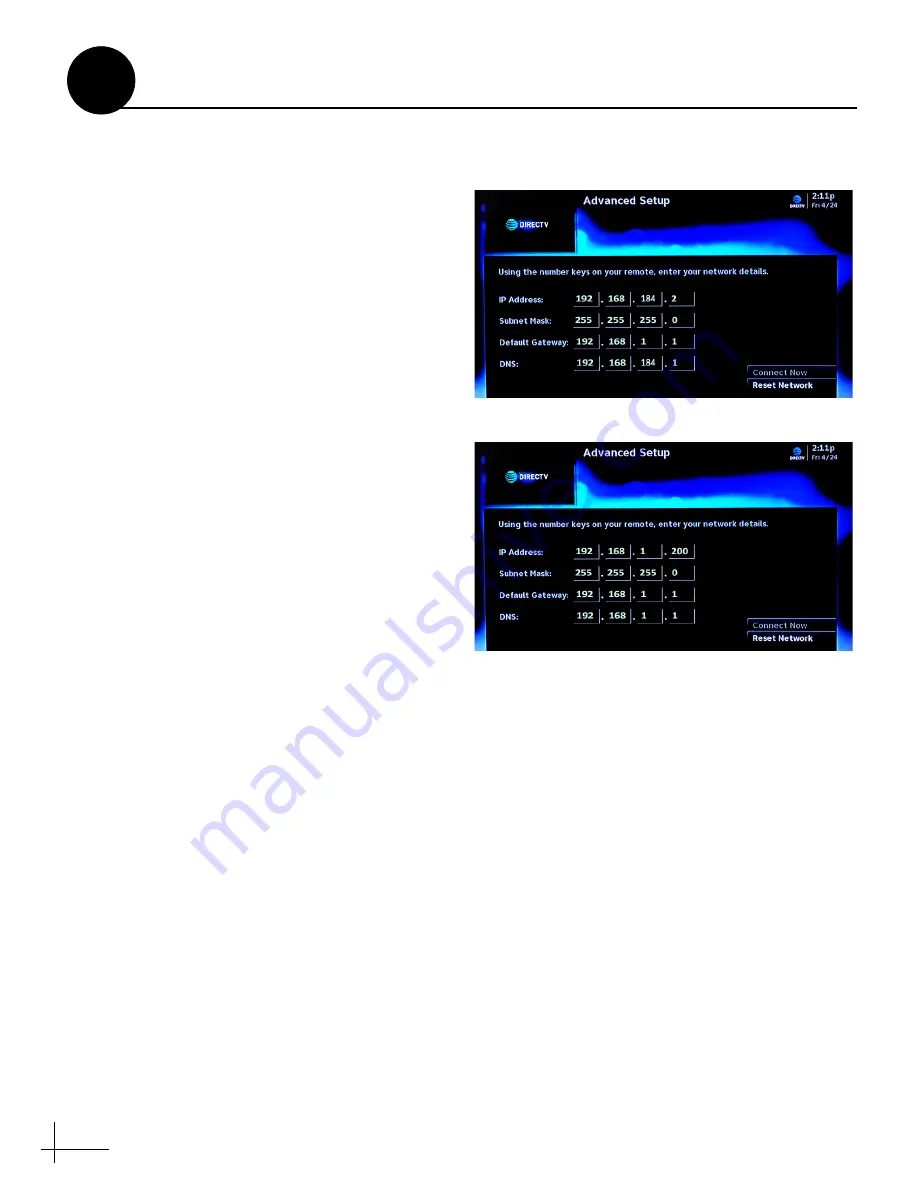
48
Assigning Static IP Addresses to DIRECTV Receivers
Once you have identified a valid static IP address
range for the receivers, follow these steps to
assign a unique static IP address within that
range to each receiver.
NOTE:
These steps may vary, depending on the
receiver's model and software version. Refer to the
receiver's owner's manual for details.
1.
Press
MENU
on the receiver's remote
control to access the onscreen menu.
2.
At the main menu, highlight
Settings
& Help
. Then select
Settings
.
3.
Highlight and select
Internet Setup
.
4.
Select
Advanced Setup
.
5.
Highlight and select
Advanced IP
Config
.
6.
Change the IP address to the new
static IP address (see Figure 80).
7. WITHOUT an Onboard Network
Enter "255.255.255.0" for the subnet
mask, and enter the TV-Hub's IP
address for default gateway and DNS.
WITH an Onboard Network
Enter the router's subnet mask, and enter the
router's IP address for default gateway and
DNS.
8.
Highlight and select
Connect Now
to
save your changes. Disregard any
error messages about missing Internet
connectivity. Note this receiver's IP
address and location onboard for
future reference.
9.
Repeat this procedure for each
additional receiver. Be careful not to
use the same IP address twice.
Figure 80: IP Address on a DIRECTV Receiver (Example)
WITHOUT an Onboard Network (No Router)
WITH an Onboard Network (Using a Router)
Continued
Using a DIRECTV Coax Network
C
Содержание TracVision TV10
Страница 1: ...TracVision TV10 Installation Guide ...
Страница 53: ......