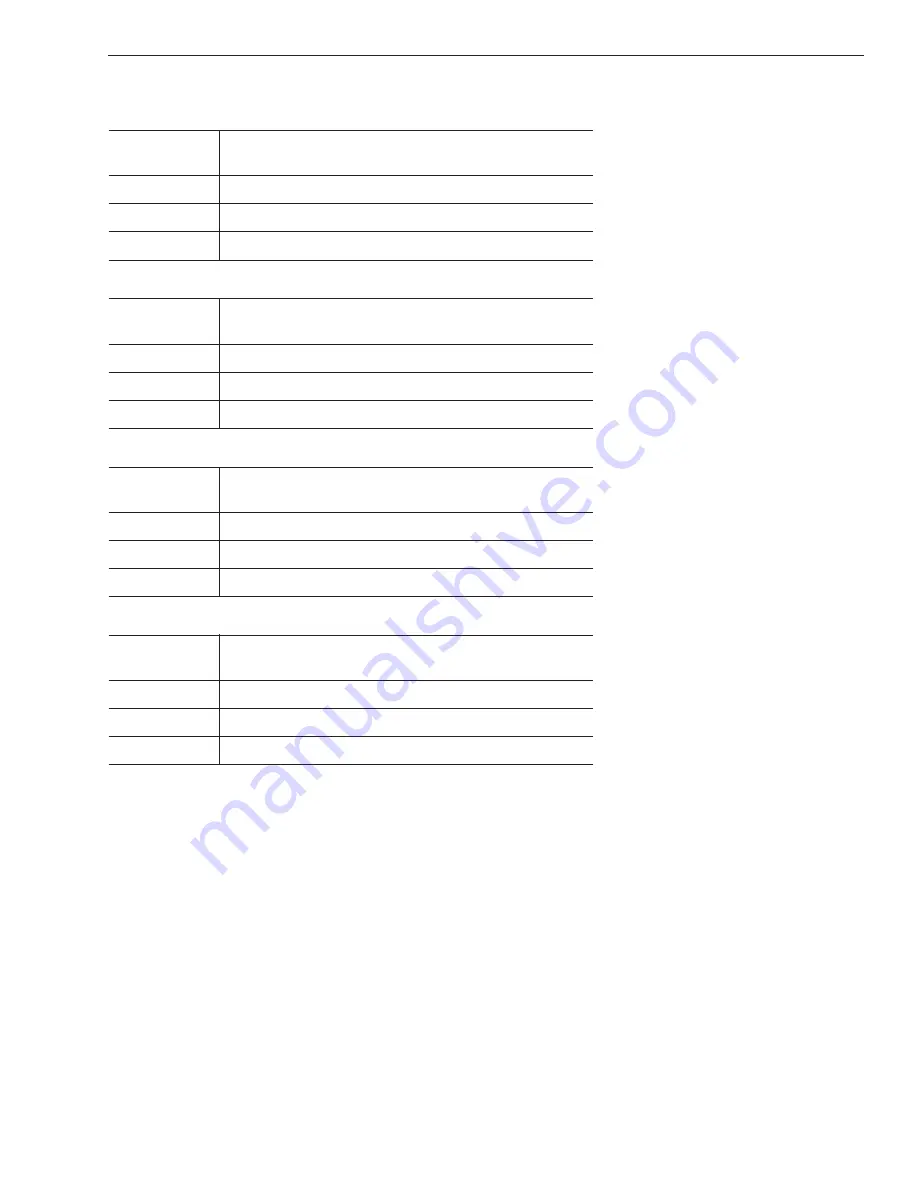
Azimuth CW Step
Function:
commands a 0.1 deg CW manual step in azimuth
angle
Command:
6
Argument:
none
Response:
echoes the command
Azimuth CCW Step
Function:
commands a 0.1 deg CCW manual step in azimuth
angle
Command:
4
Argument:
none
Response:
echoes the command
Elevation UP Step
Function:
commands a 0.1 deg UP manual step in elevation
angle
Command:
8
Argument:
none
Response:
echoes the command
Elevation DOWN Step
Function:
commands a 0.1 deg DOWN manual step in
elevation angle
Command:
2
Argument:
none
Response:
echoes the command
E-3
Maintenance Port Parser Commands
54-0182 Rev. A1





































