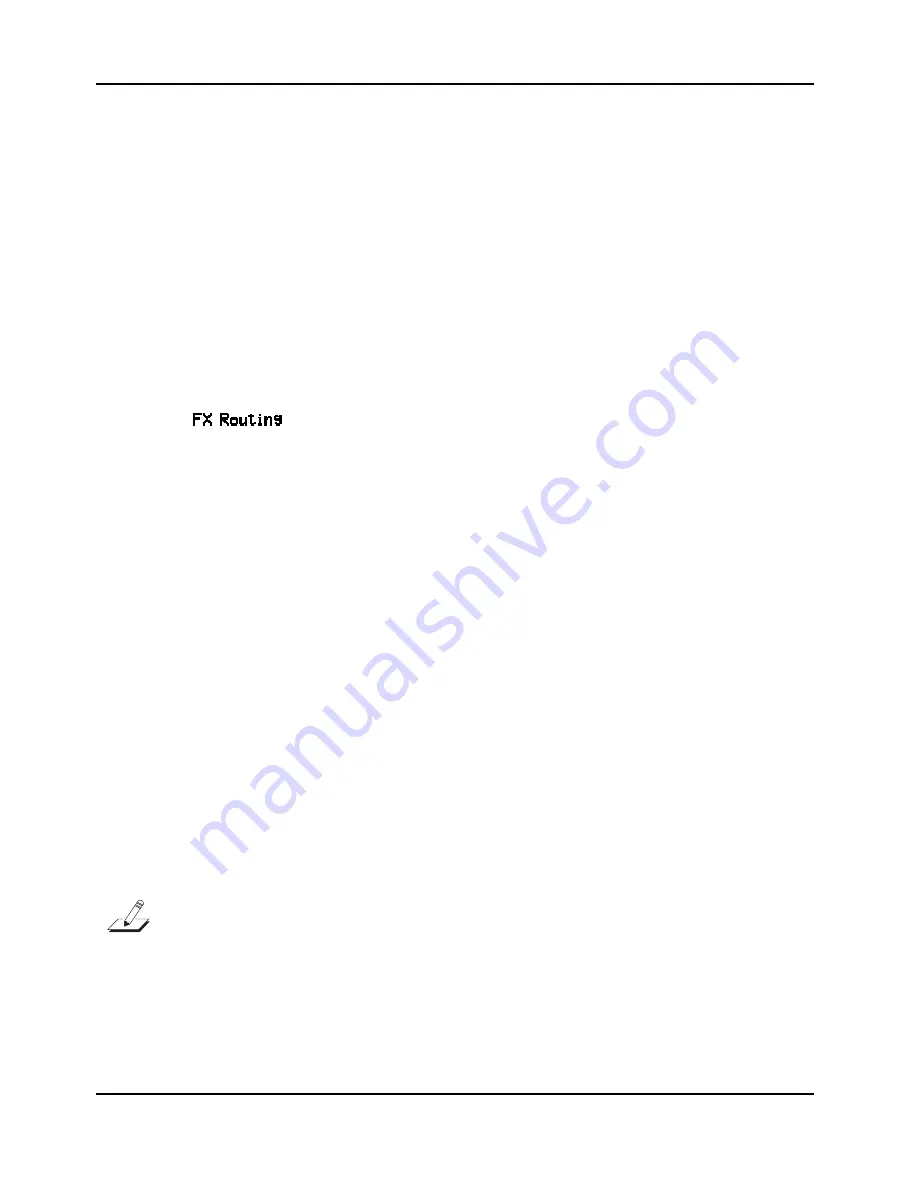
Descriptions of Parameters
Effects Edit Parameters
5-22
Effects Edit Parameters
Effects edit mode is a special subset of the PC1’s editors. When you press the
Effect
button
, you go
to the FX Routing parameter in the editor corresponding to the performance mode you were in:
The Effects-mode parameters are the same parameters you see when entering the Effect menu
after going into an editor by pressing
Edit
.
In addition to the parameters described below, there are three effects-related parameters in the
Global menu. See page 5-24.
The FX Routing Parameter
The FX Routing parameter determines whether the sound of a program or setup gets sent to one
or both of the effects blocks. Think of the FX Routing parameter as an effect send, routing the
audio signal from the sound engine to the effects processor. When you enter this parameter, you
see
, along with the performance mode (Program, or Setups) from which you
entered Effects edit mode.
The bottom line shows values of this parameter. There are four possible values for this parameter.
z
None
– No Effect Routing (All effects Off). The
Effect
button LED turns off.
z
FXA
– Routes the audio signal to the FX-A block. The
Effect
button LED lights green.
z
FXB
– Routes the audio signal to the FX-B block. The
Effect
button LED lights red.
z
Both
- Routes the audio signal to both the FX-A and the FX-B blocks. The
Effect
button
LED lights amber.
The FXA Select Parameter
Select the effect preset for the FX-A block. The effect ID and name appear, enabling you to select
an effect for FX-A.
The FXB Select Parameter
Select the effect preset for the FX-B block. The effect ID and name appear, enabling you to select
an effect for FX-B.
Parameters for Current Effects - Variable
View/edit the four FX-A or B parameters by pressing the
Left
and
Right
cursor buttons at the
same time. You should press the two cursor buttons again to go back to FX-A or B Select
parameter. (Please refer to Appendix B-8 for a list of effects and their parameters.)
Note
: There are two cases in which you’ll see
View
in the top line of the display, instead of
Select
. The
first occurs when you’re in MIDI Receive mode, and the FX Chg Mode parameter (in the Global menu) has
a value of
Auto
(which is the default). In this case, if you go into the FXA Select or FXB Select parameter,
you’ll find that you can’t change the current effect. That’s because MIDI Receive mode isn’t really an
editor—that is, you can’t make permanent changes to programs or setups, including the effects they use.
The other case occurs when the current MIDI channel isn’t the same as the effects channel (which is
determined by the FX Channel parameter in the Global menu). In this case, if you go into the FXA Select
or FXB Select menu from Program mode you’ll be able to view the current effect, but not to change it.






























