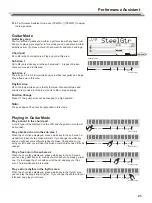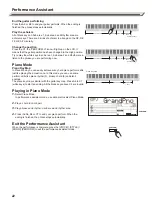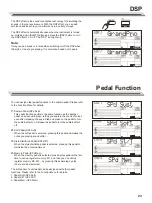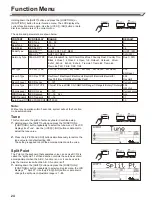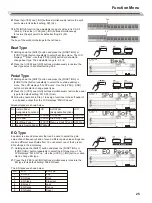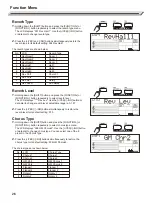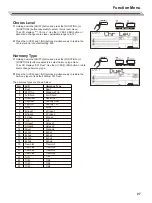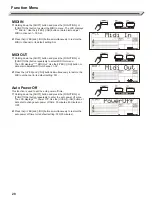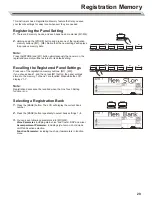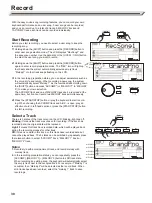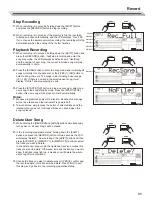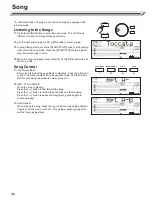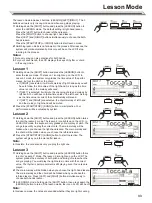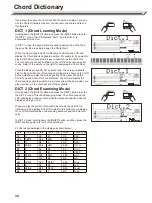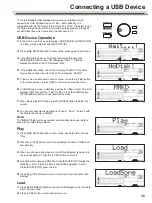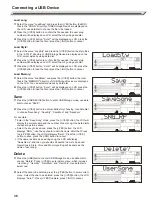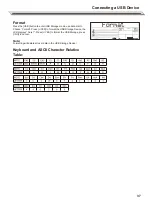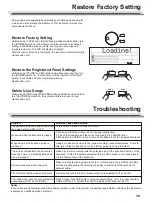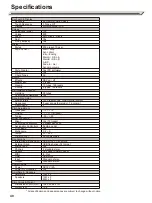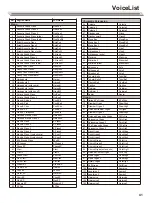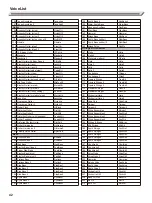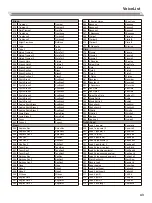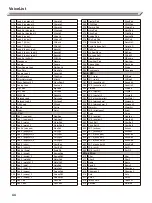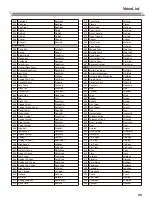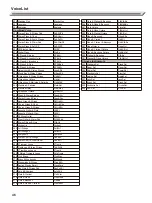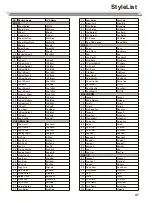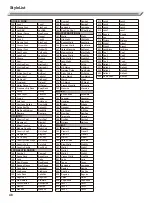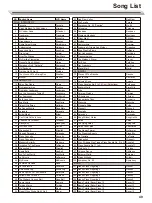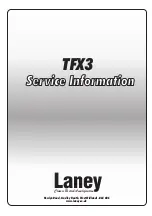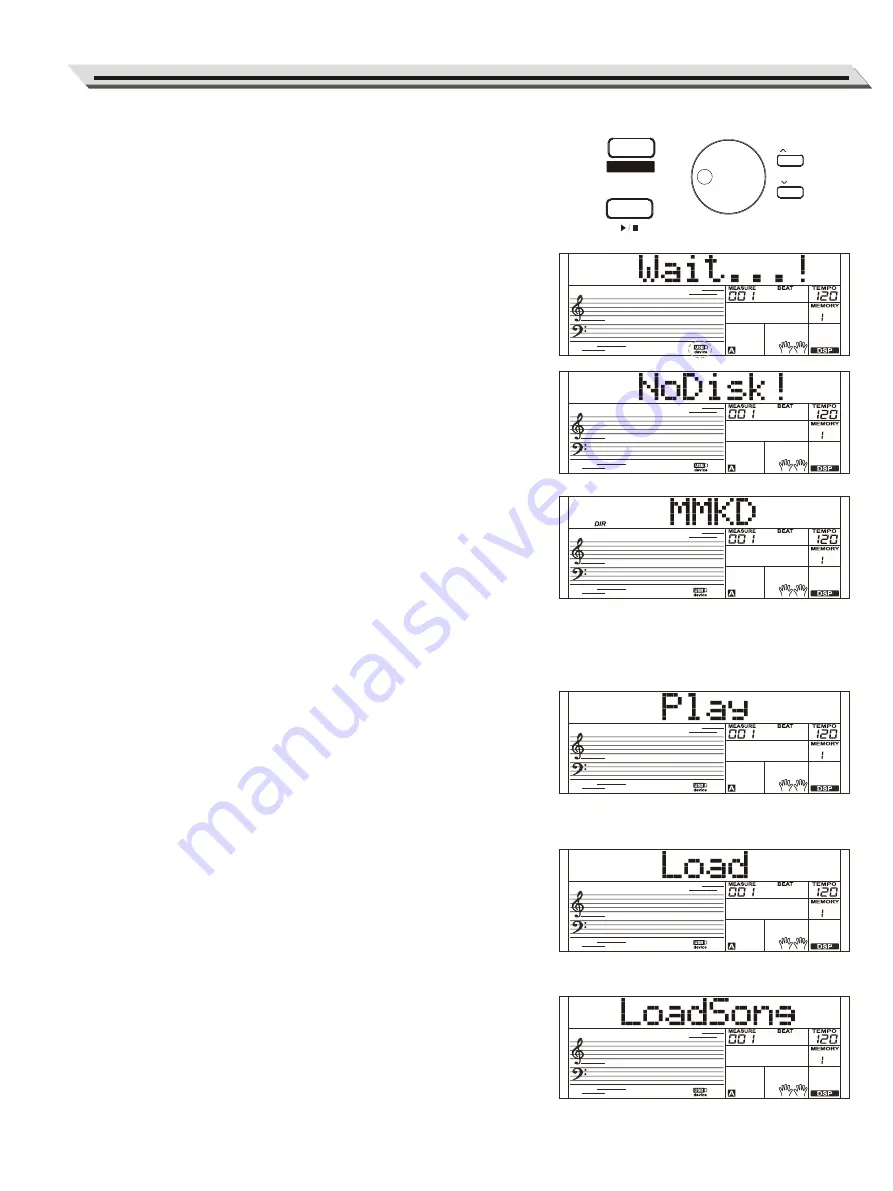
There is a standard USB Storage Device external interface which
supports the USB Storage Device of 16M ~ 32G capability. It is
compatible with the file system format of the FAT 16/32. It is better to use
the USB Storage Device which is formatted by the keyboard. Please do
not edit these files which come from the keyboard in PC.
USB Device Operation
1.
In the mode, use the key as following: [USB DEVICE], [START/STOP]
/[+/YES], [-/NO], data dial and [START/STOP].
2.
Press [USB DEVICE] button to enter mode, press again to exit mode.
3.
If the USB Storage device has been inserted before press the
[USB DEVICE] button, the LCD will display “Wait...!”. After the
initialization finished, the LCD displays “Play”.
4.
If the initialization failed, the LCD will display “DiskErr!”.If the USB
Device has not been inserted, the LCD will displays “NoDisk!”
5.
In the mode, use data dial to choose menu, or use the [+/YES] button
to the next operation, press [-/NO] to return to the previous menu.
6.
In USB Storage mode, a directory includes 512 files at most. The LCD
displays “DIR” for directory, ”FILE” for files. Press the [USB Device]/
[STYLE]/[SONG] button to exit USB Device mode.
7.
When playing the MIDI files, press the [MIXER] button to adjust the
volume.
8.
You can only execute the operations of “Load”, ”Save”, “Format” with
the files in the directory “MMKD”.
Note:
The “MMKD” folder will be generated automatically when user data is
saved to the USB storage device.
Play
1.
Press [USB DEVICE] button to enter mode, use data dial to choose
“Play”.
2.
Press the [+/YES] button, the LCD will display the name of MIDI and
sub-directory.
3.
When you choose a sub-directory, the LCD will display its name and
the icon will light up. Press the [+/YES] button to enter in.
4.
Use data dial to choose a MIDI file. Press [START/STOP] to play the
MIDI file in circle. Press [+/YES] to start all files playback in circle.
Press [START/STOP] again to stop.
5.
Press the [+/YES] button to return to previous menu when the LCD
displays “..”.
Load
1.
Press the[USB DEVICE]button to enter USB Storage mode. Use data
dial to choose “Load”.
2.
Press [+/YES] to the enter subdirectory menu.
Connecting a USB Device
35
USB DEVICE
START
/
STOP
OCTAVE
/ YES
/ NO