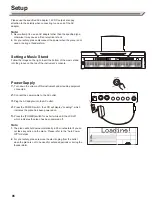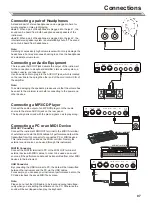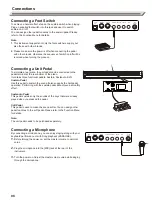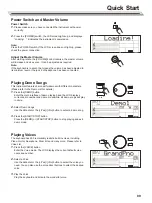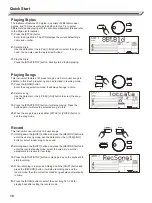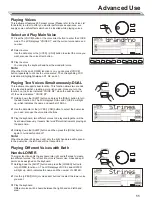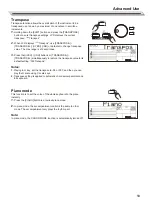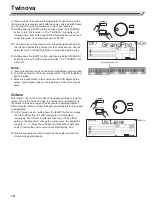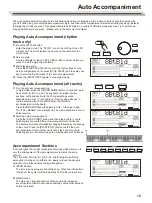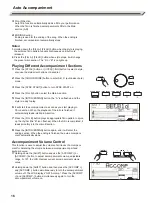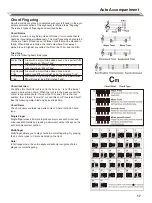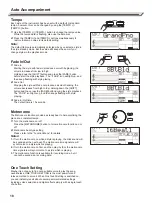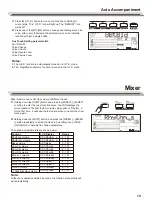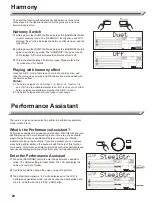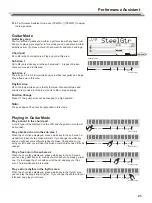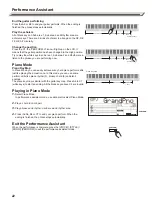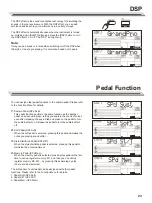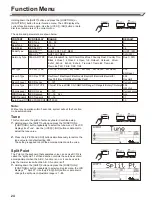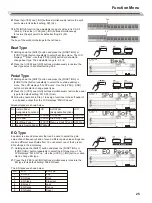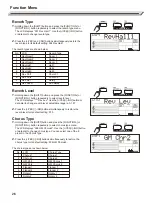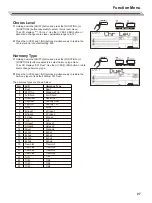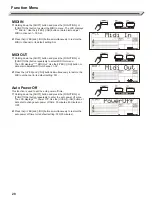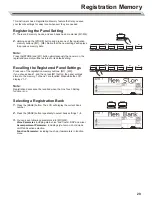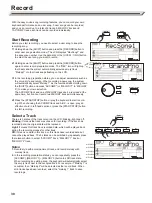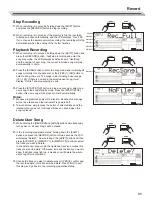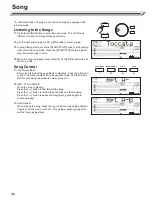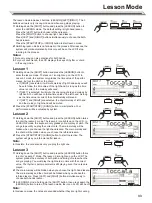Tempo
Each style of the instrument has been set with a default or standard
tempo, however, this can be changed by using the [TEMPO +]/
[TEMPO -] button.
1.
Use the [TEMPO +]/ [TEMPO -] button to change the tempo value.
While the tempo data is flashing, also use the data dial.
2.
Press the [TEMPO+] and [TEMPO-] buttons simultaneously to
restore the tempo value to its default setting.
Note:
The default tempo is automatically selected when you select a style in
the style standby mode. But the value still keeps the same if you
change styles in the playback mode.
Fade In/Out
1.
Fade In
Starting the style with fade in produces a smooth beginning, the
volume increases from low to high.
Holding down the [SHIFT] button and press the [FADE] button
before start the style playback . The “ FADE” icon will light up, and
then keep flashing with style playing.
2.
Fade Out
Stopping the style with fade out produces a smooth ending, the
volume decreases from high to low. Holding down the [SHIFT]
button and then press the [FADE] button during the style playback.
The “FADE” icon lights up, and then keeps flashing with style
playing.
3.
Fade In/ Out time
The default time is 10 seconds.
Metronome
The Metronome function provides a steady beat to help practicing the
piano at a consistent tempo.
1.
Turn the metronome on/ off
Press the [METRONOME] button to turn metronome function on or
off.
2.
Metronome beat type setting
Please refer to the “Function Menu” for details.
Notes:
1.
If turn the metronome on while a style is playing, the click sound will
be sounded at the next beat. The metronome time signature will
synchronize to a style which is playing.
2.
If turn the metronome on first, and then play rhythm, the metronome
time signature will synchronize to a style which is playing.
3.
The metronome function is available for recording mode, but it
cannot be saved as a recording data.
One Touch Setting
Maybe it is not easy to find out a suitable voice to play the song,
nevertheless, ONE TOUCH SETTING is the most powerful and
relaxed method to solve it. When One Touch Setting is switched on,
you can instantly recall all auto accompaniment related settings
including voices selection and digital effects simply with a single touch
of a button.
Auto Accompaniment
18
SHIFT
TEMPO
ACCOMP
CHORD MODE
FADE
METRONOME
/ YES
/ NO