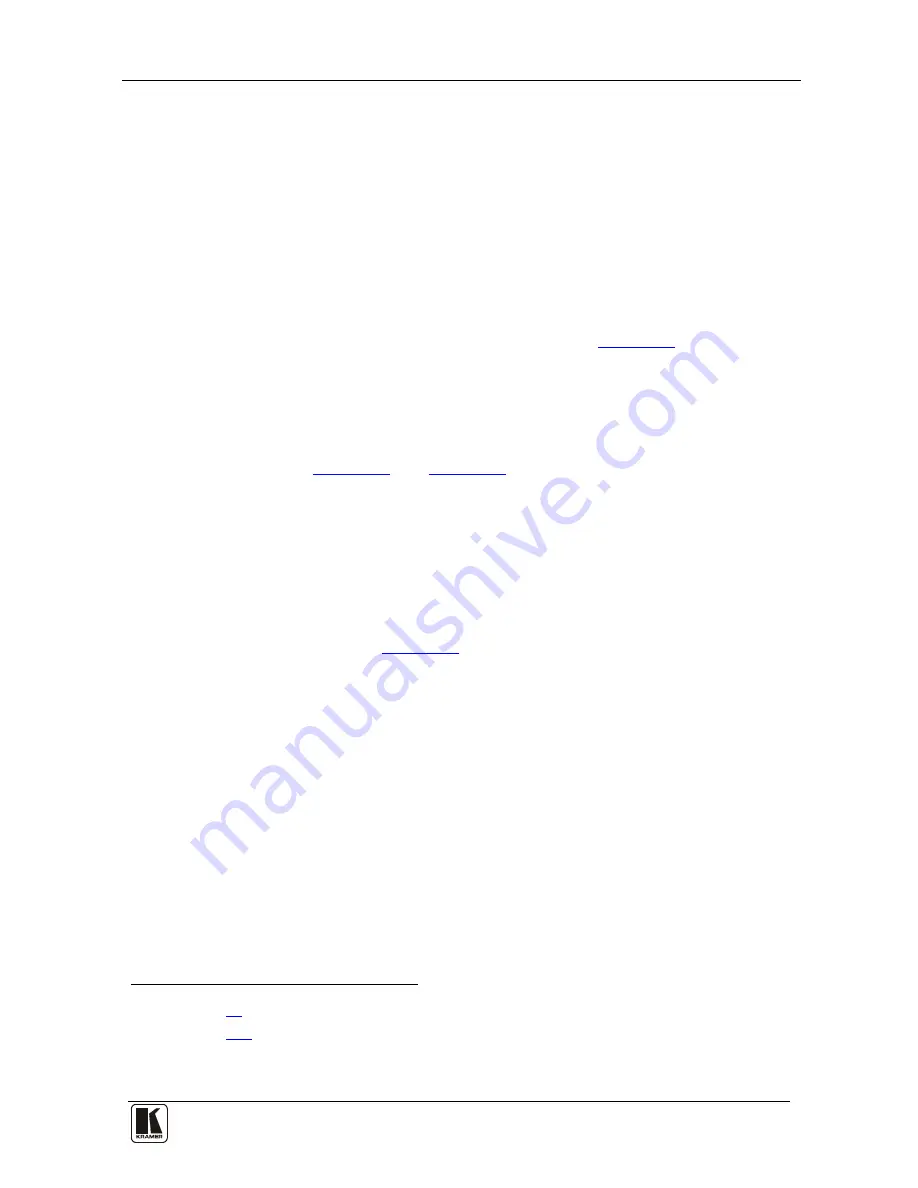
Installing the Balanced Stereo Audio Matrix Switcher
25
25
6.8
Configuring the Sync
When using the
VS-1616A
without a video switcher (for example, a
VS-162V
), configure the sync via the SWITCHING METHOD Menu
command setting
1
. When setting up multiple machines
2
Usually, the easiest method is to choose the sync source from any video
machine, for example, the
VS-162V
switcher (as
, you can select as
the sync input, the MTX (Sync from Matrix) RS-485 Terminal Block
connector. For example, a video-audio switcher (using
VS-162V
and
VS-1616A
), linking a common sync to all the machines may be necessary
to facilitate simultaneous vertical interval switching.
Figure 21
illustrates)
and then connect all the terminal block connectors.
In this case, set the
VS-162V
switcher to select the sync source from the
external sync connector or from the INPUT # 1 connector. This sync is
now available to the other machines via the RS-485 terminal block
connector, as
Figure 15
and
Figure 16
illustrate. Select the MTX sync on
the
VS-1616A
switcher that receives that sync.
6.9
Connecting the KEYBOARD EXTENSION
Connecting dry contact-closure switches to the Keyboard Extension
(
EXT. KEYS
) connector enables you to route an input to an output by
remote control from a distance of up to 1000 meters. These IN and OUT
keys are expandable
3
Figure 18
.
illustrates how to connect the Keyboard
Extension (
EXT. KEYS
):
1 Refer to section
8.4
2 Refer to section
8.4.1
3 Add an unlimited number of push buttons to the existing keys (in parallel) by attaching one end of the push button to the
corresponding number and the other end to the IN or OUT
















































