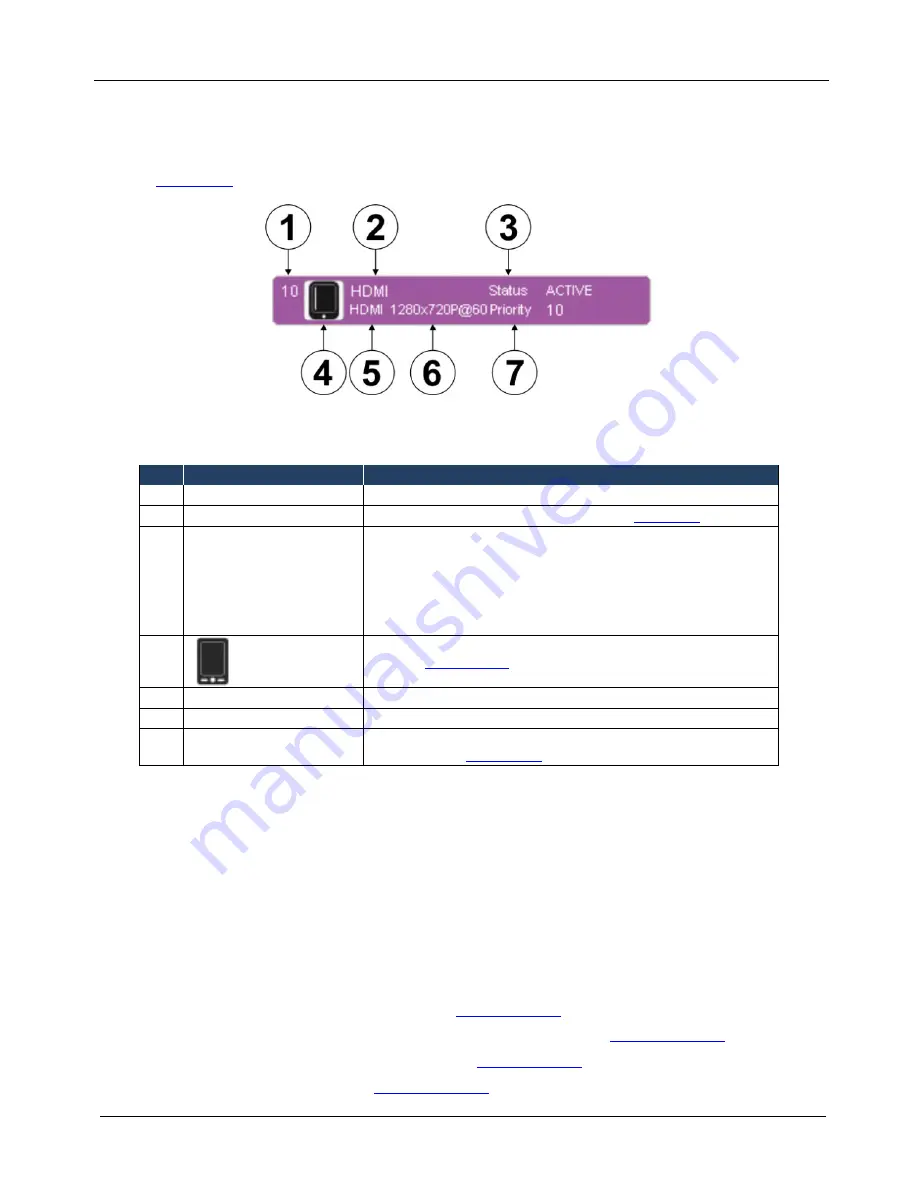
KRAMER: SIMPLE CREATIVE TECHNOLOGY
Operating the VP-81SID Remotely
22
Note:
When a change is made on the device (for example, a different output is
selected), the change is reflected almost immediately in the main window of the
Step-in Software, and visa versa.
Figure 11
shows a typical input button.
Figure 11: Typical Input Button
Table 5: Button Characteristics
#
Feature
Description
1
10
Input (1–10) or output (1–2) channel number
2
HDMI
Label
User-selectable button label, Admin only (see
Section 6.3
)
3
Status ACTIVE
Indicates the status of the connection and signal on the channel:
TIMEOUT—no cable
MUTE— cable present, no signal detected
WAIT— cable and signal present but channel is not selected
ACTIVE—cable and signal present and channel is selected (only one
channel at a time)
4
User-selectable icon selected to be displayed on the button, Admin
only (see
Section 8.1.10
)
5
HDMI
Video input type: VGA, HDMI, DP, DVI
6
1280x720p@60
Video resolution, i=interlace/p=progressive, refresh rate
7
Priority 10
Slider
Slider for adjusting the priority (1, lowest–10, highest) of the input,
Admin only (see
Section 8.1.5
)
8.1.1 Authorized Users
By default, you are logged in as User and you can:
•
Select an active input or output
•
Adjust or mute/unmute the output volume
•
Change the device name
•
Modify the IP configuration
Options that you are not authorized to perform are grayed out.
When logged in as Admin, in addition to the User abilities, you can:
•
Modify the input priorities (see
Section 8.1.9
)
•
Modify the input/output button characteristics (see
Section 8.1.10
)
•
Upgrade the device firmware (see
Section 8.1.5
)
•
Reset the device (see
Section 8.1.12
)
im Vertrieb von CAMBOARD Electronics
www.camboard.de
Tel. 07131 911201
Fax 07131 911203
















































