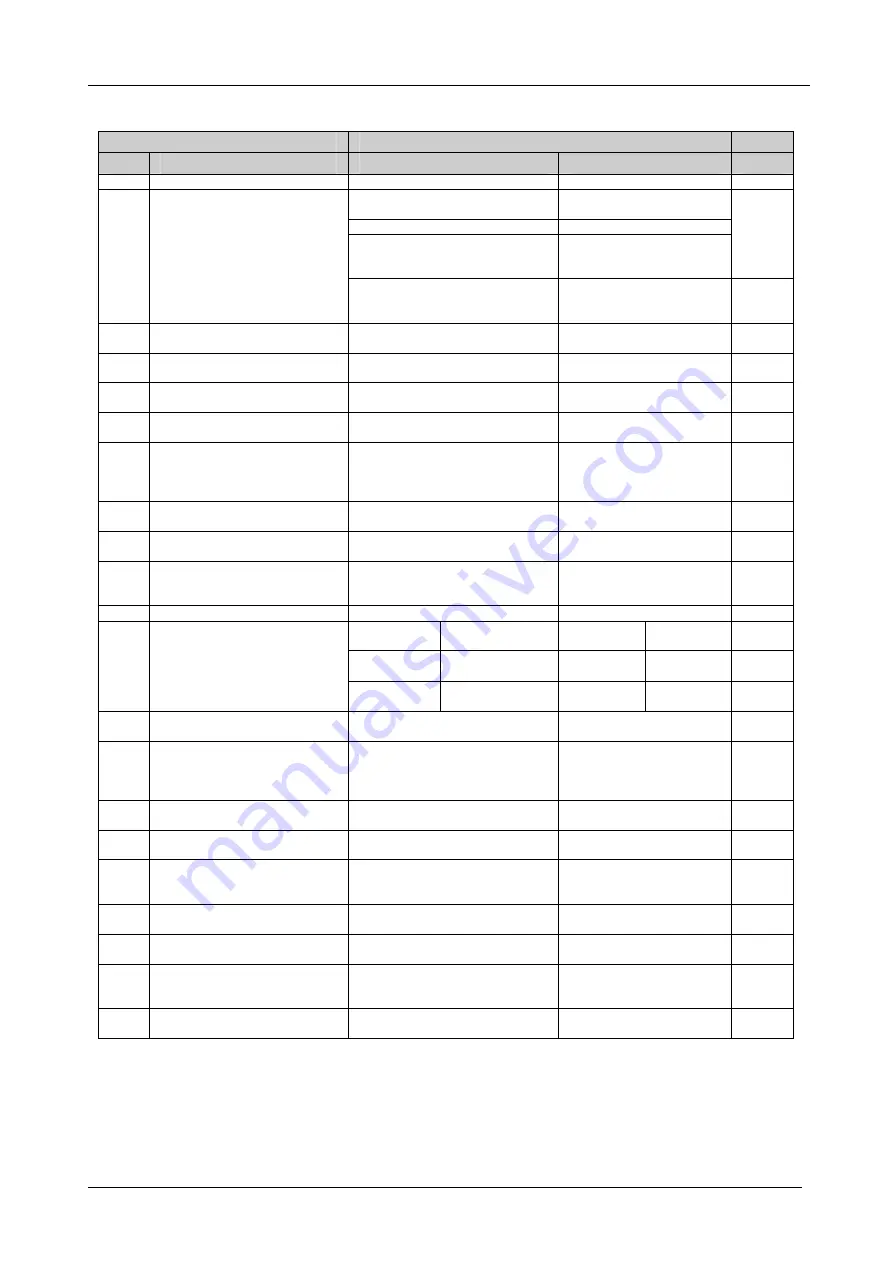
KRAMER: SIMPLE CREATIVE TECHNOLOGY
VP-23DS Communication Protocol
22
Table 9: Instruction Codes
INSTRUCTION
DEFINITION FOR SPECIFIC INSTRUCTION
NOTE
#
DESCRIPTION
INPUT
OUTPUT
0
RESET MACHINE
0
0
1
1
SWITCH GROUPS
1-2
1-2 (1 – for CV group, 2 –
for SV group)
2
1-4
3 – for VGA group
1 – from CV group
2 – from SV group
3 – from VGA group
4 – for Scaler
Set equal to video (and audio)
input to be switched for the relative
group
Set equal to group to which
output is to be switched
2
SWITCH AUDIO OUTPUTS TO
MASTER AUDIO OUT
1-4* Set equal to audio output to
be switched to Master Audio out
1
2
5
REQUEST GROUP STATUS
0
1-4 Set equal to the group of
which status is required
3
6
REQUEST STATUS OF
MASTER AUDIO OUTPUT
0
1
3
8
BREAKAWAY SETTING
1
0 – Scaler FOLLOW mode
1 – Scaler Normal mode
10
9
VIDEO/AUDIO TYPE SETTING
2 – for scaler resolution
1 – VGA (640x480)
2 – SVGA (800x600)
3 – XGA (1024x768)
4 - WXGA
11
11
REQUEST BREAKAWAY
SETTING
0
1 – Request Scaler
"FOLLOW" setting
3,12
12
REQUEST VIDEO/AUDIO TYPE
SETTING
0
2 – for scaler resolution
3,12
16
ERROR
Don’t care
0 – Invalid instruction
1 – Out of range
6 – Receive buffer overflow
4
18
RESET MACHINE
0
0
1
22
SET AUDIO PARAMETER
Parameter
Value
Parameter
Value:
2, 7, 8,
9,
Audio gain:
1 – Audio Master
2 –Microphone
Audio gain:
0-127
Mix
microphone:
0
Mix
microphone:
0 – mix OFF
1 – Mix ON
24
INCREASE/DECREASE AUDIO
PARAMETER
1 – audio master
2 – microphone
0 - increase output
1 - decrease output
8
25
REQUEST AUDIO PARAMETER Equal to input / output number
whose parameter is requested
1 – audio master
2 – microphone
0
9
30
LOCK FRONT PANEL
0 – Panel unlocked
1 – Panel locked
0
2
31
REQUEST WHETHER PANEL
IS LOCKED
0
0
3
42
AUDIO PARAMETER
SETTINGS FOR
INSTRUCTIONS 22, 25
0
0 - Gain
4 - Mix mode
9
55
REPLY ON
0
0 - Off
1 - On
57
SET AUTO SAVE
1 – Autosave
2 – No save
5
61
IDENTIFY MACHINE
1 or 2 – Machine name
3 or 4 – Program version
0 – request first 4 digits
1 – request first suffix
10 – request first prefix
6
62
DEFINE MACHINE
8 – Number of inputs
4 – Number of outputs
1 – For video
2 – For audio
3
NOTE 1
When the master switcher is reset, (e.g. when it is turned on), the reset code is sent to the PC. If this code is sent to the
switchers, it will reset according to the present power-down settings.



















