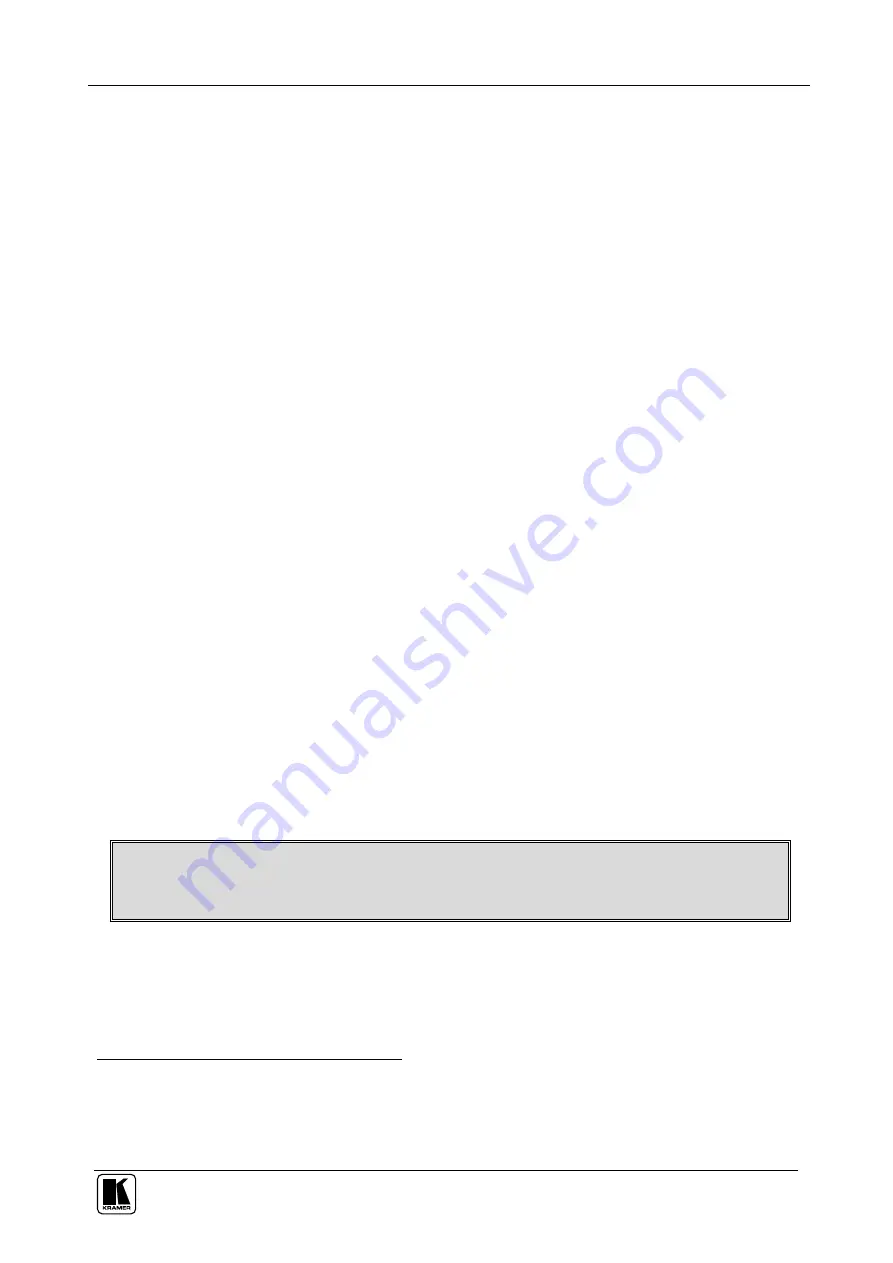
Operating the VP-23DS Presentation Switcher / Scaler
11
7 Operating the VP-23DS Presentation Switcher / Scaler
You can operate your
VP-23DS
via:
The front panel buttons
RS-232 serial commands transmitted by a touch screen system, PC, or
other serial controller
The front panel buttons include the:
Switcher section buttons: the INPUT SELECTOR buttons, the MASTER
and MIC AUDIO LEVEL BUTTONS, and the MUTE, LOCK and MIX
buttons
Scaler section buttons: the FOLLOW, CV, Y/C and VGA/UXGA MODE-
INPUT buttons, as well as the VGA, SVGA, XGA and WXGA resolution
buttons
7.1 Operating your Switcher
You can select the video signals within each switcher group by pressing the
relevant INPUT SELECTOR
1
buttons. You can switch one
2
of the:
Two composite video (CV) inputs to the composite video output
Two s-Video (Y/C) inputs to the s-Video output
Four VGA/UXGA inputs to the VGA/UXGA output
The selected button in each group is illuminated in red
3
.
The
VP-23DS
operates in the audio-follow-video
4
(AFV) mode so that the
audio signal follows the selected video input signal.
The audio signal is routed to the MASTER AUDIO OUT output, therefore the
last INPUT SELECTOR button selected (from any of the switcher groups)
will route the audio signal of that input to the audio output.
The last selected button is illuminated in purple to indicate the source of the
outputted audio signal
1 You can overlook a switcher group and choose not to select a button from it
2 You cannot select more than one button in a group
3 Pressing an illuminated button for more than 2 seconds will disconnect the output and the button will no longer illuminate
4 In which all operations relate to both the video and the audio channels





























